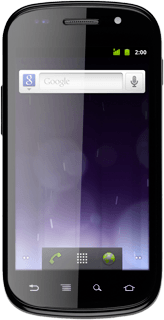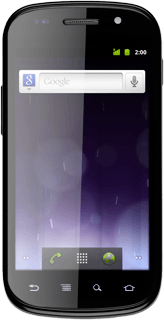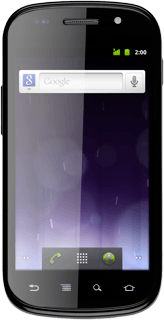Find "Location & security"
Press the menu icon.

Press Settings.
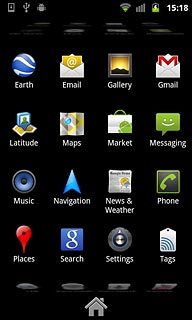
Press Location & security.
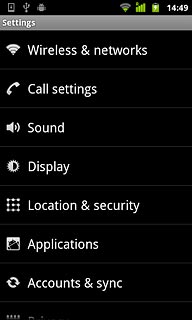
Choose option
Choose one of the following options:
Activate or deactivate wireless networks, go to 2a.
Activate or deactivate satellite-based GPS, go to 2b.
Activate or deactivate wireless networks, go to 2a.
Activate or deactivate satellite-based GPS, go to 2b.

2a - Activate or deactivate wireless networks
Press Use wireless networks to activate or deactivate the function.
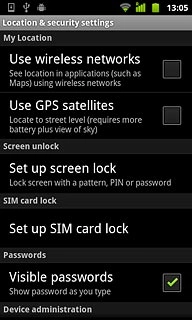
When the box next to the menu item is ticked (V), the function is activated.
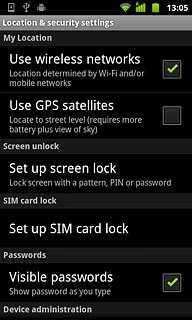
2b - Activate or deactivate satellite-based GPS
Press Use GPS satellites to activate or deactivate the function.
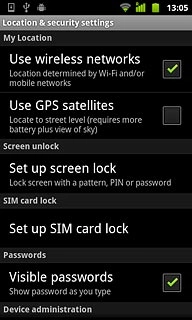
When the box next to the menu item is ticked (V), the function is activated.
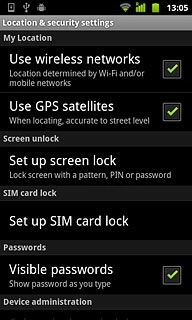
Exit
Press the Home key to return to standby mode.