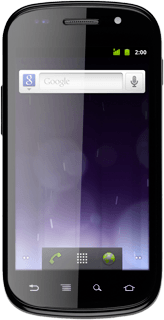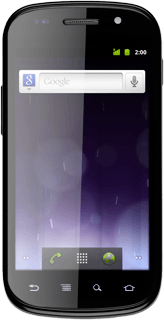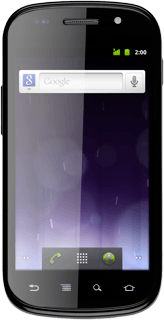Find "Tethering & portable hotspot"
Press the menu icon.

Press Settings.
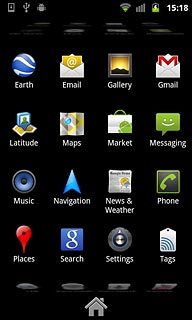
Press Wireless & networks.

Press Tethering & portable hotspot.
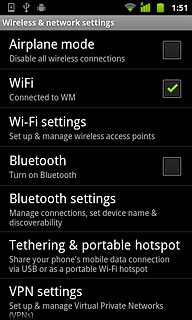
Activate hotspot
Press Portable Wi-Fi hotspot to activate the function.
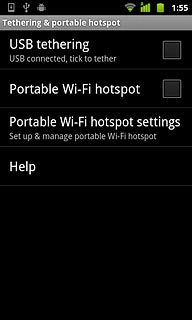
When the box next to the menu item is ticked (V), the function is activated.
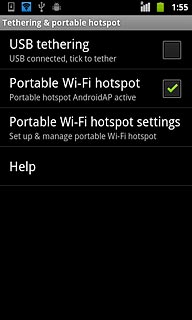
Select settings
Press Portable Wi-Fi hotspot settings.
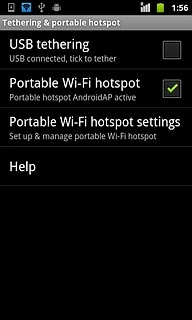
Press Configure Wi-Fi hotspot.

Enter hotspot name
Press the field below Network SSID.
Key in the required name.
Key in the required name.
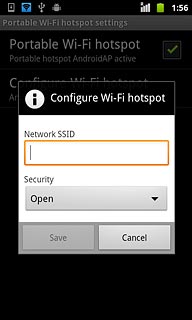
Select security settings
Press the drop down list below Security.
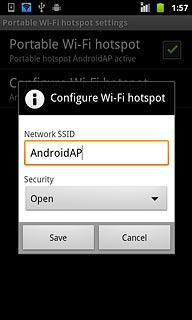
Press Open or WPA2 PSK.
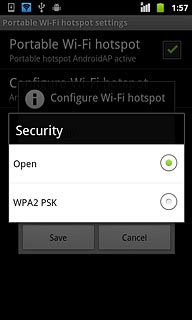
If you selected WPA2 PSK:
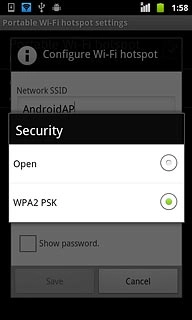
Press the field below Password and key in a password (minimum length of eight characters).
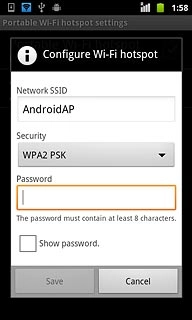
Press Save.
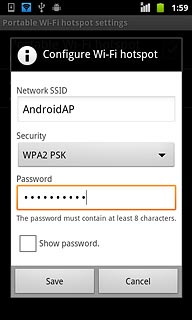
Establish connection
Activate Wi-Fi on the other device.
Find the list of available Wi-Fi networks.
Select your phone on the list.
Key in the same password you entered in step 5 and establish a connection to the phone.
When the connection is established, you can access the Internet from the other device.
Find the list of available Wi-Fi networks.
Select your phone on the list.
Key in the same password you entered in step 5 and establish a connection to the phone.
When the connection is established, you can access the Internet from the other device.

Exit
Press the Home key to return to standby mode.