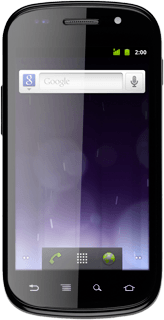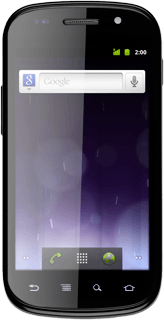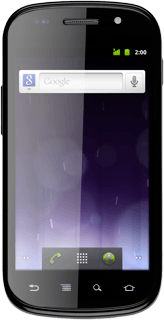Find "FDN list"
Press the menu icon.

Press Settings.
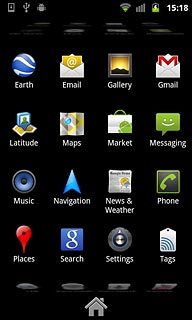
Press Call settings.
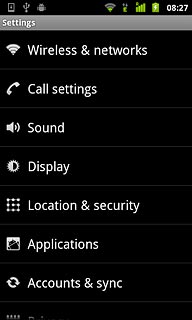
Press Fixed Dialling Numbers.
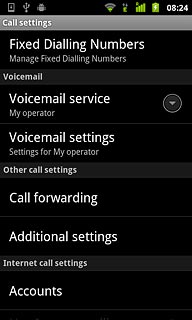
Press FDN list.
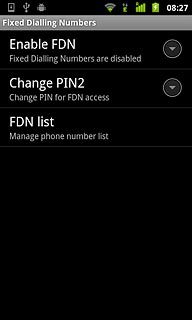
Choose option
Choose one of the following options:
Add a contact, go to 2a.
Edit a contact, go to 2b.
Delete a contact, go to 2c.
Add a contact, go to 2a.
Edit a contact, go to 2b.
Delete a contact, go to 2c.

2a - Add a contact
Press the Menu key.

Press Add contact.
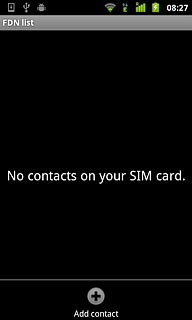
Press the field next to Name and key in the required name.
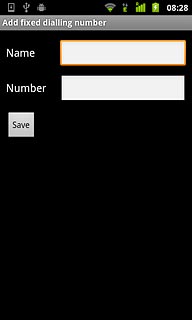
Press the field next to Number and key in the required number.
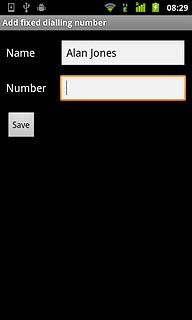
Press Save.
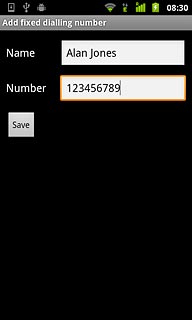
Key in the PIN2 and press Enter.

2b - Edit a contact
Press the required contact.
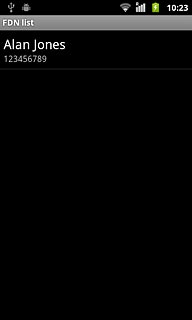
Press the field next to Name and key in the required name.
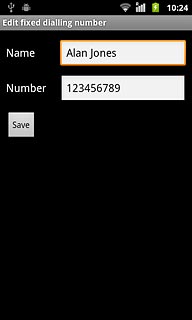
Press the field next to Number and key in the required number.
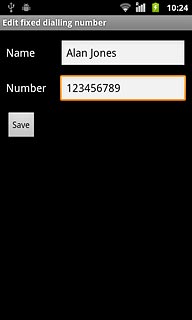
Press Save.
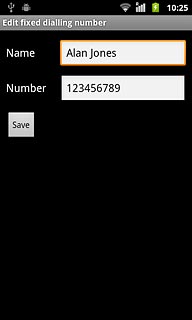
Key in the PIN2 and press Enter.
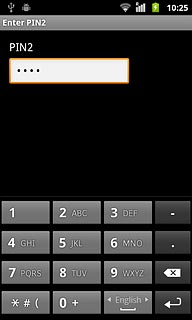
2c - Delete a contact
Press the required contact.
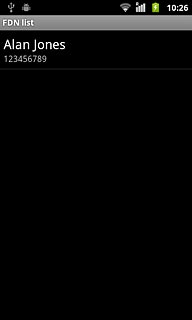
Press the Menu key.

Press Delete contact.
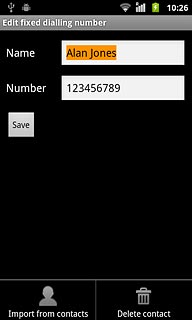
Key in the PIN2 and press Enter.
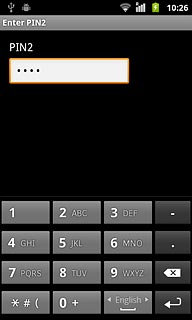
Exit
Press the Home key to return to standby mode.