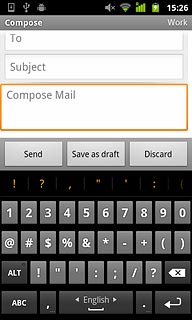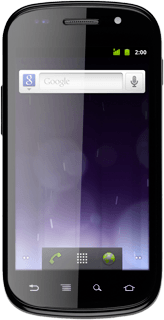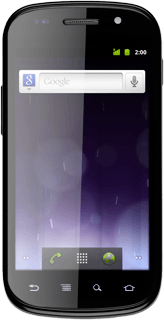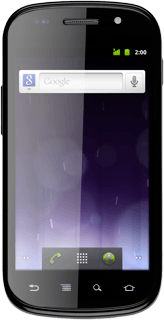Introduction
Text input is used in many of the phone functions, e.g. notes and messages. The following steps require that one of these functions is open and that the message field is active.

Select text input settings
There are a number of different text input settings. The most important settings are described in the following steps.
Choose one of the following options:
Select writing language, go to 2a.
Change writing language, go to 2b.
Activate or deactivate word suggestions, go to 2c.
Choose one of the following options:
Select writing language, go to 2a.
Change writing language, go to 2b.
Activate or deactivate word suggestions, go to 2c.

2a - Select writing language
Press the microphone icon and drag your finger to the settings icon.
The selected language determines which characters are available and which language is used for predictive text.
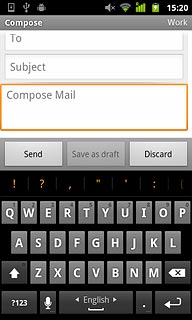
Press Input languages.
The selected language determines which characters are available and which language is used for predictive text.
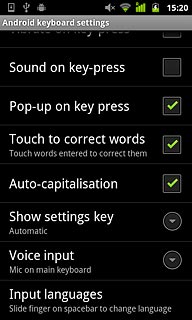
Press the required language.
The selected language determines which characters are available and which language is used for predictive text.
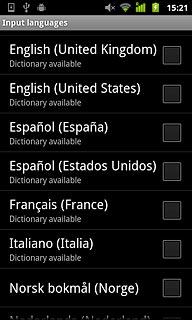
When the box next to a language is ticked (V), it is selected.
The selected language determines which characters are available and which language is used for predictive text.
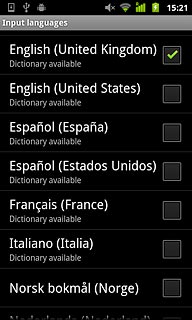
2b - Change writing language
Move your finger over space to change writing language.
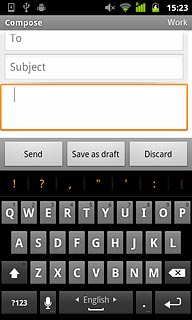
2c - Activate or deactivate word suggestions
Press the microphone icon and drag your finger to the settings icon.
If you activate word suggestions, words are suggested as you key in the letters.
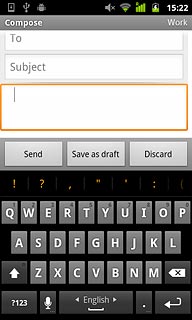
Press Show suggestions to activate or deactivate the function.
If you activate word suggestions, words are suggested as you key in the letters.
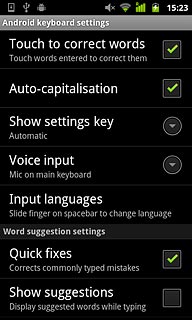
When the box next to the menu item is ticked (V), the function is activated.
If you activate word suggestions, words are suggested as you key in the letters.
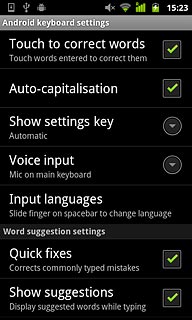
Write text
This step describes how to write text when the word suggestions function is activated.

Write text
Press once on each letter to write the required word.
A number of words based on the letters you have keyed in are displayed.
A number of words based on the letters you have keyed in are displayed.
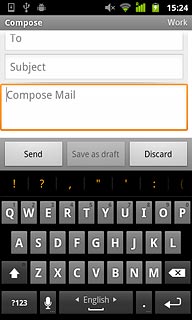
Press the required word to insert it.
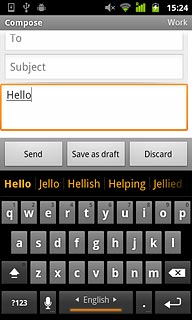
Move your finger over the suggested words for more results.
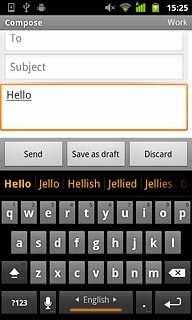
To key in one number:
Press and hold the key with the required number until the number is displayed.
Press and hold the key with the required number until the number is displayed.
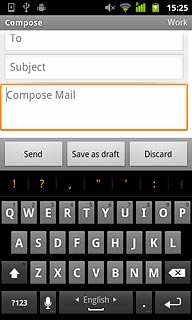
To key in more numbers or symbols:
Press ?123.
Press ?123.
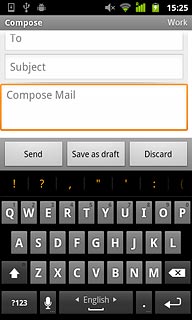
Press ALT to see more symbols.
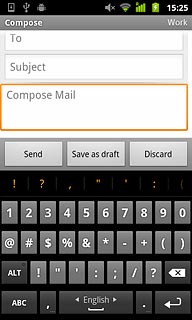
Press the required number or the required symbol.
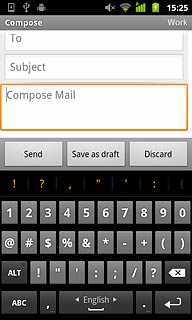
Press ABC to return to text input.