Find "New contact"
Press the menu icon.

Press Contacts.
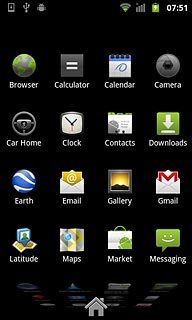
Press the Menu key.

Press New contact.
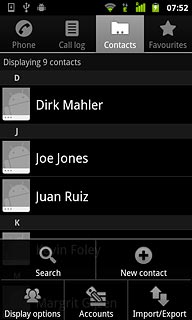
Enter name
Press First name and key in the required first name.
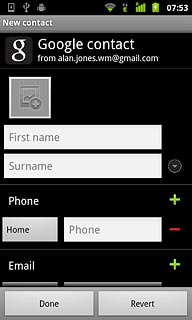
Press Surname and key in the required last name.
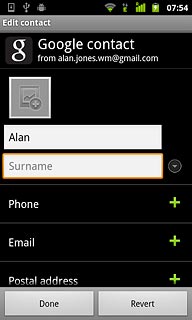
Key in phone number
Press Phone and key in the required phone number.
Always begin phone numbers with a + followed by the country code, even for local phone numbers. This ensures that the phone numbers can be called even when you are abroad.
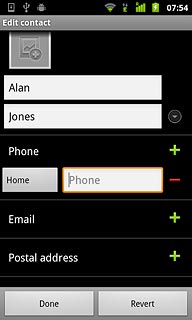
To change number type:
Press the field below Phone.
Press the field below Phone.
Always begin phone numbers with a + followed by the country code, even for local phone numbers. This ensures that the phone numbers can be called even when you are abroad.
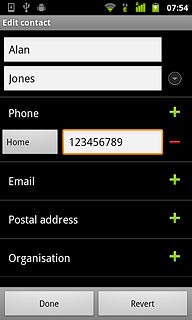
Press the required number type.
Always begin phone numbers with a + followed by the country code, even for local phone numbers. This ensures that the phone numbers can be called even when you are abroad.
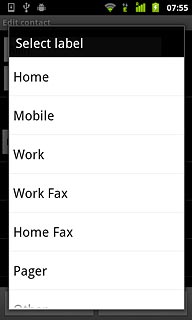
Enter email address
Press Email and key in the required email address.
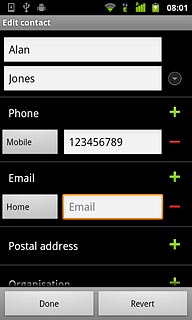
Save contact
Press Done.
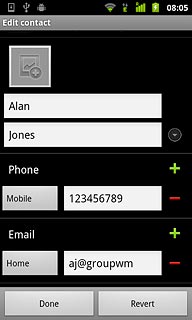
Add more information
You can add more information to the contact. The following steps show two examples.
Press the required contact.
Choose one of the following options:
Assign picture, go to 6a.
Assign ringtone, go to 6b.
Press the required contact.
Choose one of the following options:
Assign picture, go to 6a.
Assign ringtone, go to 6b.
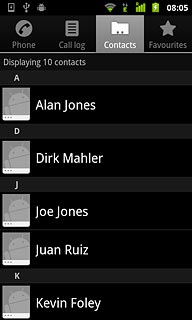
6a - Assign picture
Press the Menu key.

Press Edit contact.
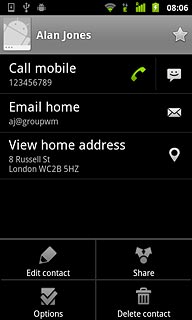
Press the picture icon above the name.
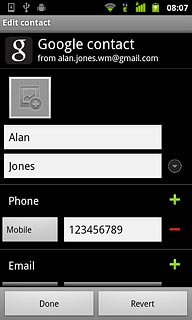
To take a new picture:
Press Take photo.
Press Take photo.
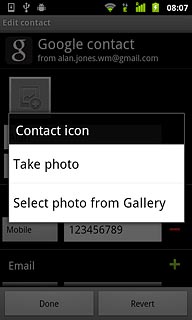
Point the camera lens at the required object and press the lens icon to take the picture.

Press OK.
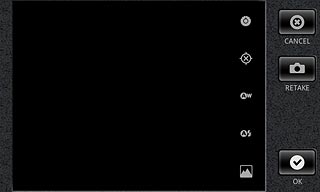
To use a saved picture:
Press Select photo from Gallery.
Press Select photo from Gallery.
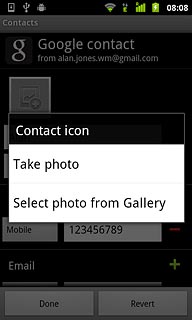
Go to the required folder.
Press the required picture.
Press the required picture.
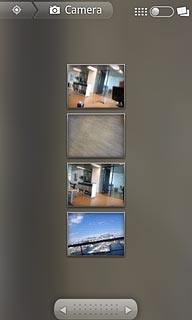
Drag the frame to the required position to select the required detail.
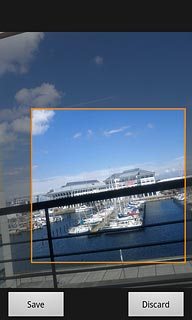
Press Save.
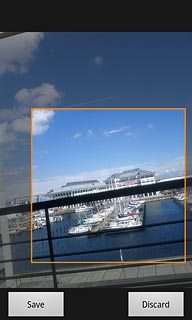
Press Done.
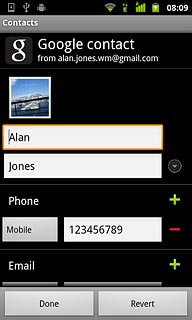
6b - Assign ringtone
Press the Menu key.

Press Options.
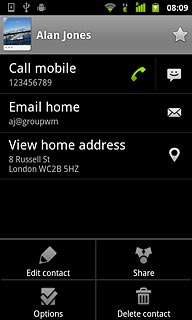
Press Ring tone.
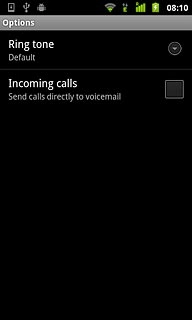
Press the required ringtone to listen to it.
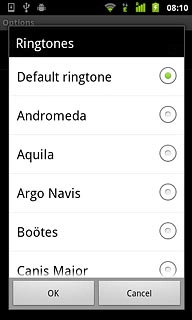
Press OK.
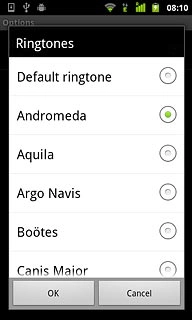
Exit
Press the Home key to return to standby mode.

