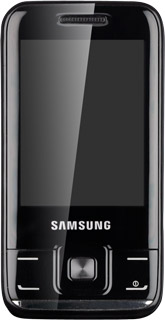1 Find "Call forwarding"
Press Menu.
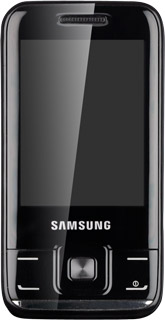
Scroll to Settings and press the Navigation key.
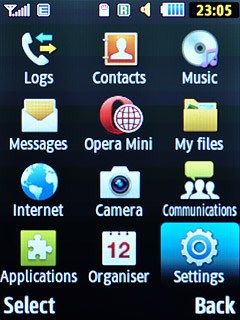
Scroll to Call and press the Navigation key.
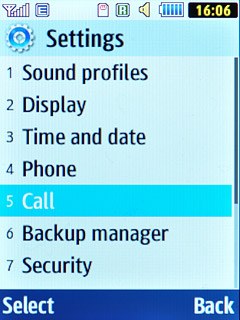
Scroll to Voice call and press the Navigation key.
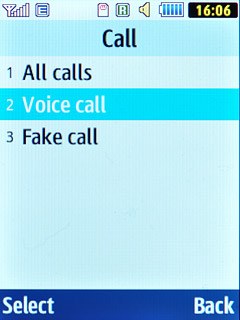
Scroll to Call forwarding and press the Navigation key.
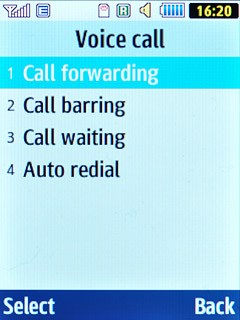
2 Select divert type
Highlight one of the following options:
Always
Always
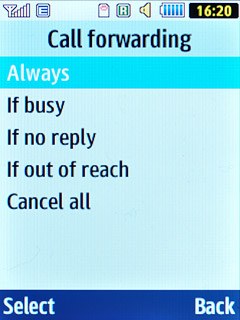
If busy
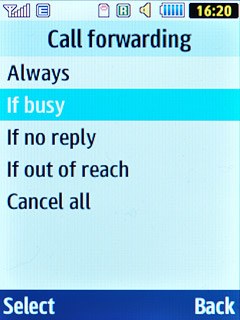
If no reply
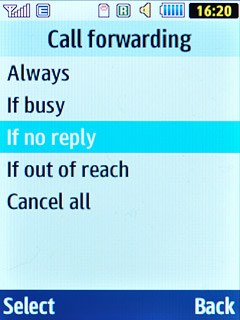
If out of reach
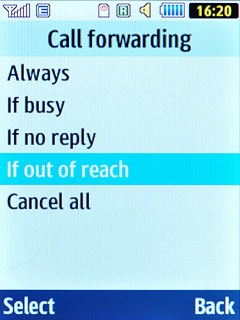
Press the Navigation key.
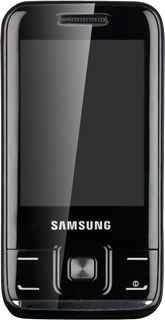
3 Divert calls to voicemail
Scroll to Divert to and press the Navigation key.
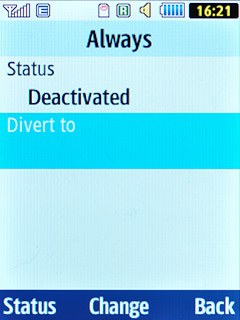
Press the Navigation key.
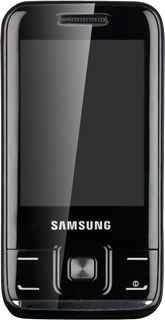
Scroll to Voice mail and press the Navigation key.
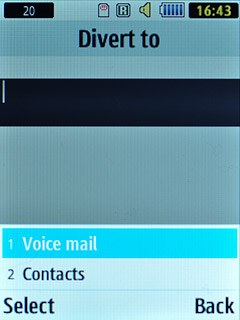
Press OK.
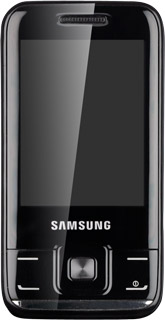
If you chose If no reply in step 2, you need to select a delay for the divert:
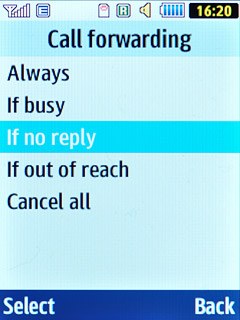
Scroll to Waiting time and press the Navigation key.
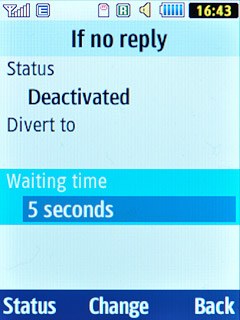
Highlight the required period and press the Navigation key.
A request to turn on the divert is sent to the network.
A request to turn on the divert is sent to the network.

4 Exit
Press Disconnect to return to standby mode.