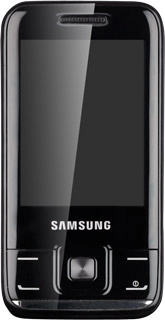Turn on the video recorder
Press Menu.
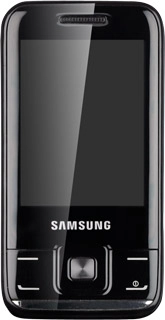
Scroll to Camera and press the Navigation key.
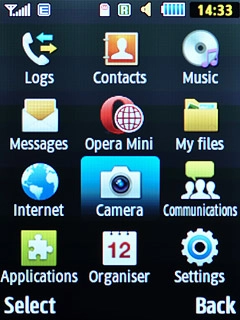
If the camera is turned on:
Press Options.
Press Options.
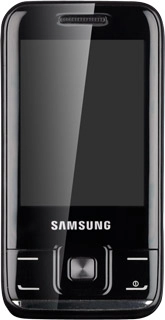
Scroll to Mode.
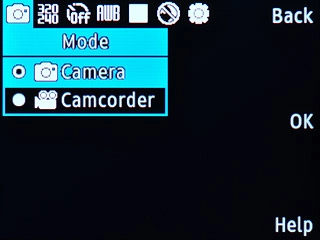
Scroll to Camcorder and press the Navigation key.
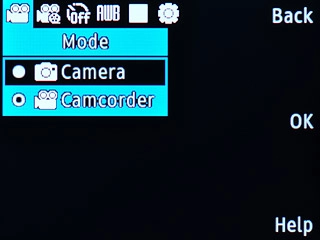
Record a video clip
To zoom in or out:
Press Navigation key right or Navigation key left.
Press Navigation key right or Navigation key left.
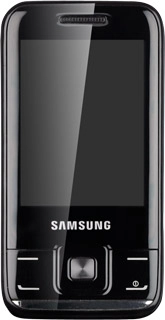
Press the Navigation key to start the video recorder.
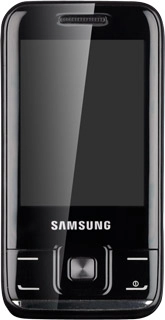
Press Stop to stop the video recorder.
The video clip is automatically saved.
The video clip is automatically saved.
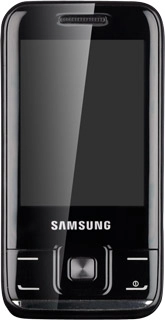
Choose option
You have a number of other options when recording video clips using your phone's video recorder.
Choose one of the following options:
Select video clip length, go to 3a.
Select video quality, go to 3b.
Select memory, go to 3c.
Choose one of the following options:
Select video clip length, go to 3a.
Select video quality, go to 3b.
Select memory, go to 3c.

3a - Select video clip length
Press Options.
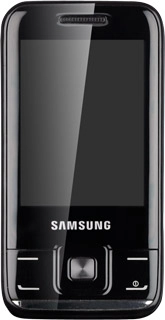
Scroll to Recording mode.
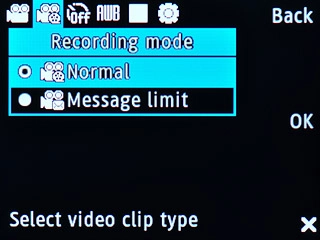
Highlight Normal or Message limit and press the Navigation key.
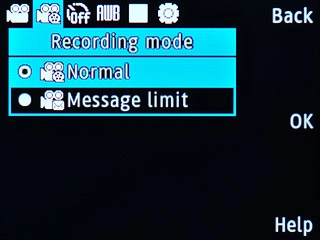
3b - Select video quality
Press Options.
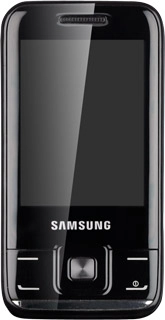
Scroll to Settings and press the Navigation key.
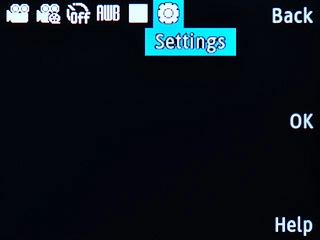
Scroll to Video and press the Navigation key.
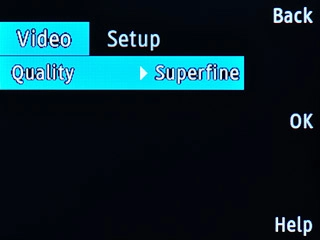
Highlight Superfine, Fine or Normal and press the Navigation key.
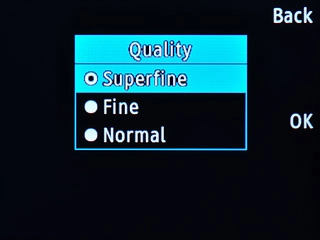
Press Back.
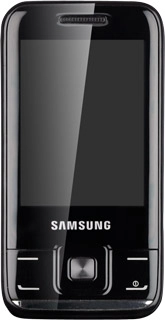
3c - Select memory
Press Options.
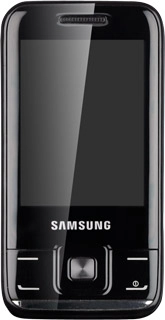
Scroll to Setup.
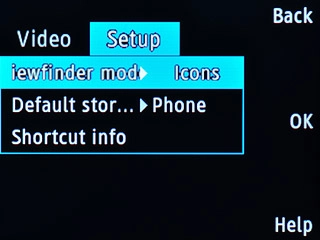
Scroll to Default storage and press the Navigation key.
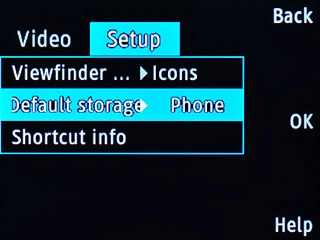
Highlight Phone or
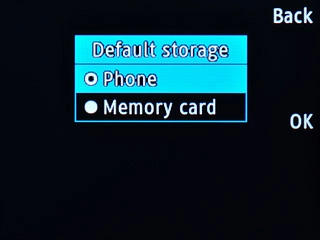
Press Back.
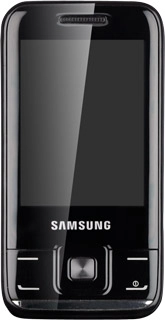
Exit
Press Disconnect to return to standby mode.