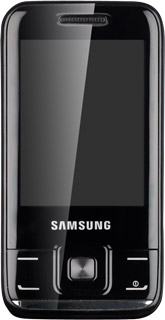Find "Connections"
Press Menu.
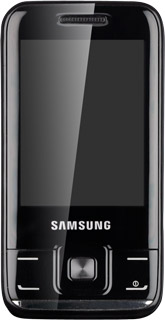
Scroll to Settings and press the Navigation key.
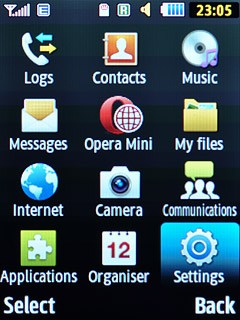
Scroll to Network and press the Navigation key.
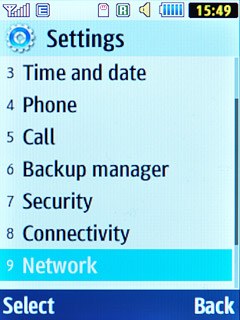
Scroll to Connections and press the Navigation key.
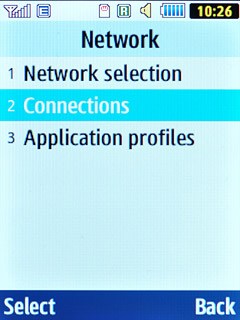
Create new data connection
Press the Navigation key to continue.
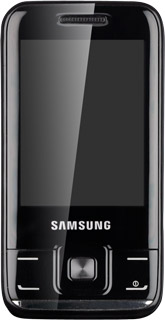
Press Options.
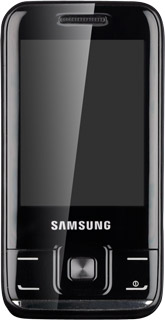
Scroll to Create and press the Navigation key.
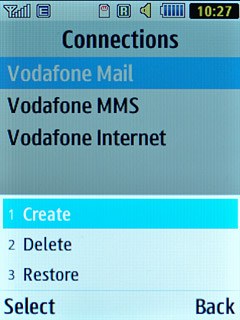
Enter name
Scroll to Set name and key in Vodafone Internet
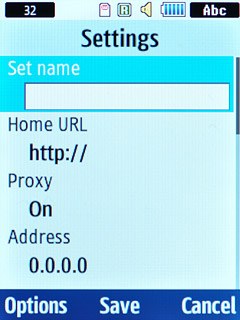
Turn on proxy
Scroll to Proxy and press the Navigation key to select On.
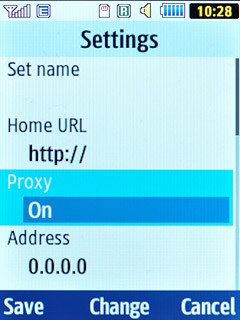
Enter IP address
Scroll to Address and key in 10.24.59.100
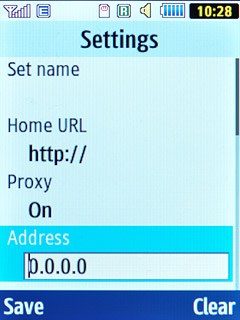
Enter port
Scroll to Port and key in 80
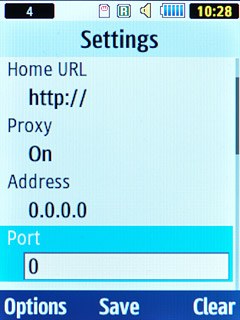
Enter APN
Scroll to Access name and key in live.vodafone.com
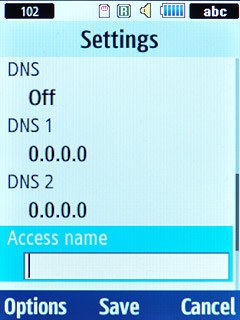
Save data connection
Press the Navigation key to save the data connection.
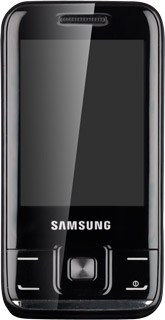
Press Disconnect to return to standby mode.
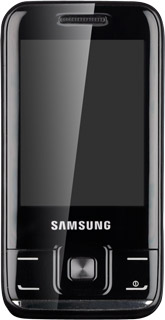
Find "Internet profiles"
Press Menu.
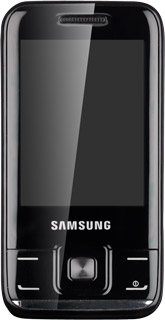
Scroll to Internet and press the Navigation key.
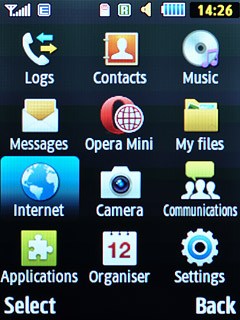
Press Options.
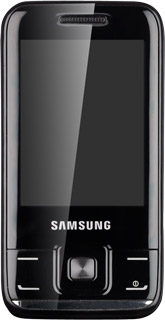
Scroll to Settings and press the Navigation key.
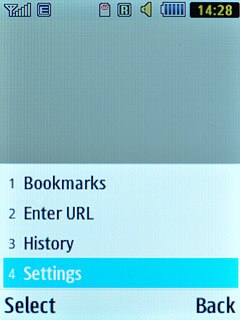
Scroll to Internet profiles and press the Navigation key.
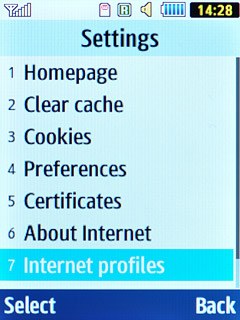
Select data connection
Scroll to Vodafone Internet and press the Navigation key.
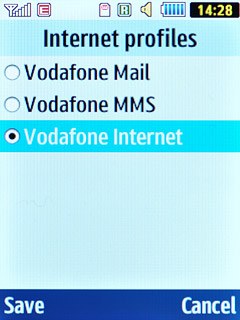
Exit
Press Disconnect to return to standby mode.