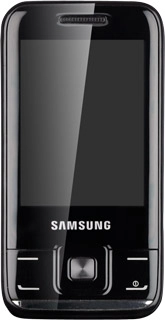Find "Settings"
Press Menu.
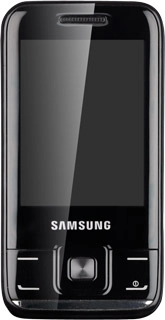
Scroll to Internet and press the Navigation key.
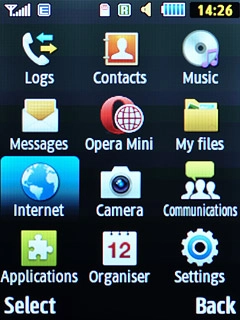
Press Options.
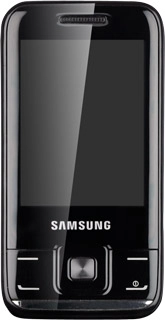
Scroll to Settings and press the Navigation key.
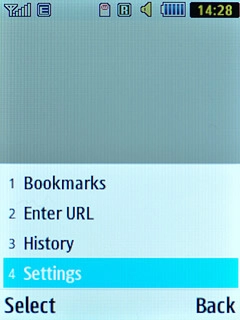
Clear cache
Scroll to Clear cache and press the Navigation key.
A copy of the web pages you've visited is saved in the cache. The next time you connect to a previously visited web page, your phone retrieves data from the cache.
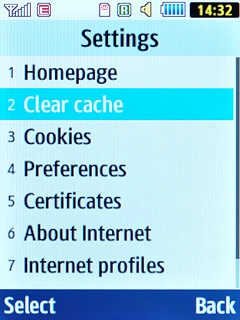
Press the Navigation key to confirm.
A copy of the web pages you've visited is saved in the cache. The next time you connect to a previously visited web page, your phone retrieves data from the cache.
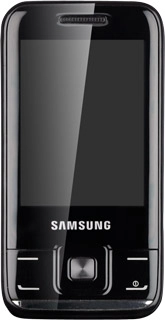
Delete cookies
Scroll to Cookies and press the Navigation key.
A cookie is data saved by a web page in the browser memory. The data can be login information or other information about the choices you've made on a web page. Cookies allow the provider to adjust the contents of the web page to your preferences.
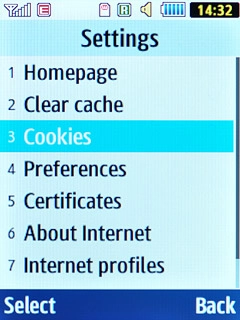
Scroll to Empty cookies and press the Navigation key.
A cookie is data saved by a web page in the browser memory. The data can be login information or other information about the choices you've made on a web page. Cookies allow the provider to adjust the contents of the web page to your preferences.
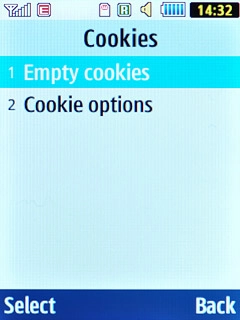
Press the Navigation key to confirm.
A cookie is data saved by a web page in the browser memory. The data can be login information or other information about the choices you've made on a web page. Cookies allow the provider to adjust the contents of the web page to your preferences.
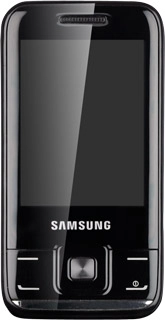
Exit
Press Disconnect to return to standby mode.