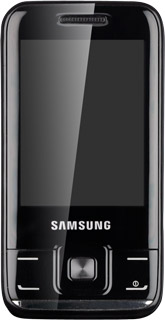Find "Bluetooth"
Press Menu.
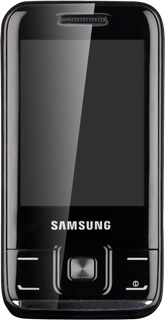
Scroll to Applications and press the Navigation key.
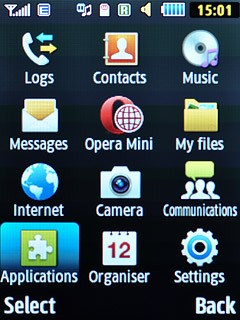
Scroll to Bluetooth and press the Navigation key.
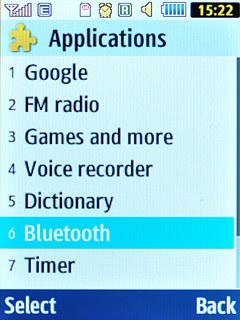
Connect Bluetooth devices
Press the Navigation key to search for other devices.
In some cases, you need to key in an access code of your own choice. You also need to key in the access code on the other device.
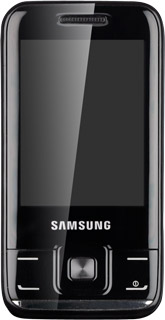
If required, press the Navigation key to turn on Bluetooth.
Your phone searches for devices and after a moment, a list of Bluetooth devices within range is displayed.
Your phone searches for devices and after a moment, a list of Bluetooth devices within range is displayed.
In some cases, you need to key in an access code of your own choice. You also need to key in the access code on the other device.
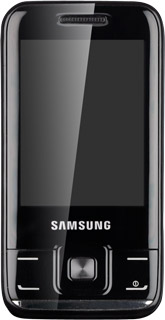
Highlight the required Bluetooth device and press the Navigation key.
In some cases, you need to key in an access code of your own choice. You also need to key in the access code on the other device.
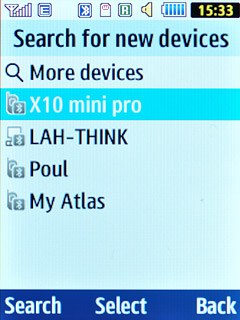
Check that the same access code is displayed on both devices and press the Navigation key.
You also need to accept the pairing on the other device.
The new device is displayed on the list of paired devices.
You also need to accept the pairing on the other device.
The new device is displayed on the list of paired devices.
In some cases, you need to key in an access code of your own choice. You also need to key in the access code on the other device.
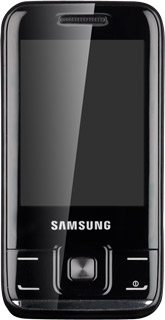
Press Yes or No to select automatic connection when the devices are turned on.
In some cases, you need to key in an access code of your own choice. You also need to key in the access code on the other device.
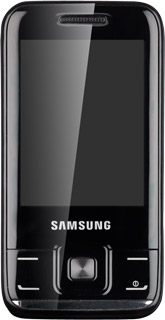
Exit
Press Disconnect to return to standby mode.