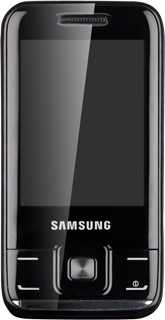Find "Connections"
Press Menu.
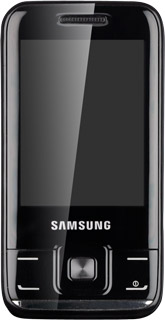
Scroll to Settings and press the Navigation key.
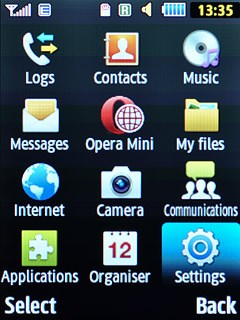
Scroll to Network and press the Navigation key.
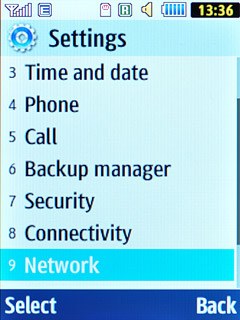
Scroll to Connections and press the Navigation key.
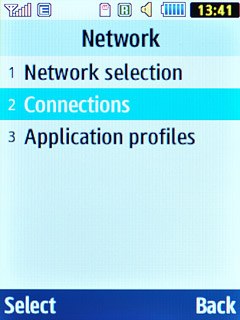
Create new data connection
Press the Navigation key to continue.
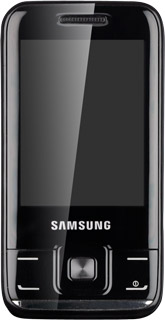
Press Options.
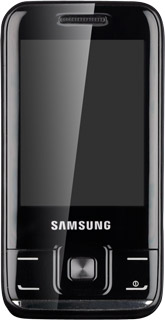
Scroll to Create and press the Navigation key.
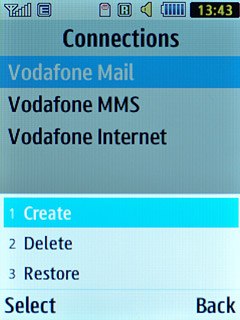
Enter name
Scroll to Set name and key in Vodafone Mail
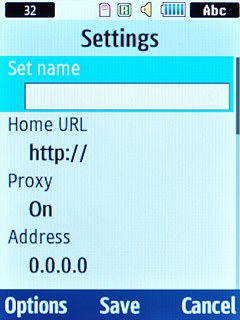
Enter APN
Scroll to Access name and key in live.vodafone.com
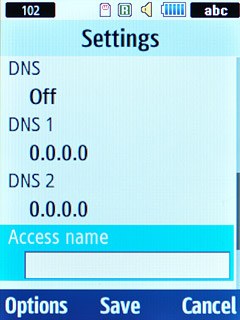
Save data connection
Press the Navigation key to save the data connection.
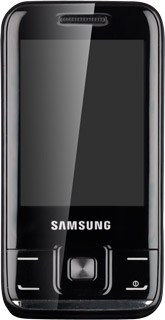
Press Disconnect to return to standby mode.
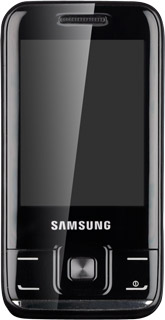
Find "ActiveSync"
Press Menu.
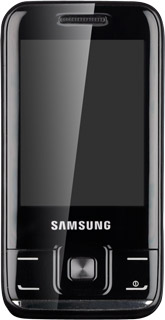
Scroll to Communications and press the Navigation key.
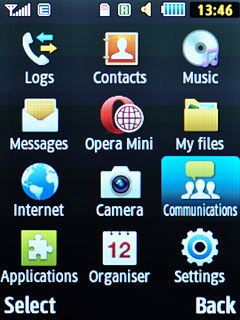
Scroll to ActiveSync and press the Navigation key.
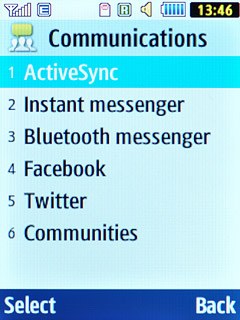
Enter server address
Key in the server address.

Enter email address
Scroll to Email address and key in your email address.
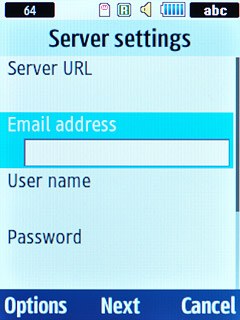
Enter username
Scroll to User name and key in your username.
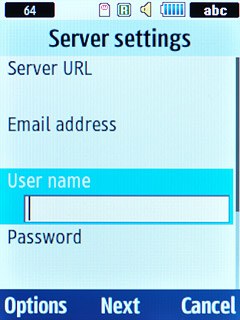
Enter password
Scroll to Password and key in your password.
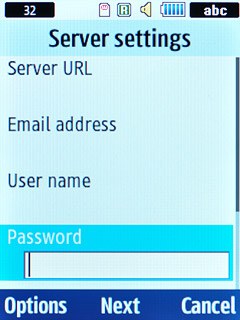
Enter domain
Scroll to Domain and key in the domain.
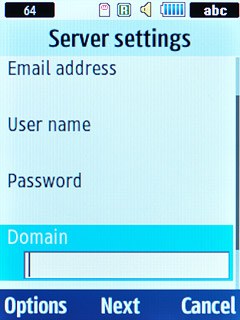
Press the Navigation key.
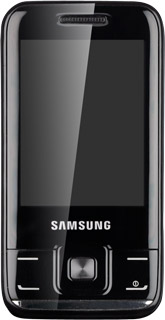
Turn SSL encryption on or off
Scroll to Use SSL.
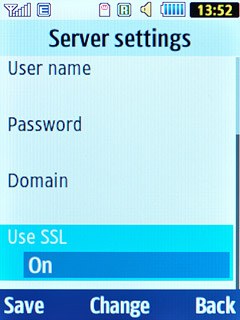
Press the Navigation key to select On or Off.
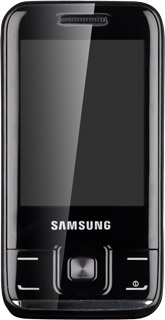
Press Save.
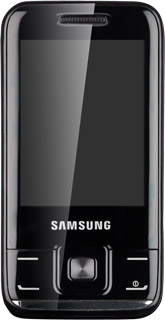
Select data connection
Scroll to Vodafone Mail and press the Navigation key.
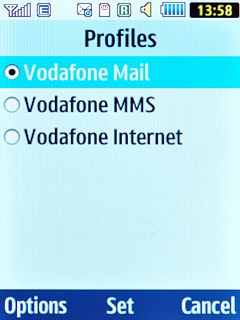
Press the Navigation key.
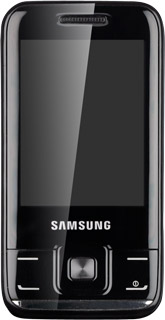
Select data types for synchronisation
Highlight the required data types and press the Navigation key.
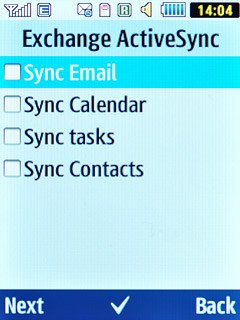
When the box next to a data type is ticked (V), it's selected.

Press Next.
Wait a moment while your phone synchronises.
Wait a moment while your phone synchronises.
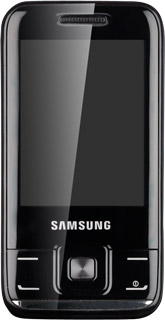
Choose synchronisation interval
Scroll to ActiveSync and press the Navigation key.
If you select Push or an interval, your phone will automatically synchronise with the server when you receive an email message or within the required interval.
If you select Manual, your phone will only synchronise with the server when you establish a connection and start synchronising.
If you select Manual, your phone will only synchronise with the server when you establish a connection and start synchronising.
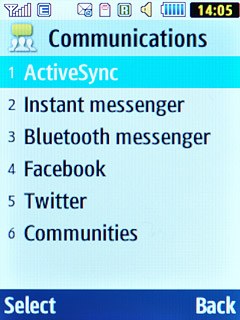
Scroll to Sync settings and press the Navigation key.
If you select Push or an interval, your phone will automatically synchronise with the server when you receive an email message or within the required interval.
If you select Manual, your phone will only synchronise with the server when you establish a connection and start synchronising.
If you select Manual, your phone will only synchronise with the server when you establish a connection and start synchronising.
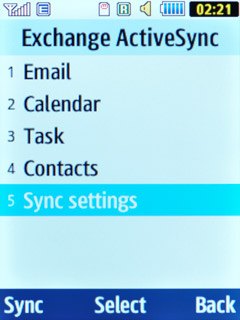
Scroll to Sync schedule and press the Navigation key.
If you select Push or an interval, your phone will automatically synchronise with the server when you receive an email message or within the required interval.
If you select Manual, your phone will only synchronise with the server when you establish a connection and start synchronising.
If you select Manual, your phone will only synchronise with the server when you establish a connection and start synchronising.
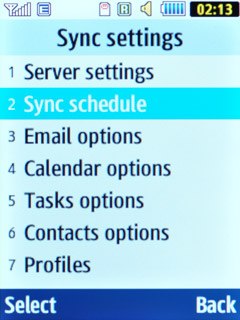
Highlight the field below Peak schedule and press Change.
If you select Push or an interval, your phone will automatically synchronise with the server when you receive an email message or within the required interval.
If you select Manual, your phone will only synchronise with the server when you establish a connection and start synchronising.
If you select Manual, your phone will only synchronise with the server when you establish a connection and start synchronising.
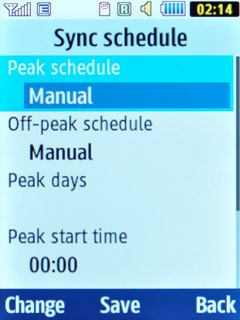
Highlight Push, Manual or the required interval and press Select.
Follow the instructions on the display to select further settings.
Follow the instructions on the display to select further settings.
If you select Push or an interval, your phone will automatically synchronise with the server when you receive an email message or within the required interval.
If you select Manual, your phone will only synchronise with the server when you establish a connection and start synchronising.
If you select Manual, your phone will only synchronise with the server when you establish a connection and start synchronising.
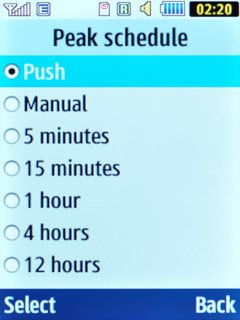
Press the Navigation key.
Please note:
Each time your phone connects to the server to synchronise, data charges will apply.
Please note:
Each time your phone connects to the server to synchronise, data charges will apply.
If you select Push or an interval, your phone will automatically synchronise with the server when you receive an email message or within the required interval.
If you select Manual, your phone will only synchronise with the server when you establish a connection and start synchronising.
If you select Manual, your phone will only synchronise with the server when you establish a connection and start synchronising.

Exit
Press Disconnect to return to standby mode.