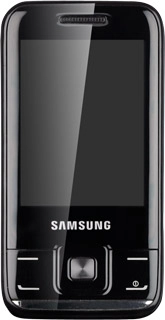Find "Contacts"
Press Menu.
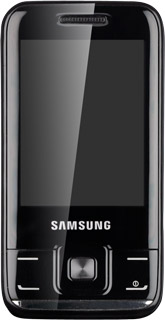
Scroll to Contacts and press the Navigation key.
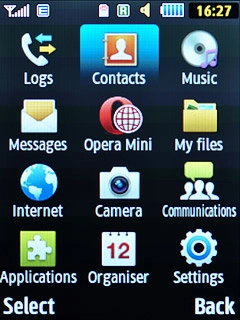
Create contact
Press Options.
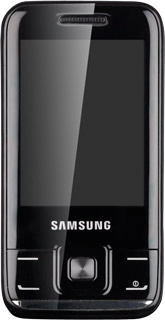
Scroll to Create contact and press the Navigation key.
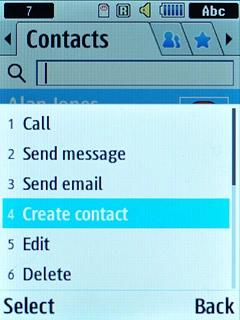
Enter name
Scroll to First name and key in the first name.
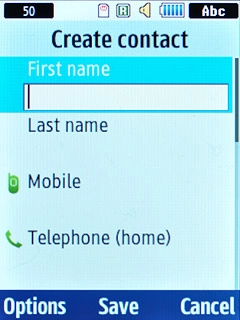
Scroll to Last name and key in the last name.
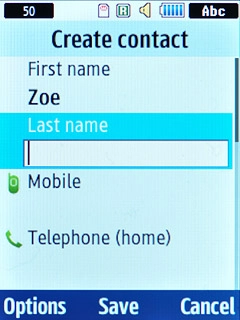
Enter phone number
Highlight Mobile or Telephone (home) and key in the required phone number.
Always begin phone numbers with a + followed by the country code, even for local phone numbers. This ensures that the phone numbers can be called even when you're abroad.
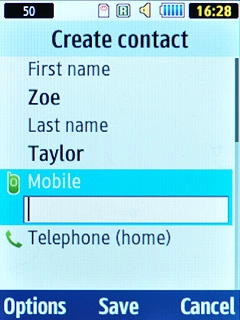
Enter email address
Scroll to Email (home) and key in the required email address.
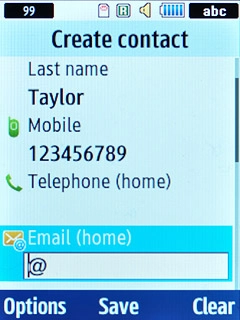
Add more information
You can add more information to the contact. The following steps show two examples.
Choose one of the following options:
Assign picture, go to 6a.
Assign ring tone, go to 6b.
Choose one of the following options:
Assign picture, go to 6a.
Assign ring tone, go to 6b.

6a - Assign picture
Scroll to Caller image and press the Navigation key.
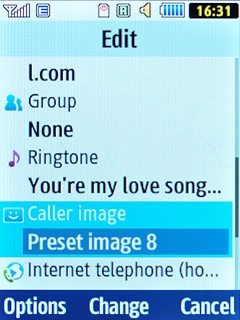
Highlight My files or Preset images and press the Navigation key.
Go to the required folder.
Go to the required folder.
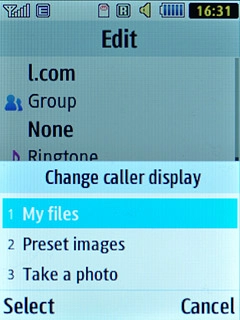
Highlight the required picture and press the Navigation key.
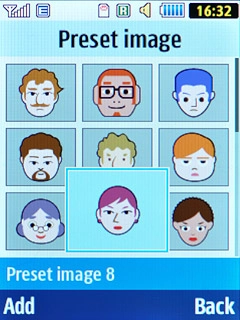
6b - Assign ring tone
Scroll to Ringtone and press the Navigation key.
Go to the required folder.
Go to the required folder.
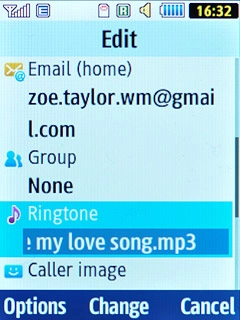
Highlight the different ring tones to listen to them.

Once you've found a ring tone you like, press the Navigation key.
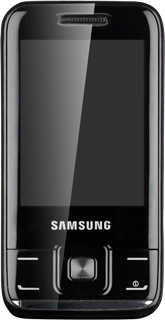
Save contact
Press Options.
If Save isn't available: press Back. Press the Navigation key to save the contact.
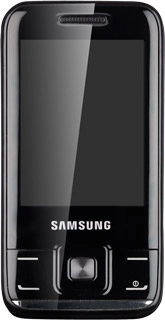
Scroll to Save and press the Navigation key.
If Save isn't available: press Back. Press the Navigation key to save the contact.
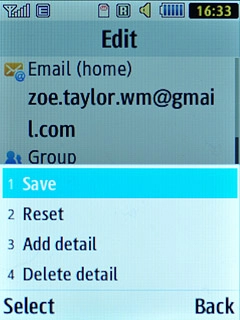
Exit
Press Disconnect to return to standby mode.