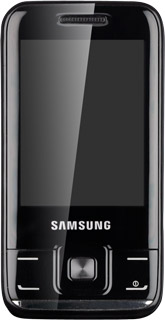Find "Network selection"
Press Menu.
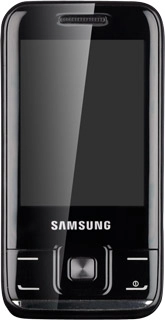
Scroll to Settings and press the Navigation key.
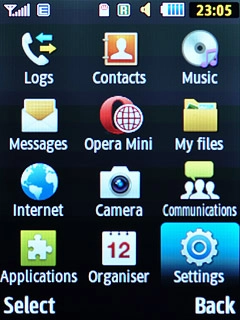
Scroll to Network and press the Navigation key.
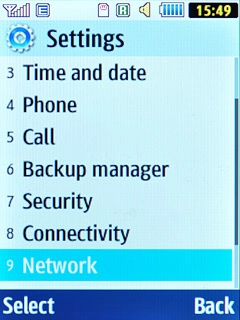
Scroll to Network selection and press the Navigation key.
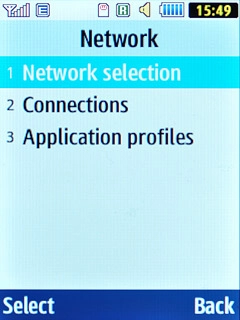
Choose option
Choose one of the following options:
Select network manually, go to 2a.
Select network automatically, go to 2b.
Select network manually, go to 2a.
Select network automatically, go to 2b.

2a - Select network manually
Scroll to Manual and press the Navigation key.
Your phone searches for networks within range.
A list of available networks will show on your display.
Your phone searches for networks within range.
A list of available networks will show on your display.
If you're out of range of the selected network, your phone won't work.
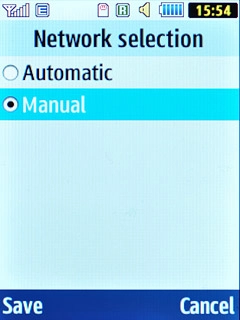
Highlight the required network and press the Navigation key.
Your display will tell you if you've access to the network you've chosen.
Your display will tell you if you've access to the network you've chosen.
If you're out of range of the selected network, your phone won't work.
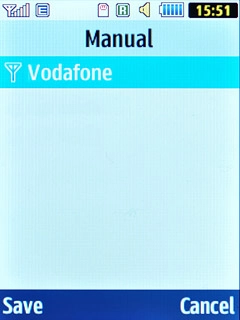
2b - Select network automatically
Scroll to Automatic and press the Navigation key.
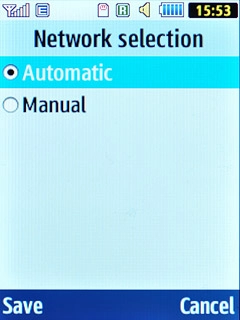
Exit
Press Disconnect to return to standby mode.