Find "Alarms"
Press the Navigation key.

Scroll to Alarms and press the Navigation key.

Turn on alarm
Highlight the required alarm and press the Navigation key.
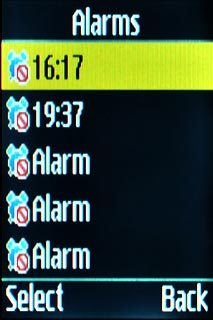
Scroll to Alarm activation and press Navigation key right to select On.
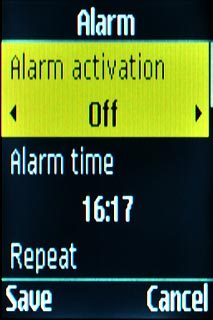
Set the time
Scroll to Alarm time and press the Navigation key.
Key in the required time.
Key in the required time.
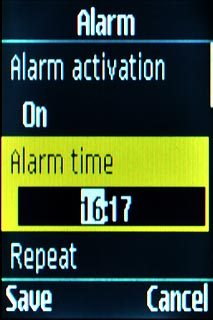
Turn repeat on or off
Scroll to Repeat and press Navigation key right to select Weekly, Daily or Once only.
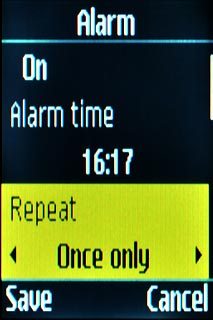
If you select Weekly:
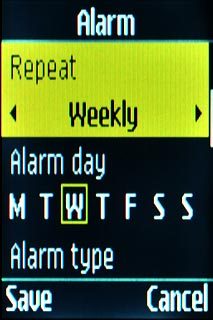
Scroll to Alarm day and press the Navigation key.
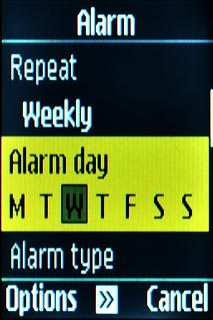
Highlight the required day and press the Navigation key.
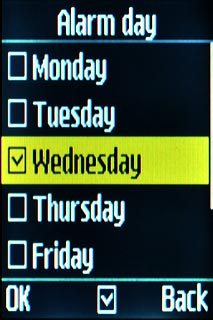
When the box next to a menu item is ticked (V), it's selected.
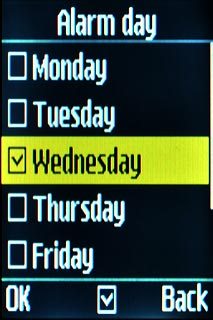
Press OK.

Choose alarm signal
Scroll to Alarm type and press the Navigation key.
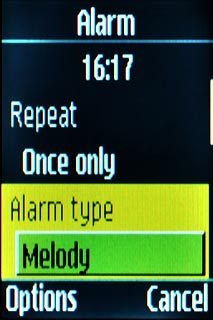
Highlight Melody, Vibration or Melody and vibration and press the Navigation key.

Select alarm tone
Scroll to Alarm tone and press the Navigation key.
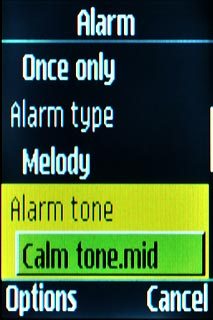
Press Navigation key right to select Default alarm or Default melodies.

Highlight the different alarm tones to listen to them.
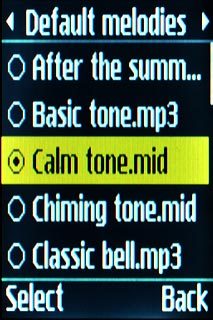
Once you've found an alarm tone you like, press the Navigation key.

Adjust volume
Scroll to Alarm volume and press Navigation key right to adjust the volume.
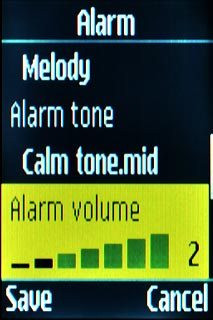
Turn snooze on or off
Scroll to Snooze duration and press Navigation key right to select Off or the required duration.
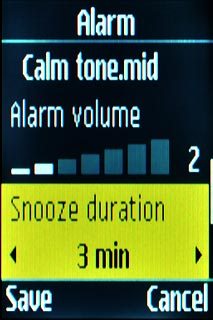
Select number of snooze repetitions
Scroll to Snooze repeat and press Navigation key right to select the required number of repetitions.
Snooze repeat is not available if you turned off snooze in step 8.
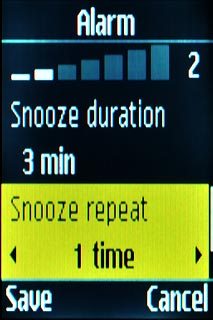
Turn automatic start-up on or off
Scroll to Auto power-up and press Navigation key right to select On or Off.
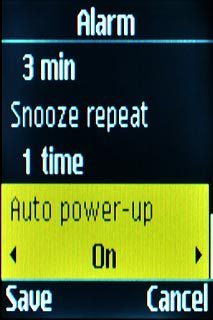
Exit
Press Disconnect to return to standby mode.

