1 Open internet browser
Press Menu.

Scroll to Opera Mini and press the Navigation key.
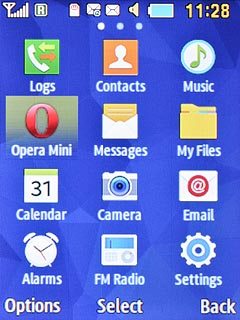
2 Enter web address
Press the Navigation key.

Scroll to Enter address and press the Navigation key.
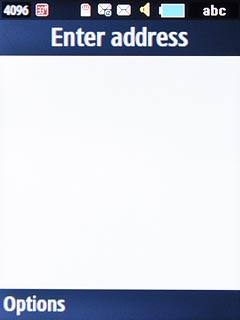
Key in the address of the required web page and press the Navigation key.

3 Add current web page to bookmarks
Press Menu.

Scroll to the Opera Mini icon and press the Navigation key.
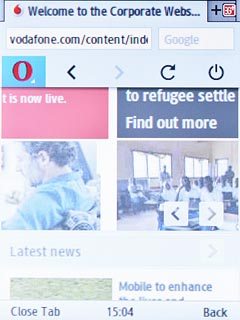
Scroll to Bookmarks and press the Navigation key.
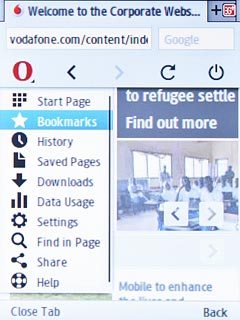
Scroll to Add ‹the name of the bookmark› and press the Navigation key.
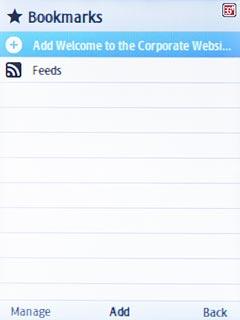
Key in the required name of the bookmark and press Save.

4 Go to bookmark
Press Menu.

Scroll to the Opera Mini icon and press the Navigation key.
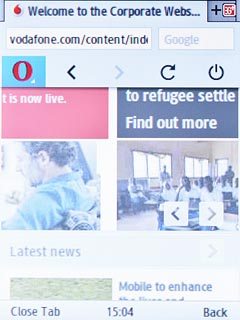
Scroll to Bookmarks and press the Navigation key.
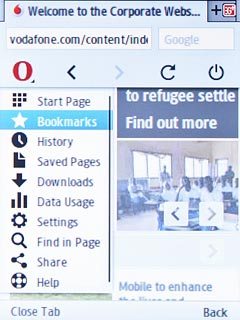
Highlight the required bookmark and press the Navigation key.
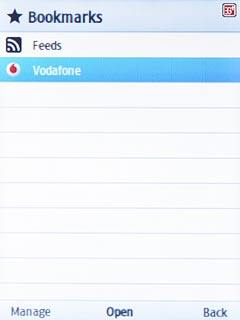
5 Return to the home screen
Press Disconnect to return to the home screen.

Press Yes.

