1 Find "Internet profiles"
Press Menu.

Scroll to Settings and press the Navigation key.
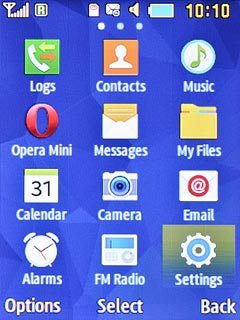
Scroll to Network and press the Navigation key.
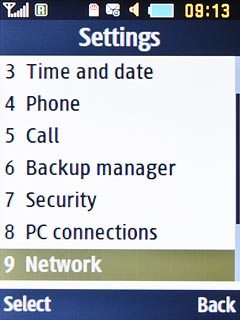
Scroll to Internet profiles and press the Navigation key.
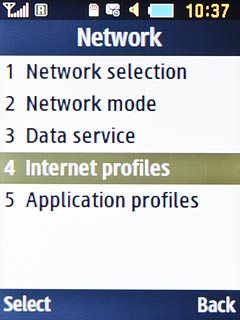
2 Create new data connection
Press Options.

Press Create and press the Navigation key.
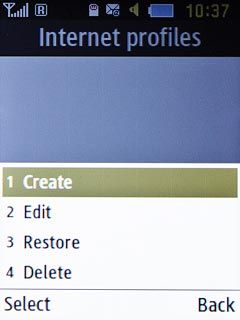
3 Enter name
Key in Vodafone MMS

4 Enter picture messaging server
Scroll to Home URL and key in http://www.vodafone.ie/mms
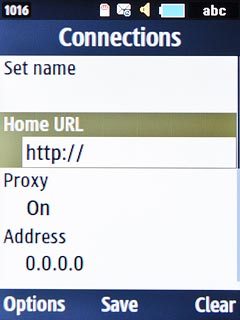
5 Enter IP address
Scroll to Proxy and press the Navigation key until proxy is turned on.
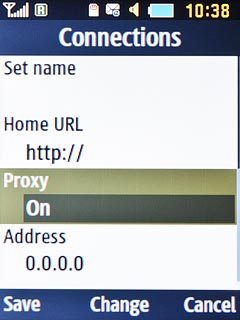
Scroll to Address and key in 10.24.59.200
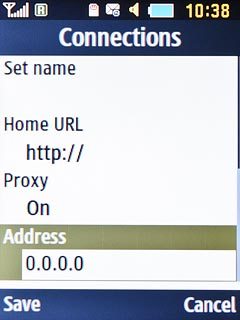
6 Enter port
Scroll to Port and key in 80
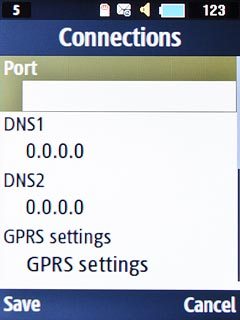
7 Enter APN
Scroll to GPRS settings and press the Navigation key.
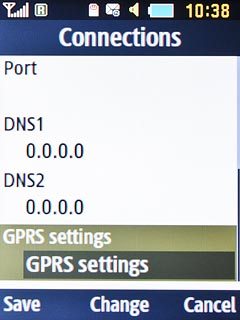
Scroll to Access name.
Key in mms.vodafone.net
Key in mms.vodafone.net
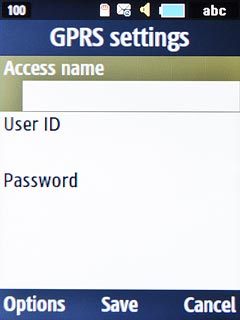
8 Save APN
Press the Navigation key to save the APN.

9 Save data connection
Press Save to save the data connection.

Press Disconnect to return to the home screen.

10 Select data connection
Press Menu.

Scroll to Messages and press the Navigation key.
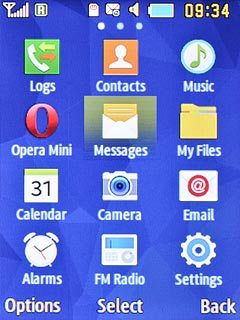
Scroll to Settings and press the Navigation key.
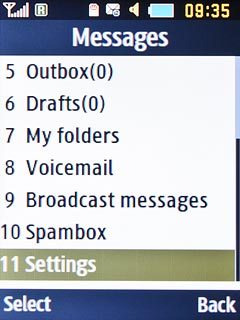
Scroll to Multimedia messages and press the Navigation key.
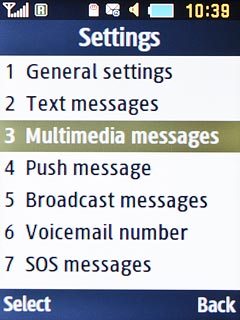
Scroll to Multimedia message profiles and press the Navigation key.
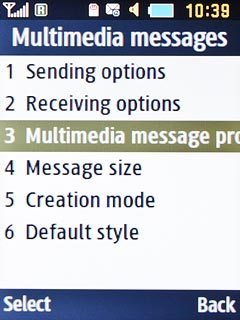
Scroll to the data connection and press the Navigation key.
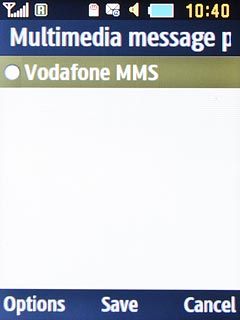
11 Return to the home screen
Press Disconnect to return to the home screen.




