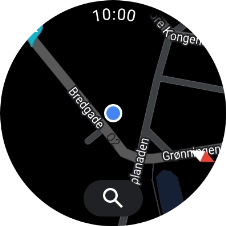1 Open Google Maps
Slide your finger upwards starting from the bottom of the screen.

Press the Google Maps icon.
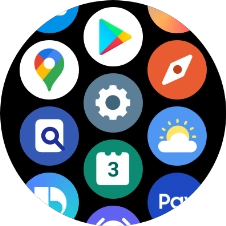
2 Find destination
Press the search icon.
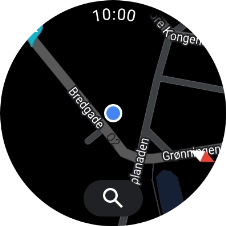
Press the microphone icon and say the required destination.
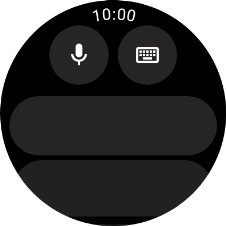
Press the navigation icon.
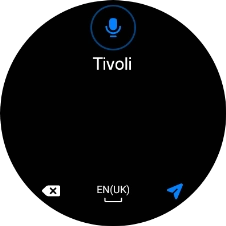
3 Start navigation
Press the required destination and follow the instructions on the screen to navigate to the selected destination.
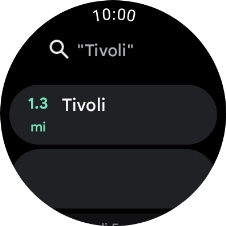
Press the required mode of transportation.
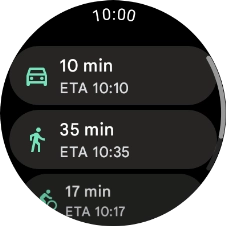
Follow the instructions on the screen to navigate to the selected destination.
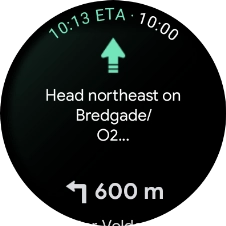
4 Exit navigation
Slide your finger upwards starting from the bottom of the screen.
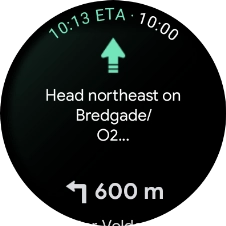
Press Stop directions.
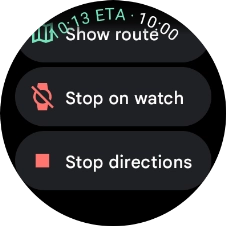
5 Return to the home screen
Press the Home key to return to the home screen.