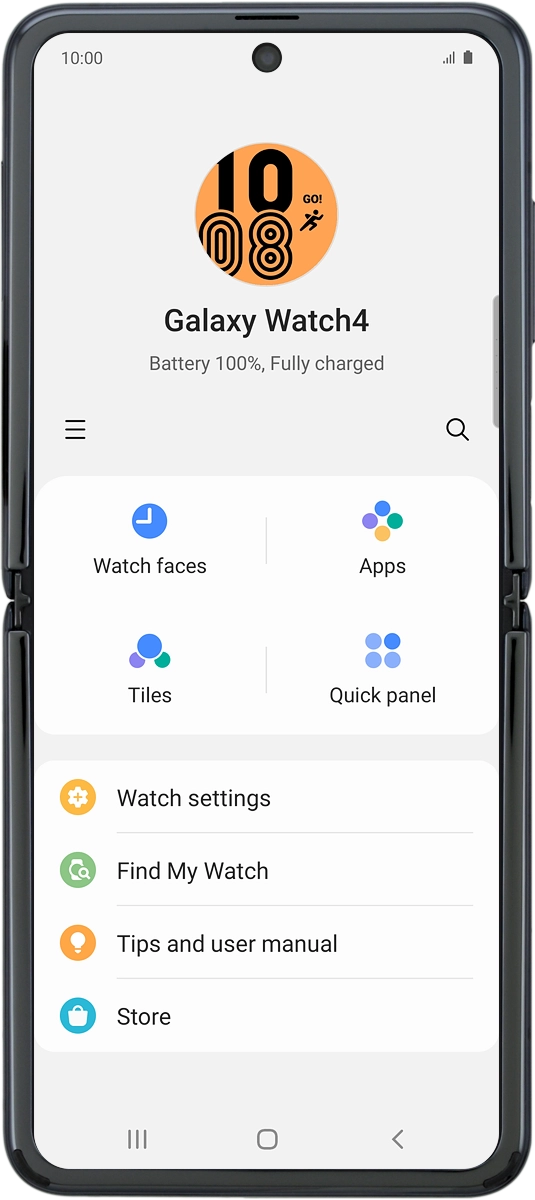1. Turn on your smartwatch
Press and hold the Home key until your smartwatch is turned on.
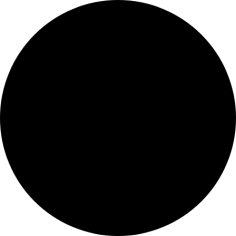
2. Select language
Slide your finger upwards starting from the bottom of the screen.
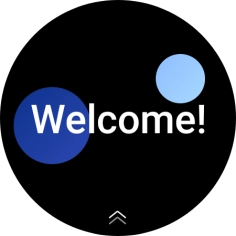
Press Language.
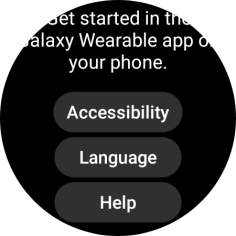
Press the required language.
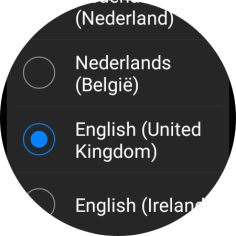
3. Connect your smartwatch and your phone using Bluetooth
Place your smartwatch next to your phone.
Make sure Bluetooth is turned on on your phone.
Please note that if you're not using a Samsung phone, there may be some differences in relation to the following steps.

On your phone: Press Galaxy Wearable.
Make sure you've installed the application Galaxy Wearable on your phone.
Please note that if you're not using a Samsung phone, there may be some differences in relation to the following steps.
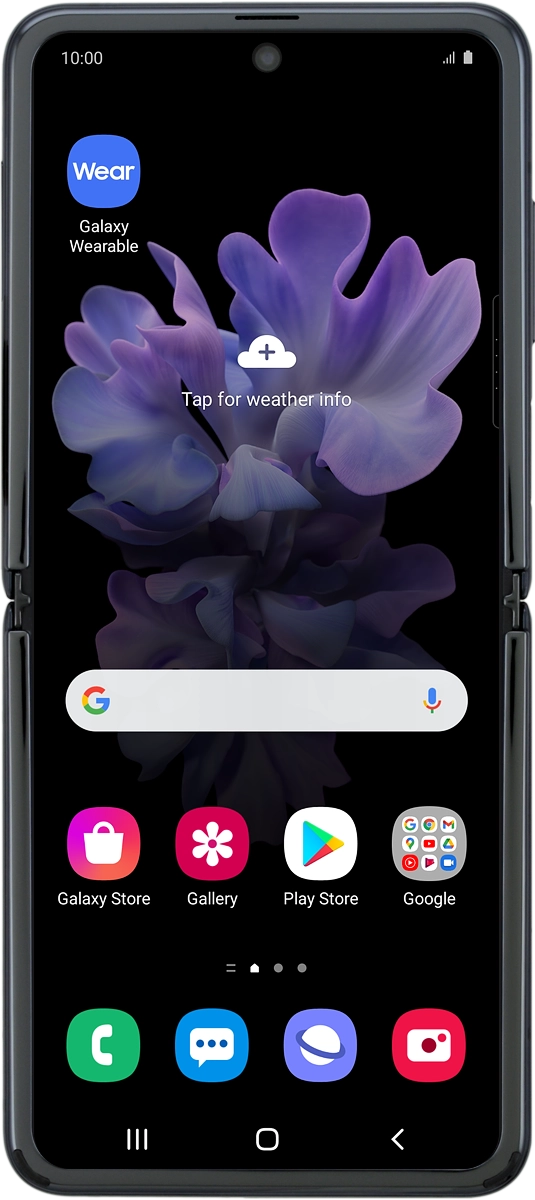
On your phone: Press Start.
Please note that if you're not using a Samsung phone, there may be some differences in relation to the following steps.
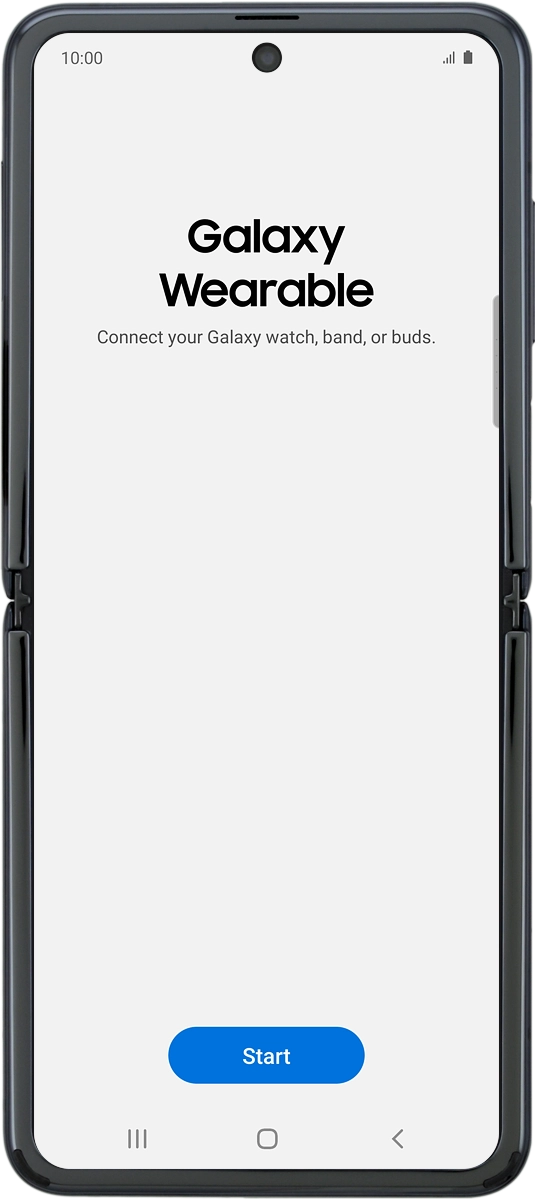
On your phone: Check that the code is identical to the code displayed on your smartwatch.
Please note that if you're not using a Samsung phone, there may be some differences in relation to the following steps.
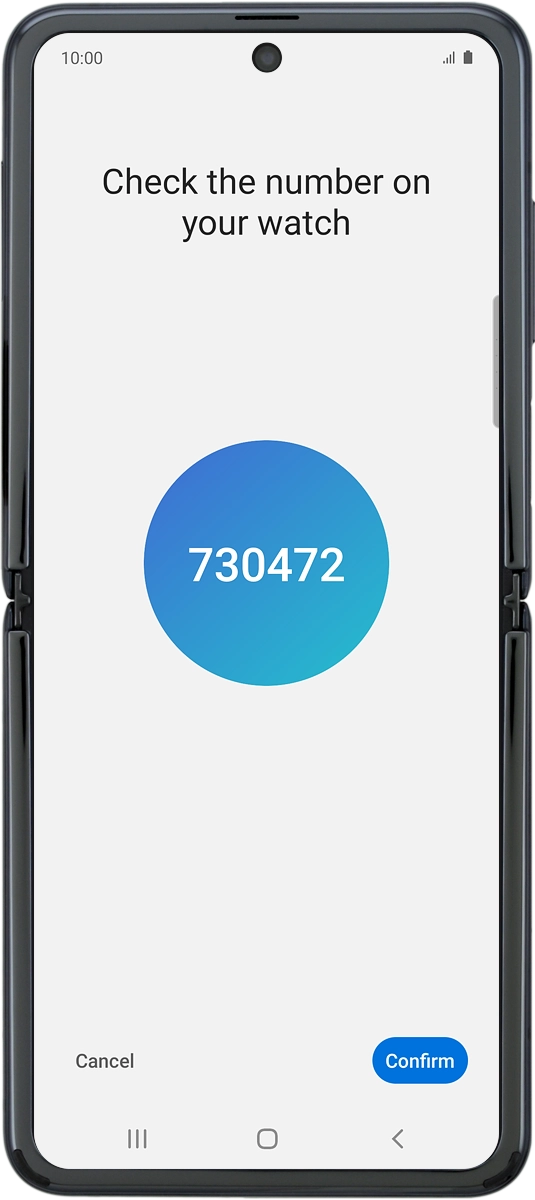
On your phone: Press Confirm.
Please note that if you're not using a Samsung phone, there may be some differences in relation to the following steps.
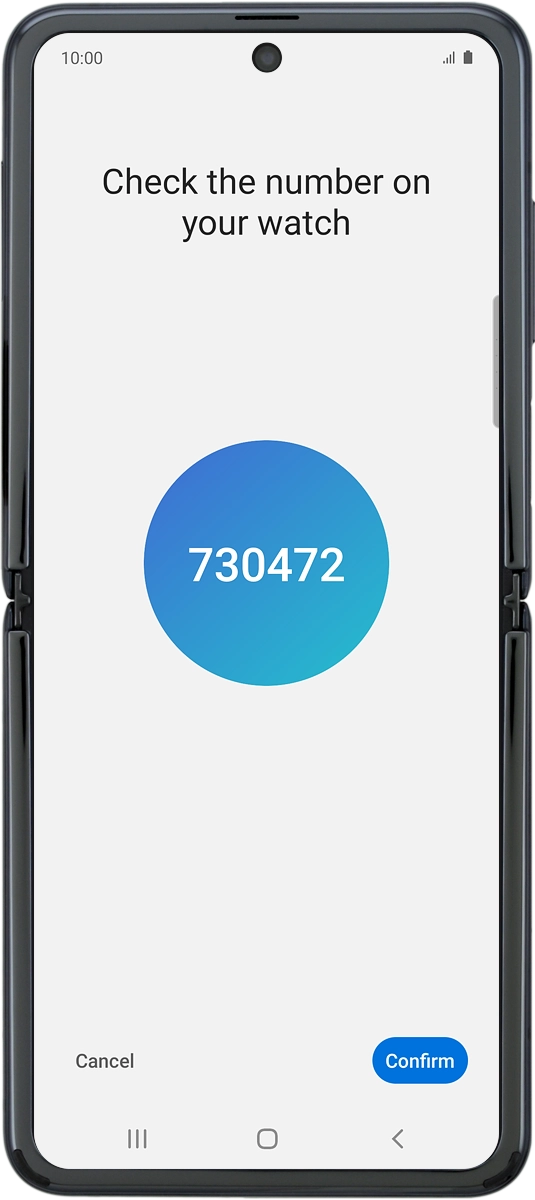
On your phone: Press Continue.
Please note that if you're not using a Samsung phone, there may be some differences in relation to the following steps.
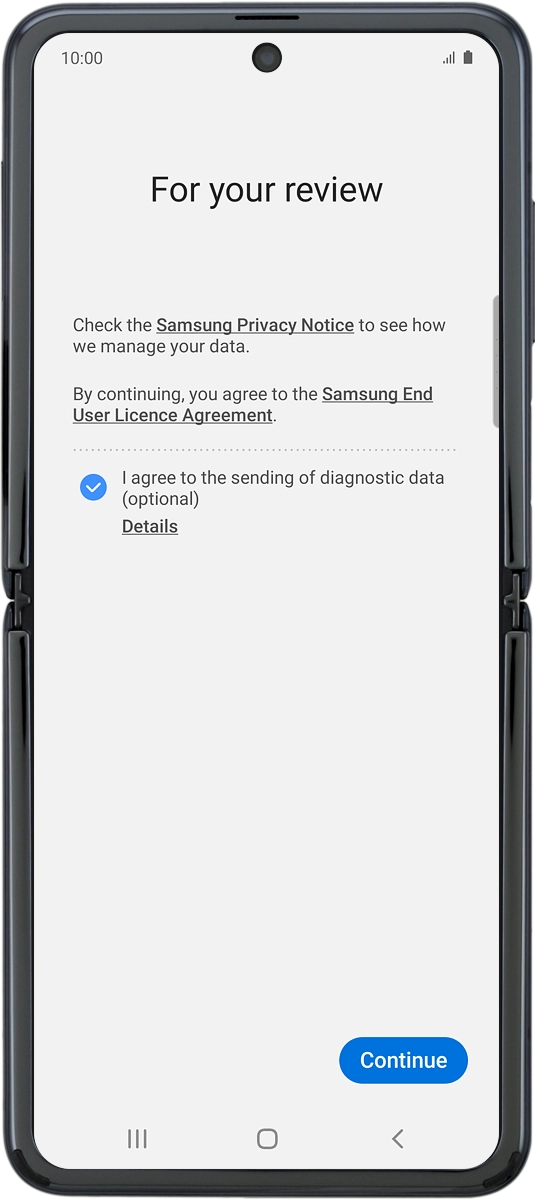
On your phone: Press Allow.
Please note that if you're not using a Samsung phone, there may be some differences in relation to the following steps.
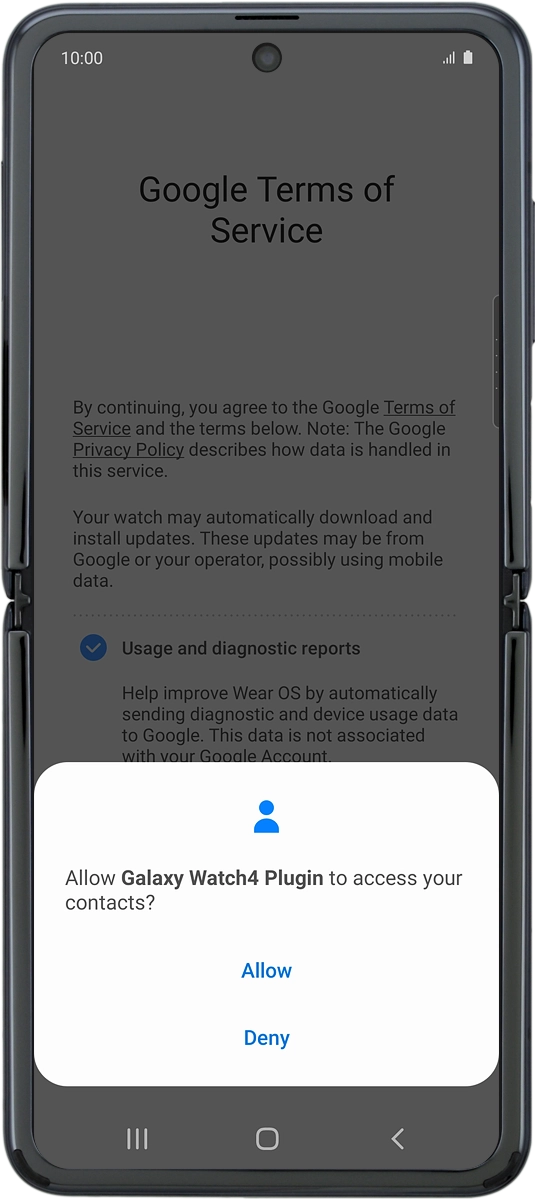
On your phone: Press Allow.
Please note that if you're not using a Samsung phone, there may be some differences in relation to the following steps.
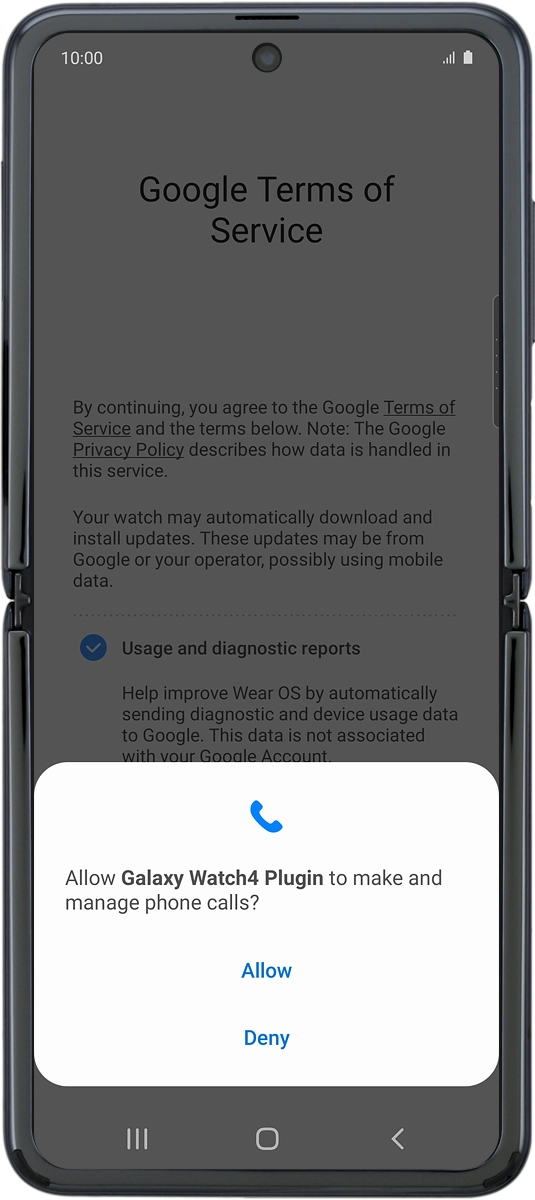
On your phone: Press Allow.
Please note that if you're not using a Samsung phone, there may be some differences in relation to the following steps.
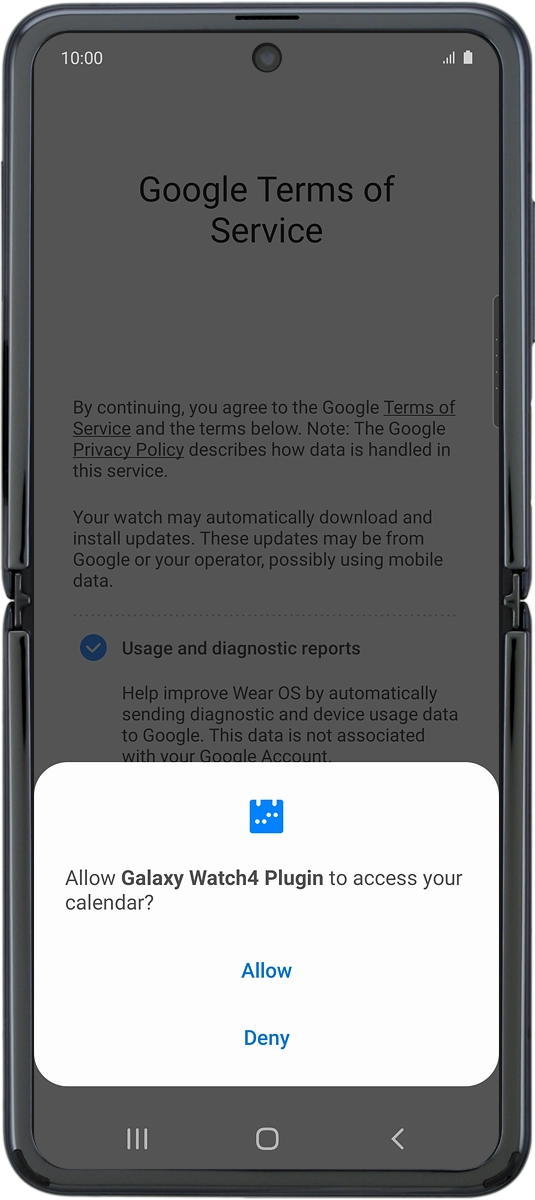
On your phone: Press Allow.
Please note that if you're not using a Samsung phone, there may be some differences in relation to the following steps.
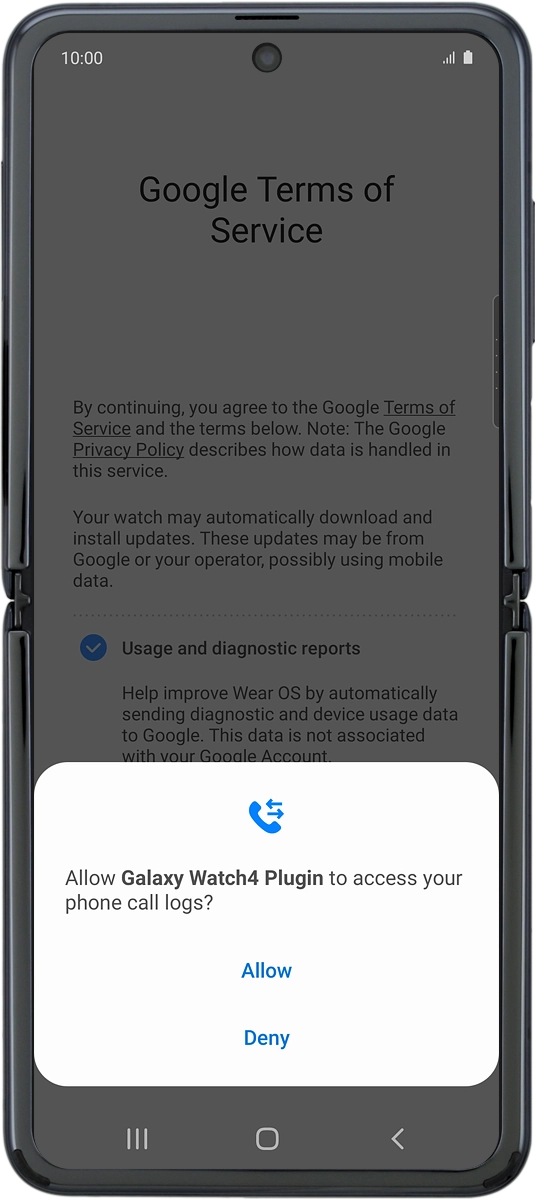
On your phone: Press Allow.
Please note that if you're not using a Samsung phone, there may be some differences in relation to the following steps.
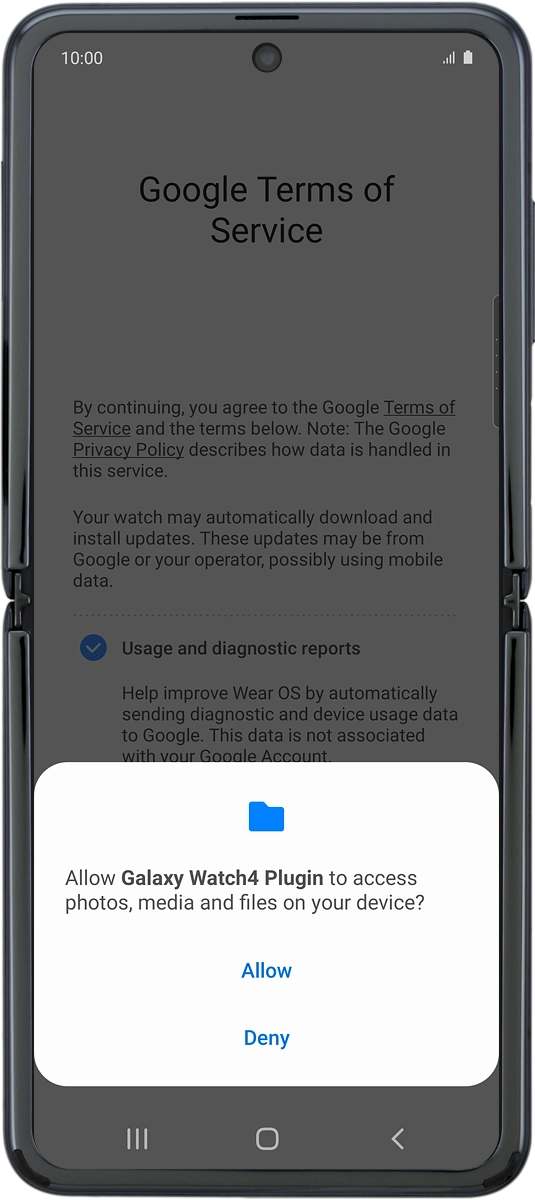
On your phone: Press Allow.
Please note that if you're not using a Samsung phone, there may be some differences in relation to the following steps.
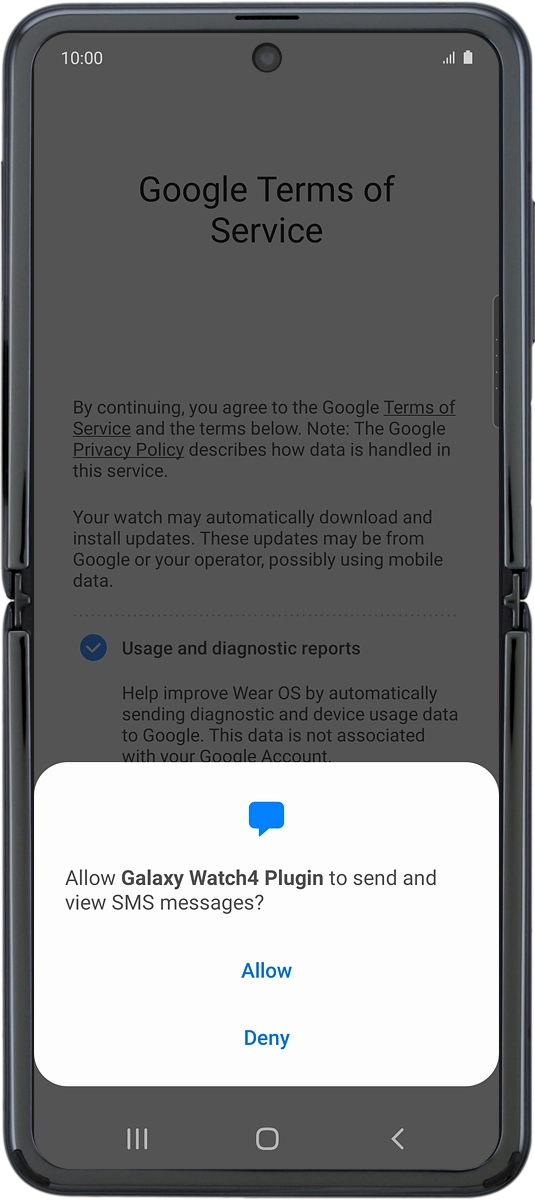
On your phone: Press Continue.
Please note that if you're not using a Samsung phone, there may be some differences in relation to the following steps.
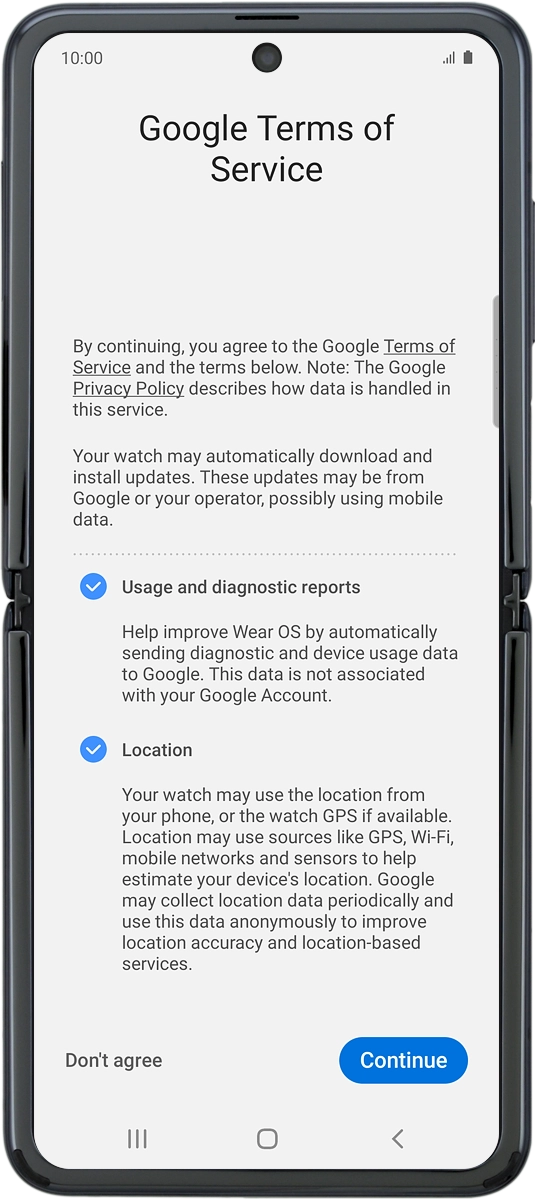
4. Log on with Google account
On your phone: Press the required Google account.
Your Google account is used to install new apps, watch faces and more on your smartwatch.
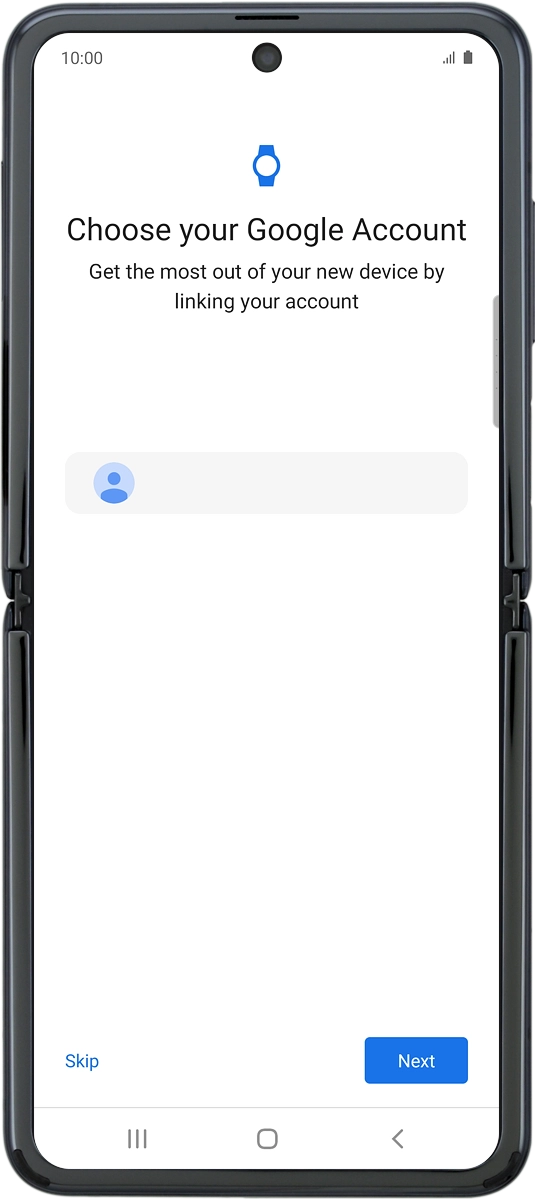
On your phone: Press Next.
Your Google account is used to install new apps, watch faces and more on your smartwatch.
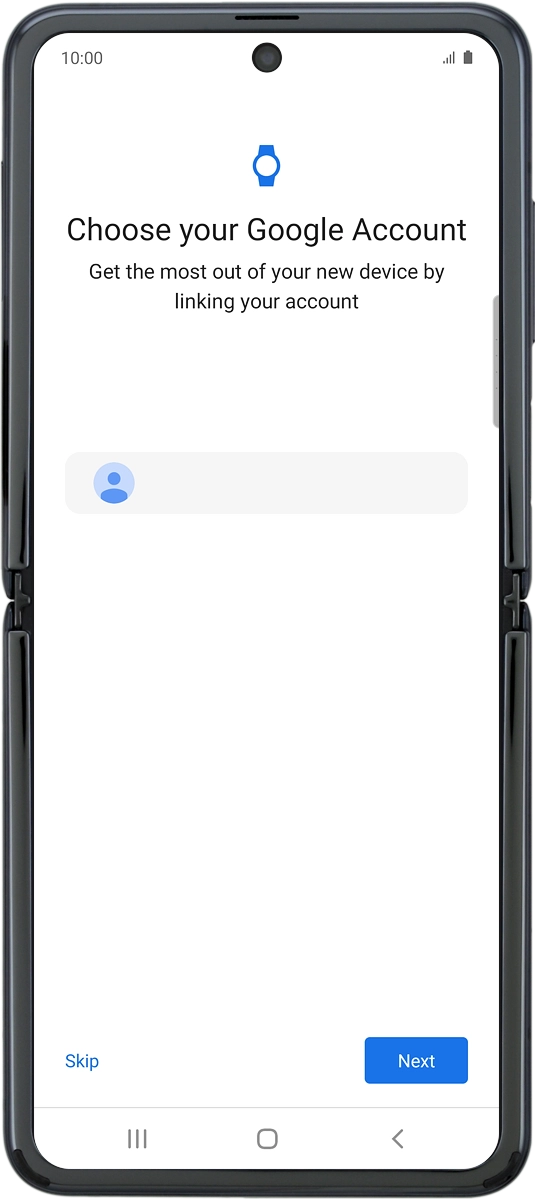
On your phone: Press Copy.
Your Google account is used to install new apps, watch faces and more on your smartwatch.

On your phone: Press Enter your password.
Your Google account is used to install new apps, watch faces and more on your smartwatch.
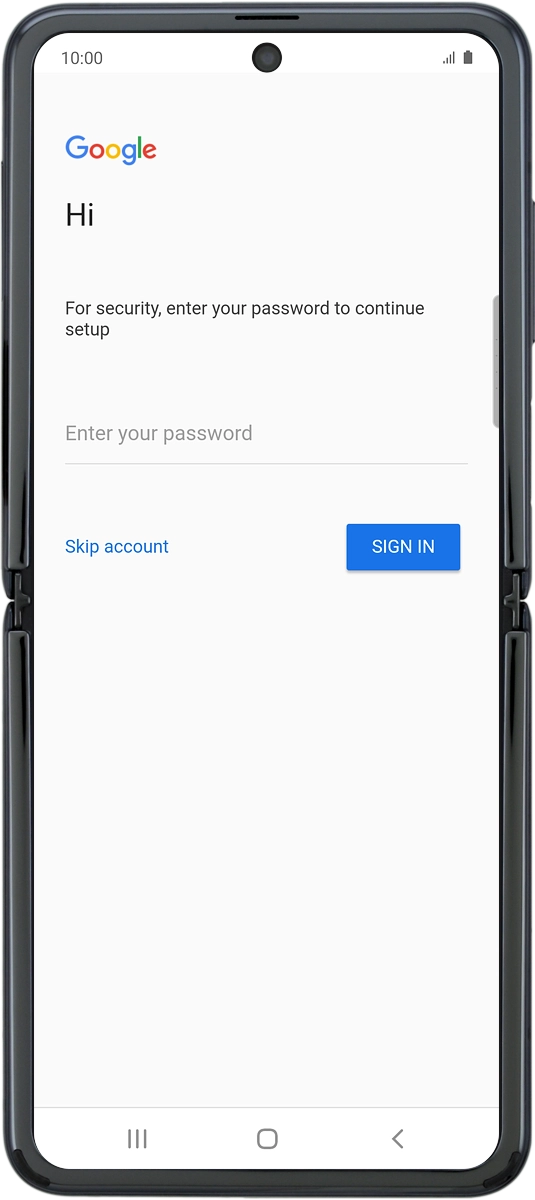
On your phone: Key in the password for your Google account and press SIGN IN.
Your Google account is used to install new apps, watch faces and more on your smartwatch.
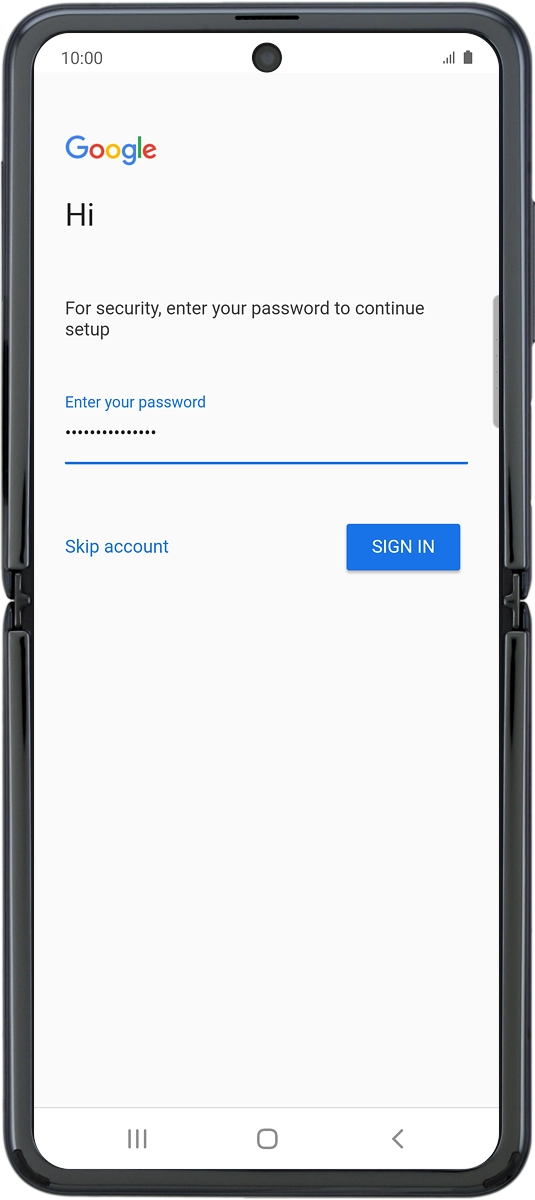
On your phone: Press Skip.
Your Google account is used to install new apps, watch faces and more on your smartwatch.
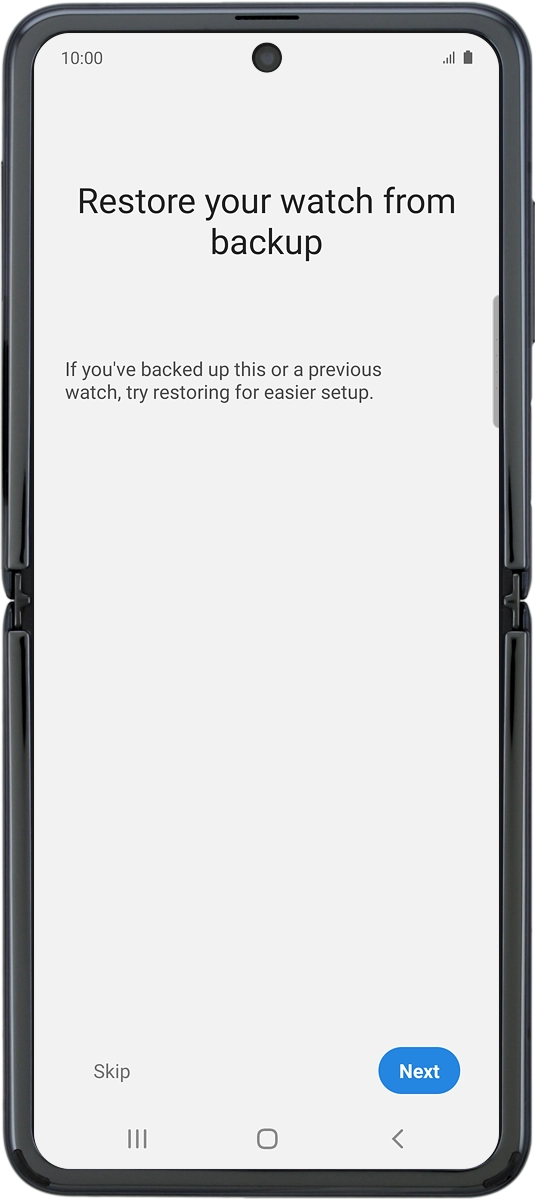
5. Set up mobile data
On your phone: To set up mobile data on your smartwatch, follow the instructions on the screen to finish setting up your smartwatch.
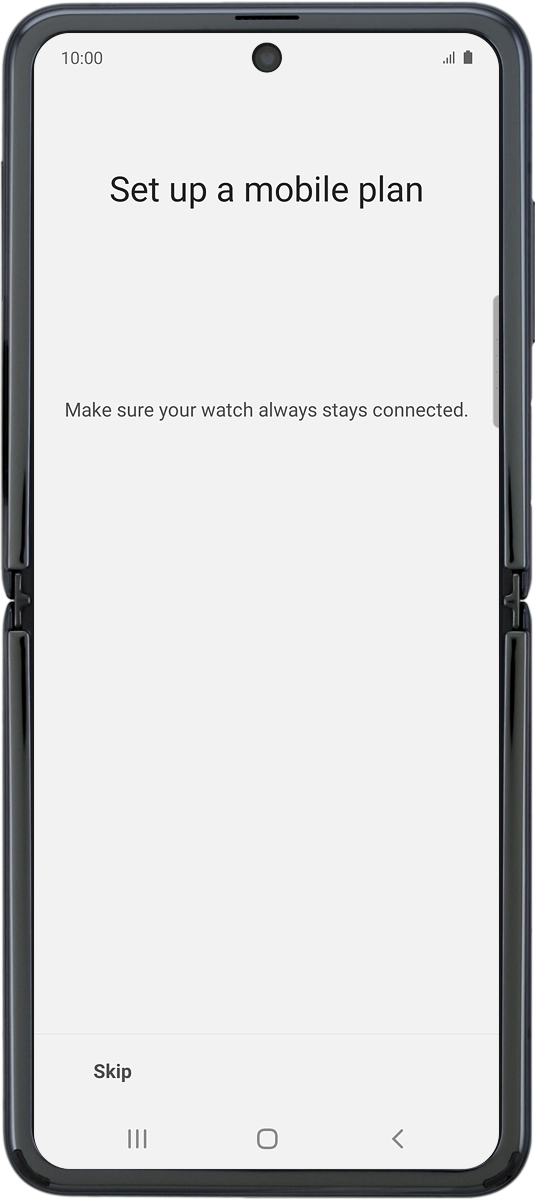
On your phone: To set up mobile data on your smartwatch later, press Skip.
See how to set up mobile data on your smartwatch later after activation.
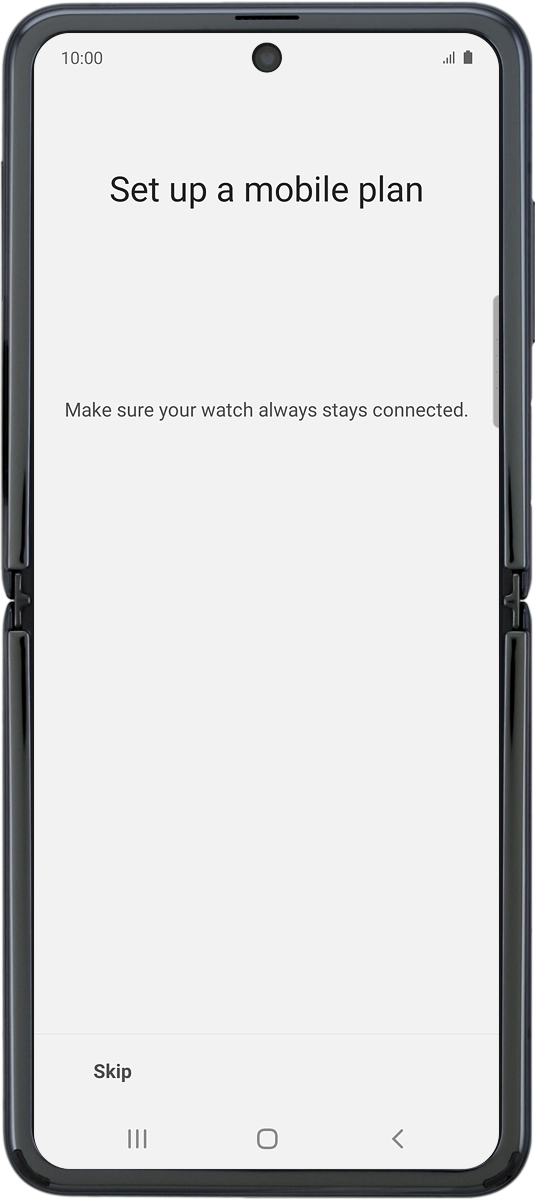
6. Finish setup
On your phone: When this screen is displayed, your smartwatch is activated and synchronised with your phone.