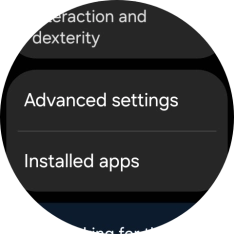1. Find "Accessibility"
Slide your finger upwards starting from the bottom of the screen.

Press the settings icon.
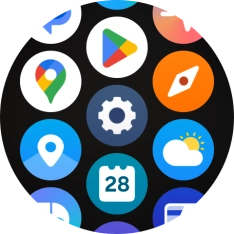
Press Accessibility.
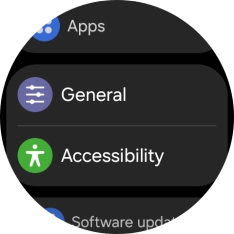
2. Select vision settings
Press TalkBack and follow the instructions on the screen to turn the function on or off.
With TalkBack turned on, selected menu items will be highlighted and described via speech by your smartwatch.
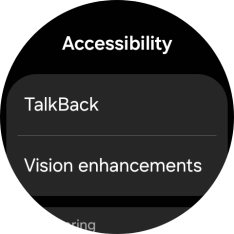
Press Vision enhancements and follow the instructions on the screen to select the required settings.
You can select different settings for screen customisation, such as change contrast, colour and font size making it easier to use the smartwatch screen.
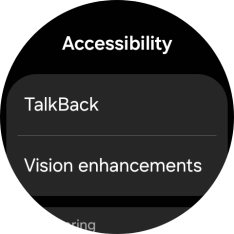
3. Select hearing settings
Press Hearing enhancements and follow the instructions on the screen to select the required settings.
You can select different settings for audio assistance on your smartwatch, such as changing a connected audio device to mono or setting the left/right audio balance of the connected Bluetooth audio device.
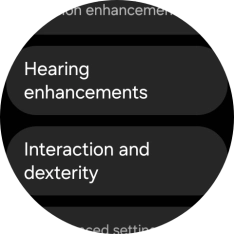
4. Select physical and motor settings
Press Interaction and dexterity and follow the instructions on the screen to select the required settings.
You can select different settings for interaction control of your smartwatch, such as selecting screen touch settings to make it easier to navigate your smartwatch.
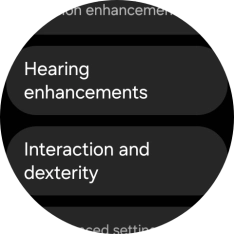
5. Select more settings
Press Advanced settings and follow the instructions on the screen to select the required settings.
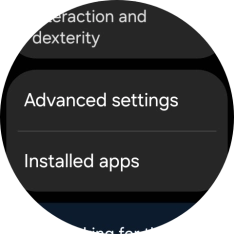
Press Installed apps and follow the instructions on the screen to select the required settings.
You can select additional settings for accessibility functions, such as setting specific accessibility functions that can be activated by pressing the keys on your smartwatch, as well as setting accessibility functions for specific apps.
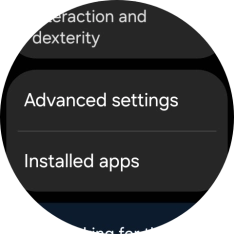
6. Return to the home screen
Press the Home key to return to the home screen.