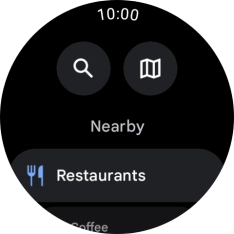1. Open Google Maps
Slide your finger upwards starting from the bottom of the screen.

Press the Google Maps icon.
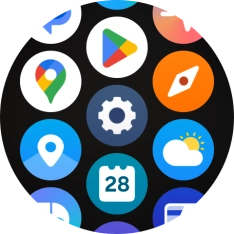
2. Find destination using text input
Press the search icon.
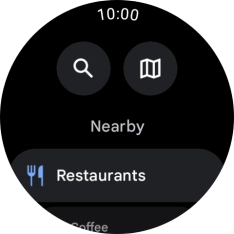
Key in the required destination and press the search icon.
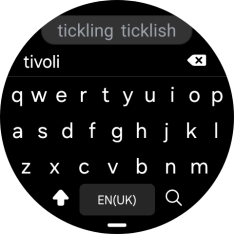
3. Start navigation
Press the required destination.
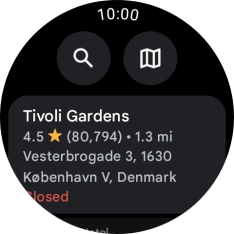
Press the required mode of transportation.
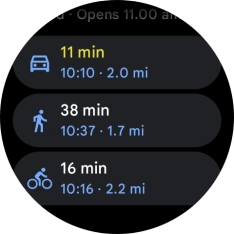
Follow the instructions on the screen to navigate to the selected destination.
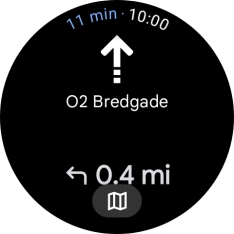
4. See route on map
Press the map icon to see the route on a map.
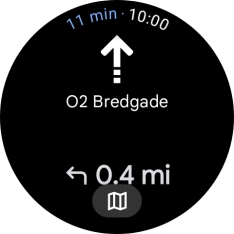
Press the route description icon to return to the directions.
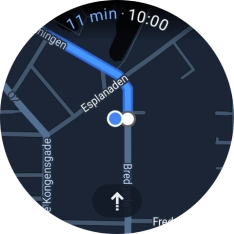
5. Exit navigation
Slide your finger upwards starting from the bottom of the screen.
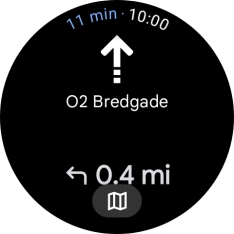
Press Exit.
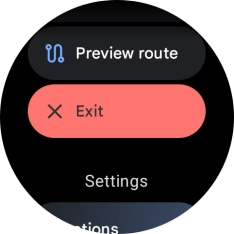
6. Return to the home screen
Press the Home key to return to the home screen.