1 Find " Browser"
Press Applications.

Press Browser.
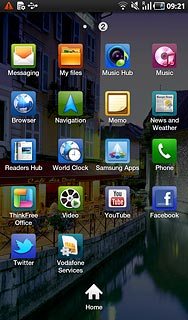
2 Use Internet browser
Follow the steps below to use the device's Internet browser.

3 Enter web address
Press the address bar at the top of the display.
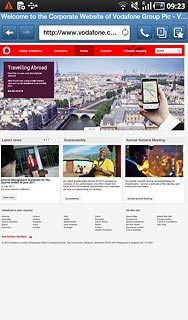
Key in the address of the required web page and press Go.
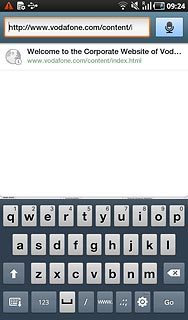
4 Go to bookmark
Press the bookmarks icon.
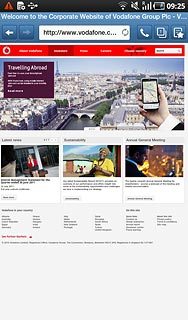
Press the required bookmark.
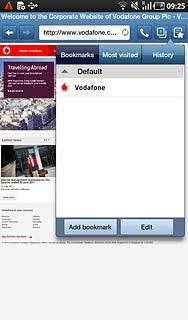
5 Add current web page to bookmarks
Press the bookmarks icon.
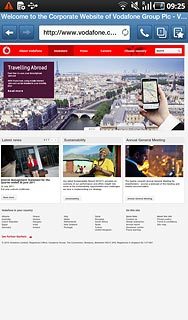
Press Add bookmark.
Edit the name of the bookmark.
Edit the name of the bookmark.
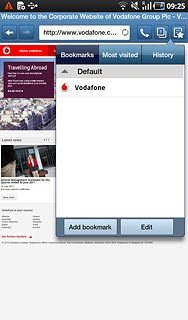
Press OK to save the bookmark.
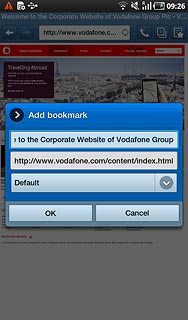
6 Exit
Press the Home key to return to standby mode.




