Find " Market"
Press Applications.

Press Market.
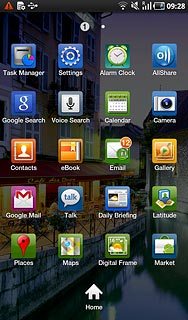
Install Twitter
Press the search icon.
Please note that part of the installation is carried out online. The service provider may have changed the installation procedure.
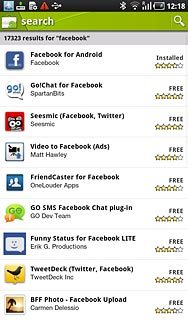
Key in Twitter and press the search icon.
Please note that part of the installation is carried out online. The service provider may have changed the installation procedure.
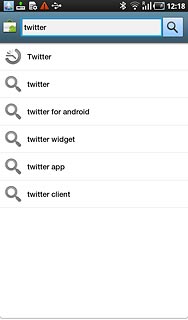
Press Twitter.
Please note that part of the installation is carried out online. The service provider may have changed the installation procedure.
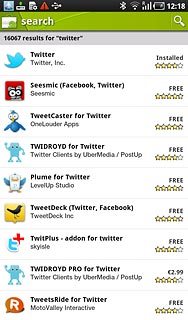
Press the field below Install.
Please note that part of the installation is carried out online. The service provider may have changed the installation procedure.
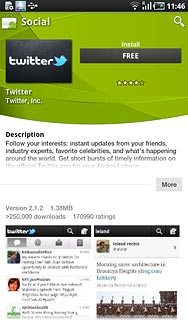
Press OK to confirm.
After a moment the application is downloaded and installed.
After a moment the application is downloaded and installed.
Please note that part of the installation is carried out online. The service provider may have changed the installation procedure.
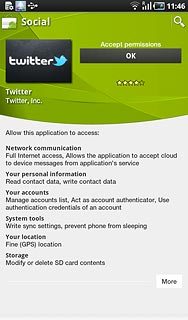
Exit
Press the Home key to return to standby mode.
When the installation is complete, you can use Twitter on your device. Click here to see how.

