Find "Bluetooth settings"
Press Applications.

Press Settings.
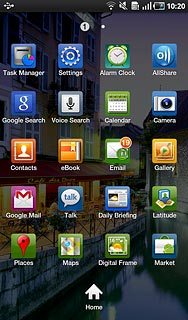
Press Wireless and network.
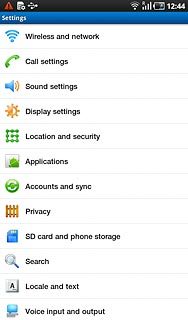
Press Bluetooth settings.
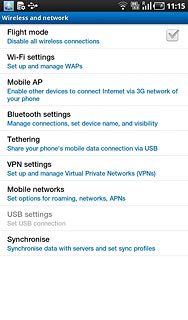
Activate Bluetooth
Press Bluetooth to activate Bluetooth.
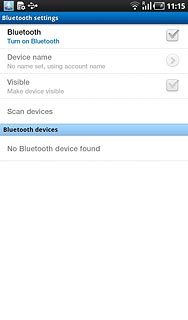
When the box next to the menu item is ticked (V), Bluetooth is activated.
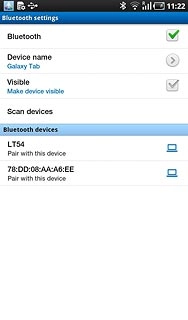
Activate Bluetooth visibility
Press Visible.
Bluetooth visibility is automatically deactivated after two minutes.
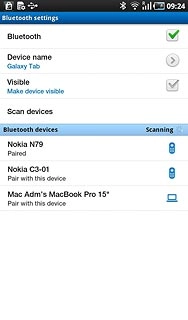
When the box next to the menu item is ticked (V), the function is activated.
Bluetooth visibility is automatically deactivated after two minutes.
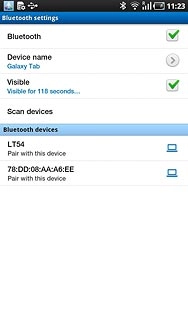
Add Bluetooth device
Press Scan devices.
The device now searches for devices and after a moment, a list of Bluetooth devices within range is displayed.
The device now searches for devices and after a moment, a list of Bluetooth devices within range is displayed.
In some cases, you need to key in an access code of your own choice. You also need to key in the access code on the other device.
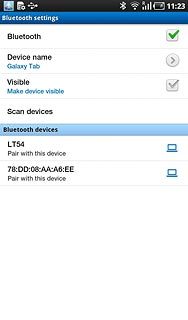
Press the required Bluetooth device.
In some cases, you need to key in an access code of your own choice. You also need to key in the access code on the other device.
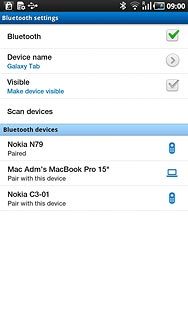
Check that the same access code is displayed on both devices and press Accept.
The new device is displayed on the list of paired devices.
The new device is displayed on the list of paired devices.
In some cases, you need to key in an access code of your own choice. You also need to key in the access code on the other device.
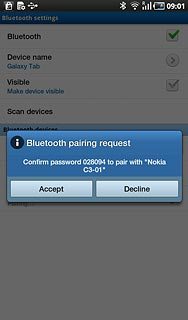
Exit
Press the Home key to return to standby mode.

