Find " Contacts"
Press Applications.

Press Contacts.
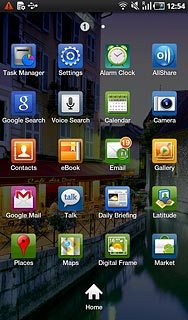
Merge identical contacts
Press the required contact.
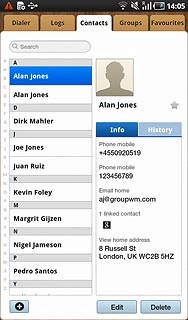
Press the Menu key.

Press More.
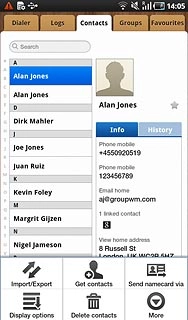
Press Join contact.
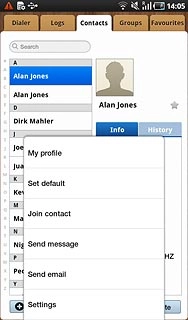
Press the required contacts.

Exit
Press the Home key to return to standby mode.

