Find "Import/Export"
Press Applications.

Press Contacts.
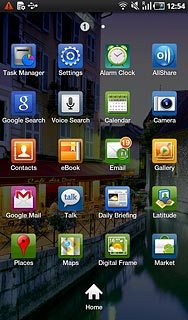
Press the Menu key.

Press Import/Export.
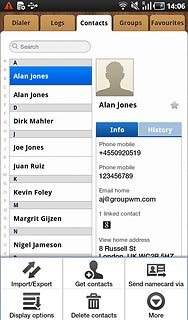
Choose option
Choose one of the following options:
Copy contacts from the SIM card to the device, go to 2a.
Copy contacts from the device to the SIM card, go to 2b.
Copy contacts from the SIM card to the device, go to 2a.
Copy contacts from the device to the SIM card, go to 2b.

2a - Copy contacts from the SIM card to the device
Press Import from SIM card.
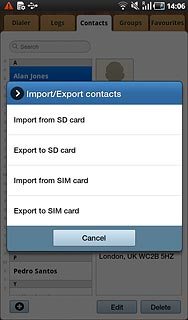
Press the required address book.
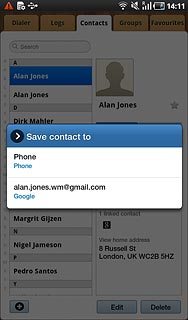
Press the Menu key.

Press Copy to phone.
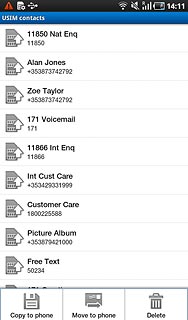
Press Select All.
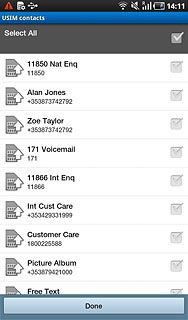
When the box next to a contact is ticked (V), the contact is selected.
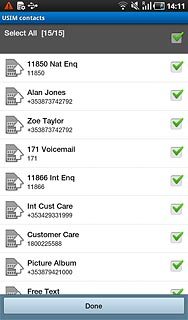
Press Done.
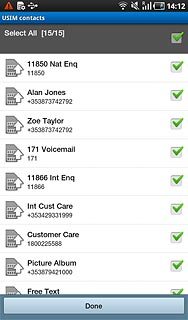
2b - Copy contacts from the device to the SIM card
Press Export to SIM card.
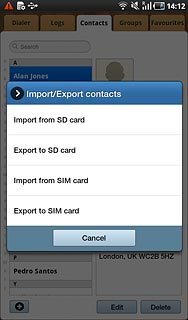
Press Select all.
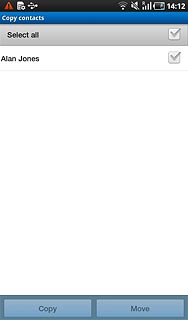
When the box next to a contact is ticked (V), the contact is selected.
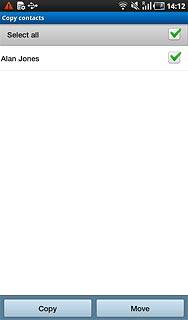
Press Copy.
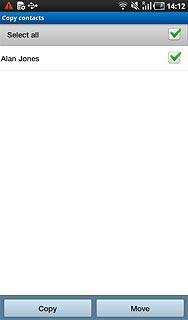
Press Yes.
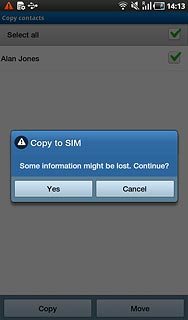
Exit
Press the Home key to return to standby mode.




