Find "Network operators"
Press Applications.

Press Settings.
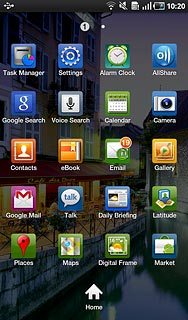
Press Wireless and network.
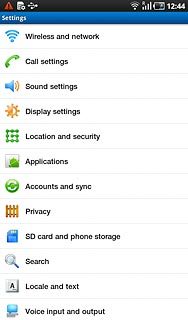
Press Mobile networks.
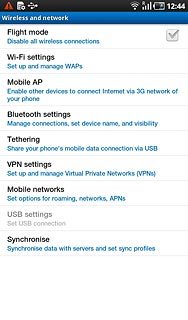
Press Network operators.
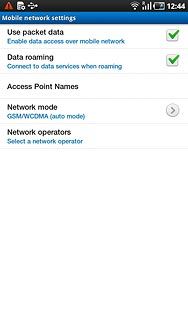
Choose option
Choose one of the following options:
Select network manually, go to 2a.
Select network automatically, go to 2b.
Select network manually, go to 2a.
Select network automatically, go to 2b.

2a - Select network manually
After a moment the device searches for networks within range.
A list of available networks is displayed.
Press the required network.
After a moment the display shows whether you have access to the selected network. If the display shows that you do not have access to the selected network, it is because your operator does not have a roaming agreement with the operator in question.
A list of available networks is displayed.
Press the required network.
After a moment the display shows whether you have access to the selected network. If the display shows that you do not have access to the selected network, it is because your operator does not have a roaming agreement with the operator in question.
When you activate manual network selection, this setting is activated until you reactivate automatic network selection. If you are out of range of the selected network, the device will not work.
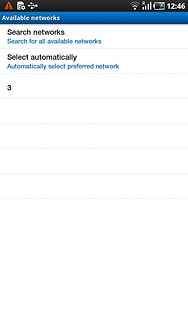
2b - Select network automatically
Press Select automatically.
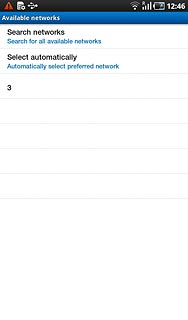
Exit
Press the Home key to return to standby mode.




