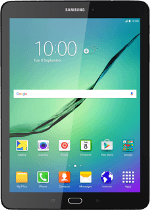1 Find "Email"
Press Apps.
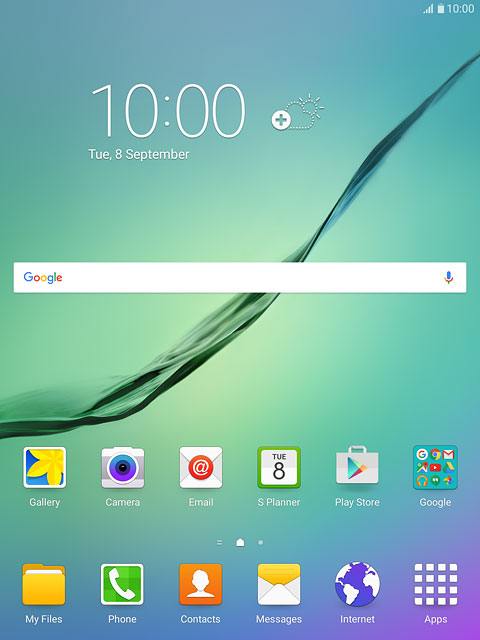
Press Email.
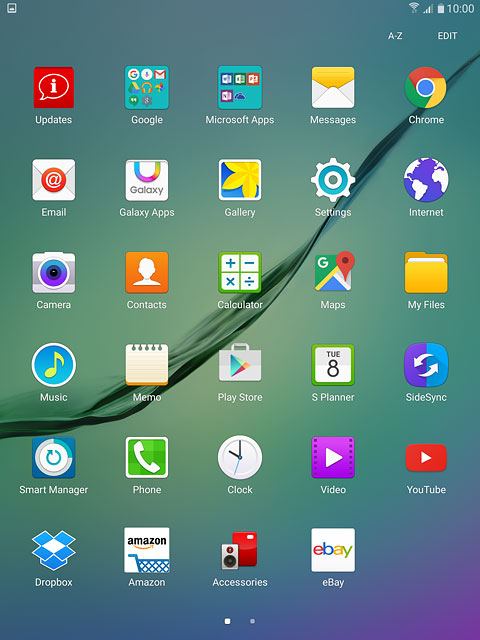
2 Enter email address
Key in your email address.

3 Enter password
Press Password and key in the password for your email account.
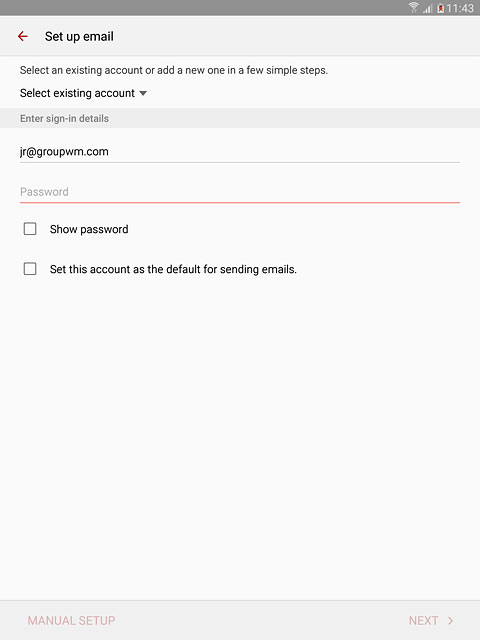
Press NEXT.
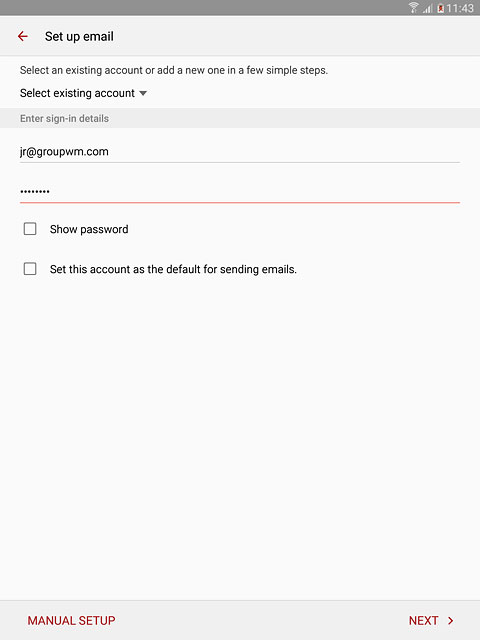
4 Select server type
Press POP3 ACCOUNT.
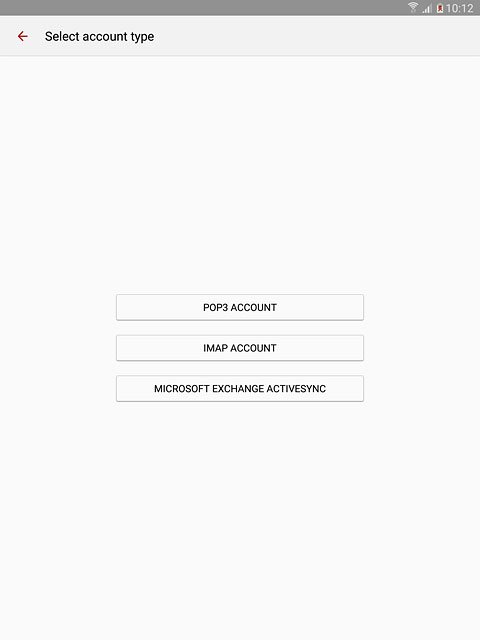
5 Enter username
Press the field below "User name" and key in the username for your email account.
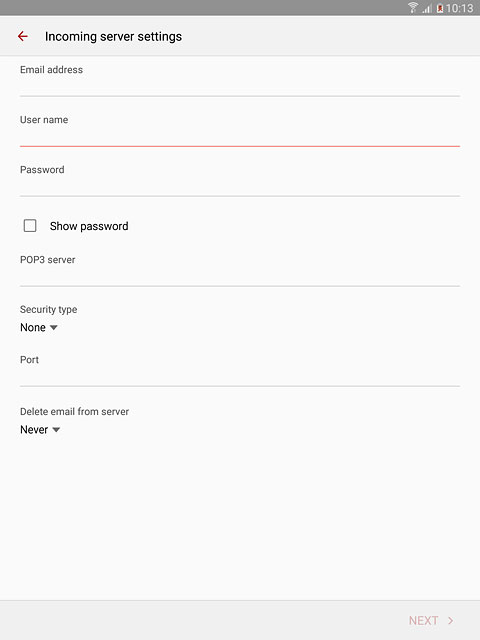
6 Enter incoming server
Press the field below "POP3 server" and key in the name of your email provider's incoming server.
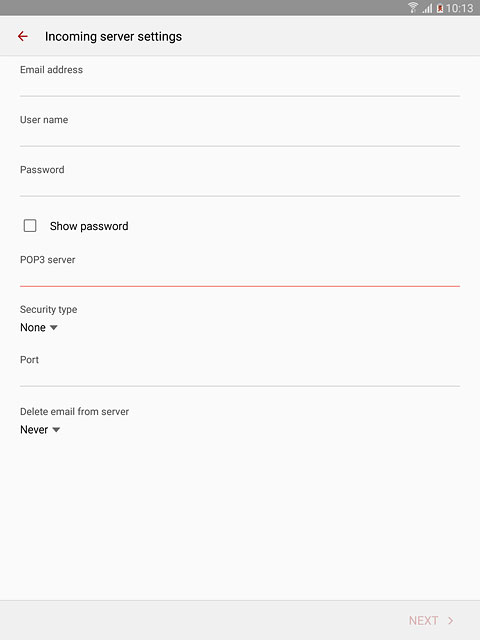
7 Turn off encryption of incoming email messages
Press the drop down list below "Security type".
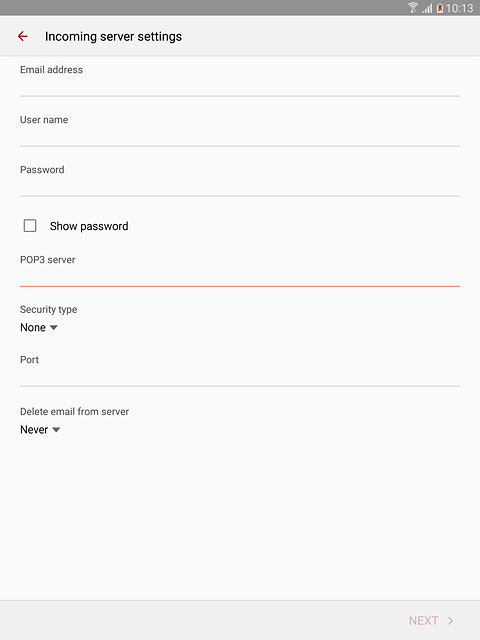
Press None.
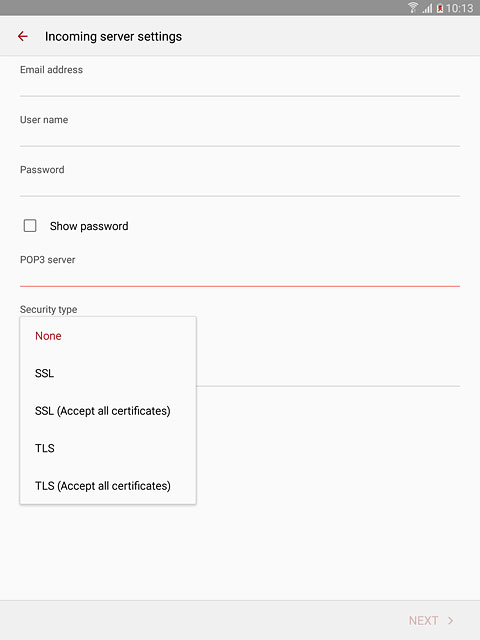
8 Enter incoming port
Press the field below "Port" and key in 110
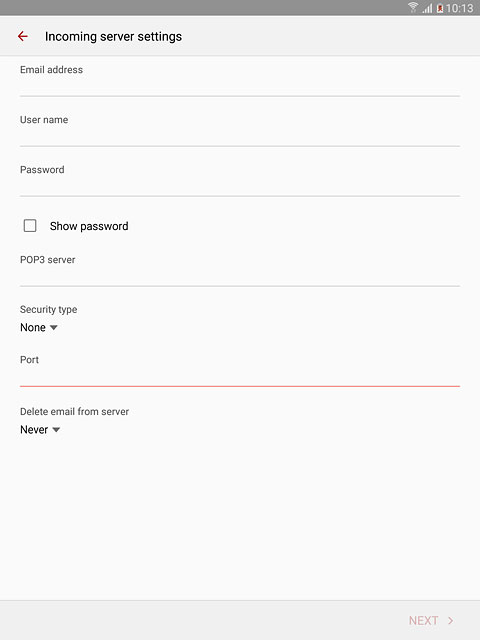
9 Turn deletion of email messages on server on or off
Press the drop down list below "Delete email from server".
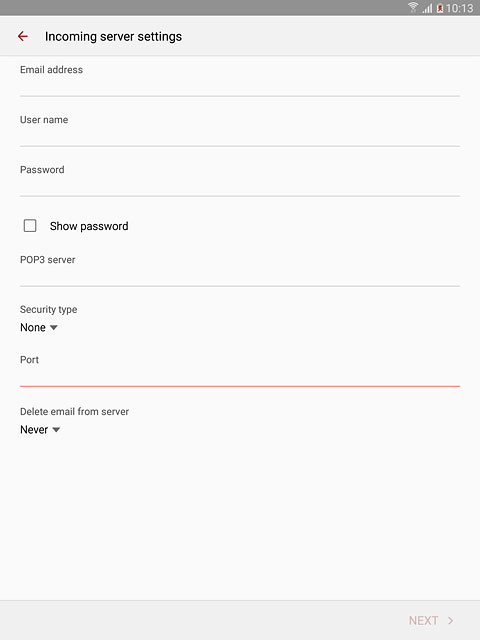
Press Never or When deleted from Inbox.
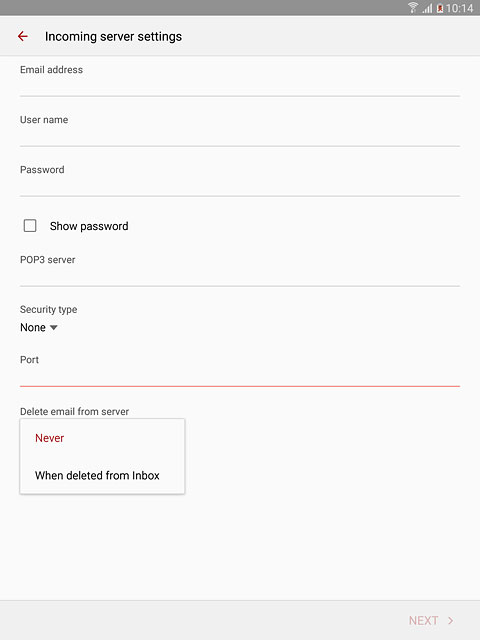
Press NEXT.
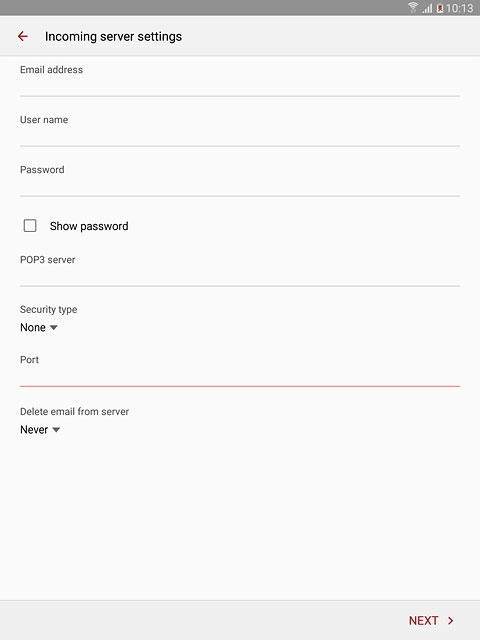
10 Enter outgoing server
Press the field below "SMTP server" and key in mail.vodafone.ie
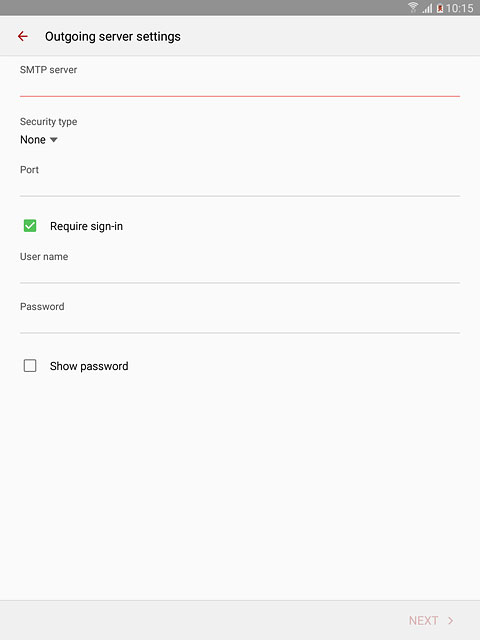
11 Turn off encryption of outgoing email messages
Press the drop down list below "Security type".
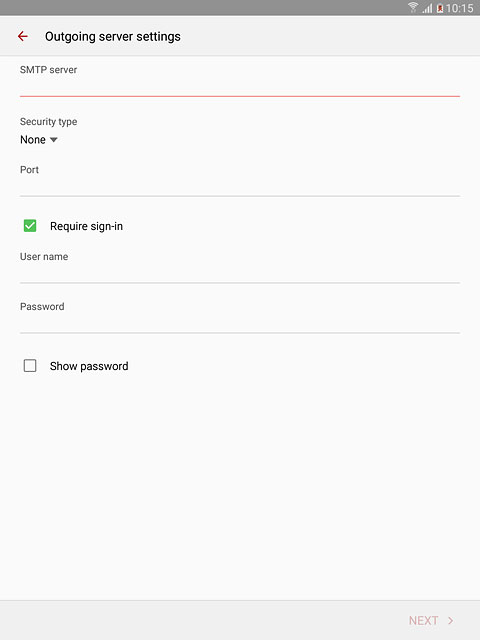
Press None.
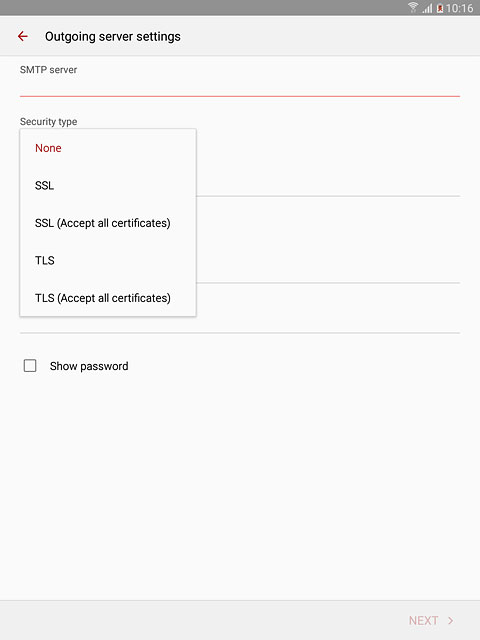
12 Enter outgoing port
Press the field below "Port" and key in 25
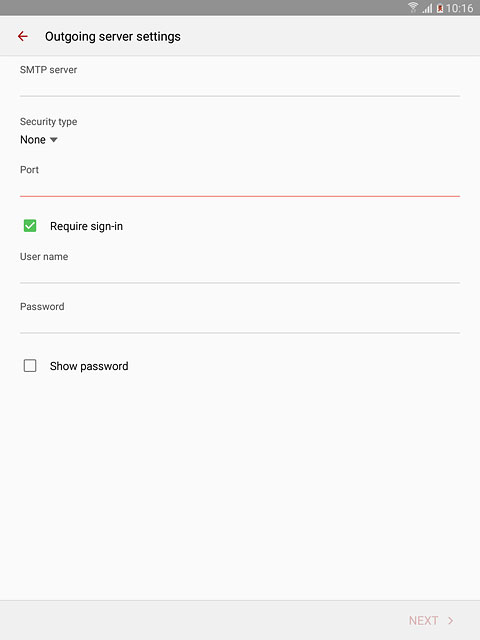
13 Turn off SMTP authentication
Press Require sign-in until the display tells you that the function is turned off.
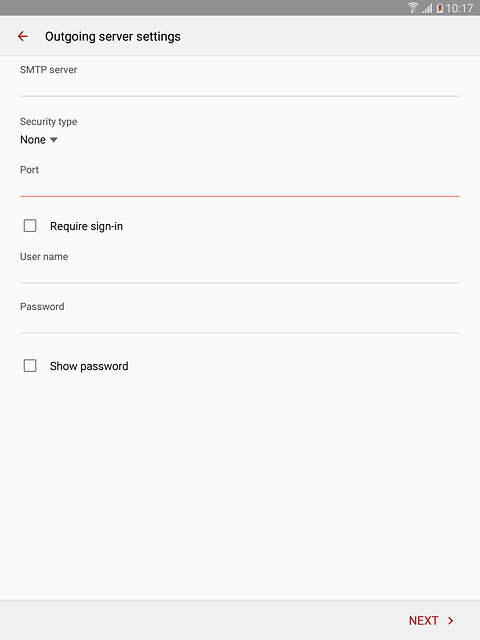
Press NEXT.
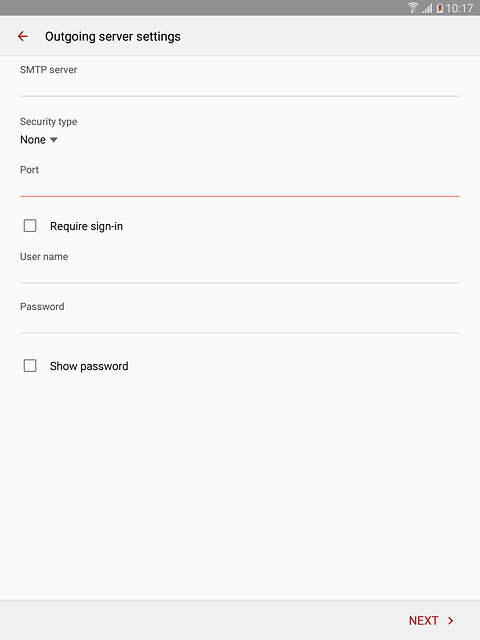
14 Enter email account name
Press MORE.
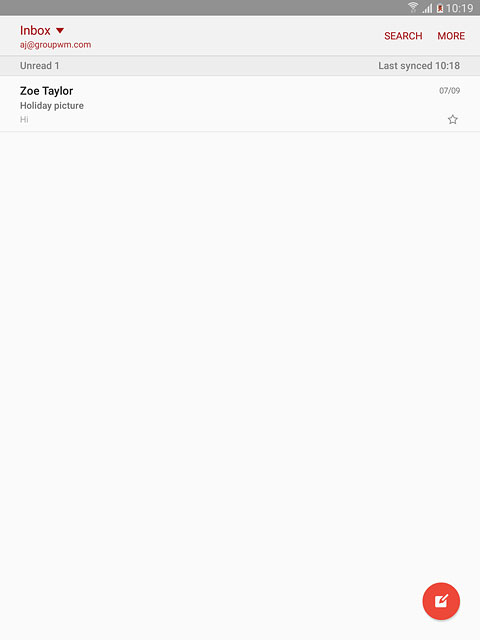
Press Settings.
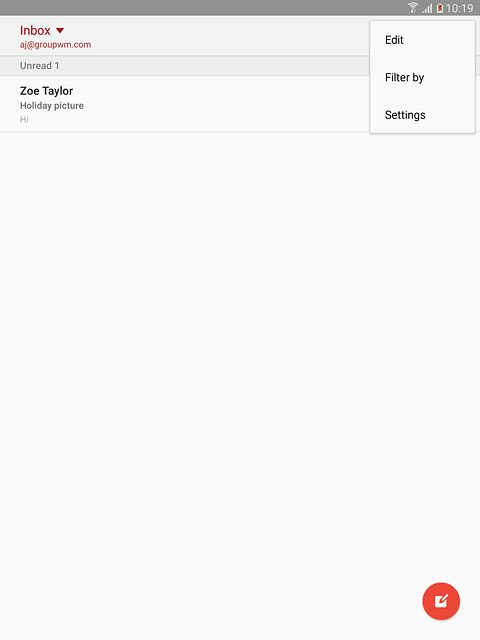
Press the name of the required account.
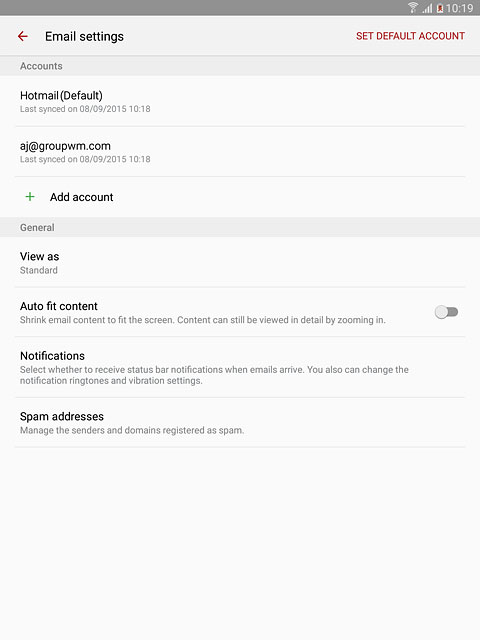
Press Account name.
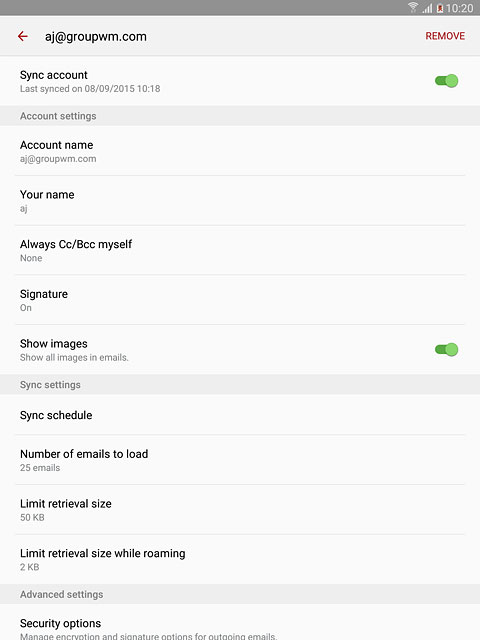
Key in the name and press OK.
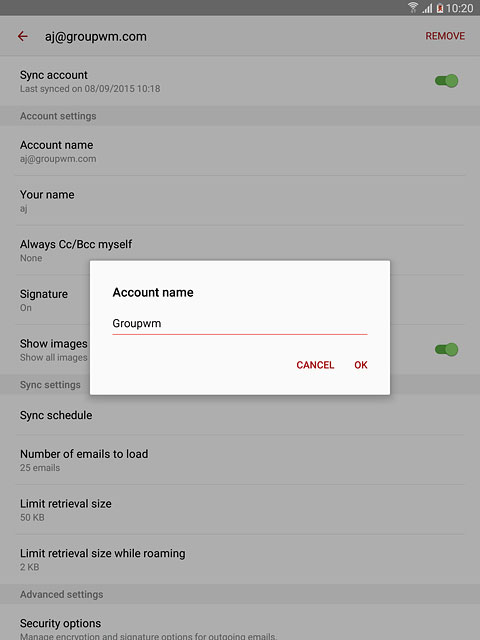
15 Enter sender name
Press Your name.
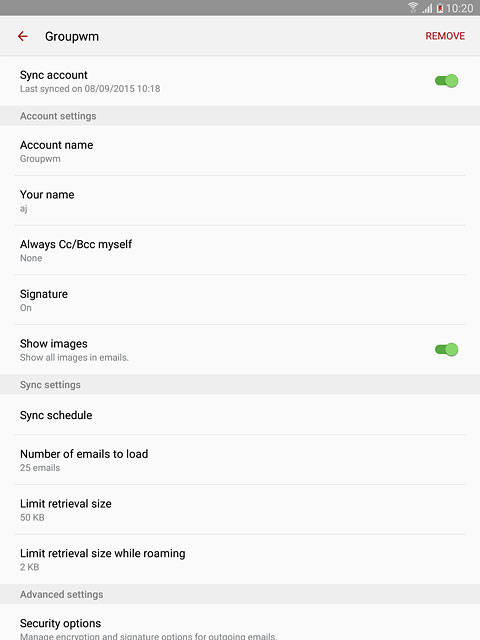
Key in the required sender name and press OK.
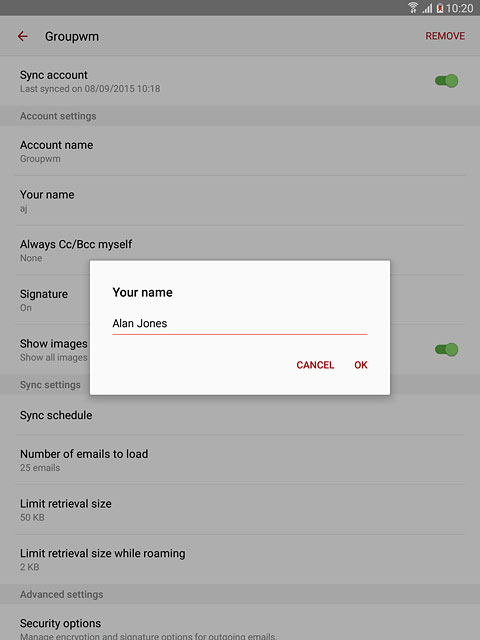
16 Select settings for retrieval of new email messages
Press Sync schedule.
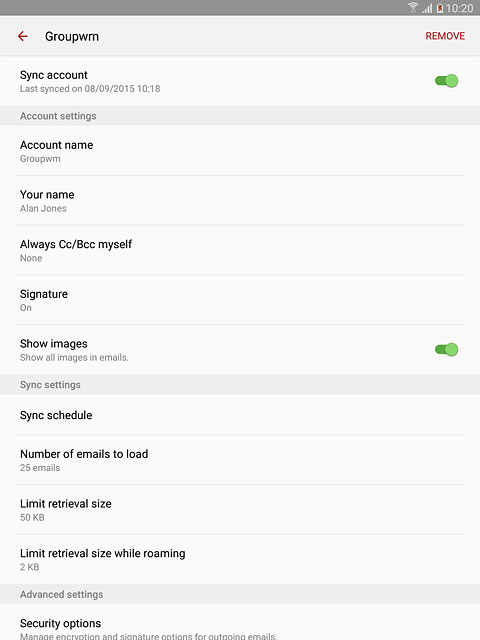
Press Set sync schedule.
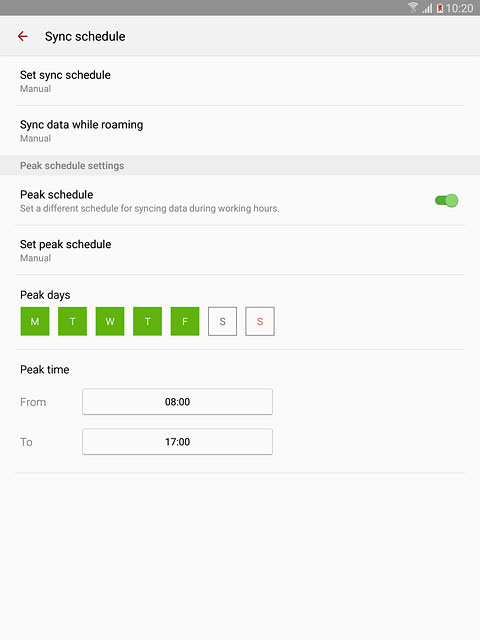
Press Manual or the required period.
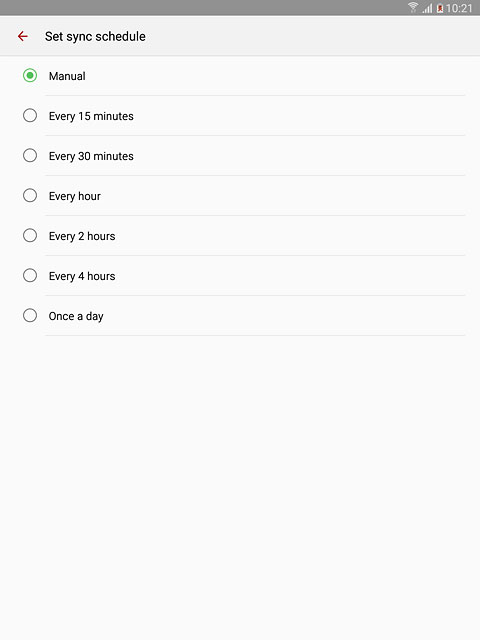
Press the Return key twice.

17 Turn email message notification on or off
Press Notifications.
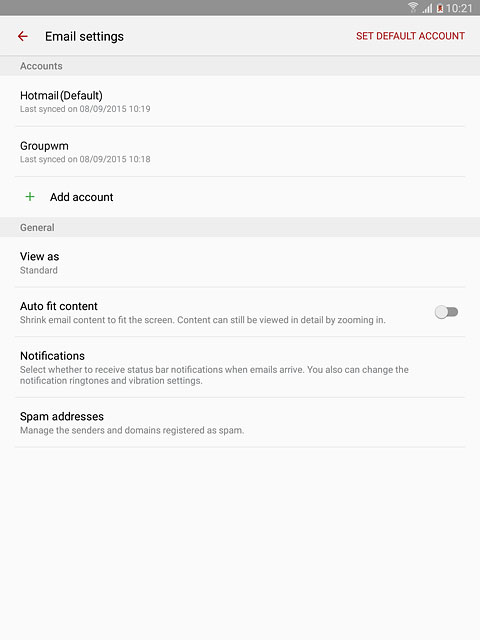
Press the name of your email account.
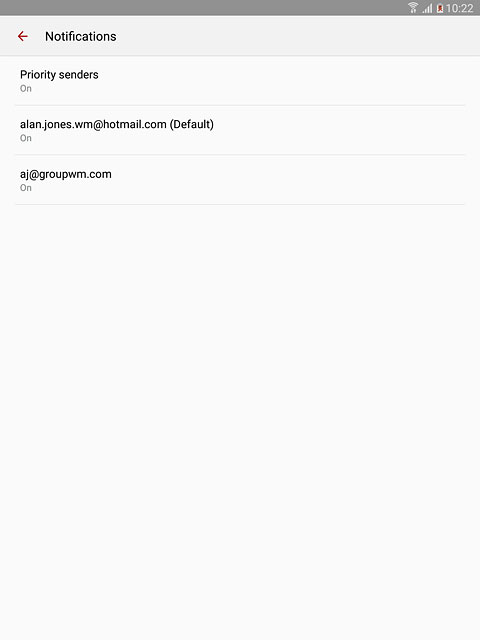
Press the indicator below the name of your email account to turn the function on or off.
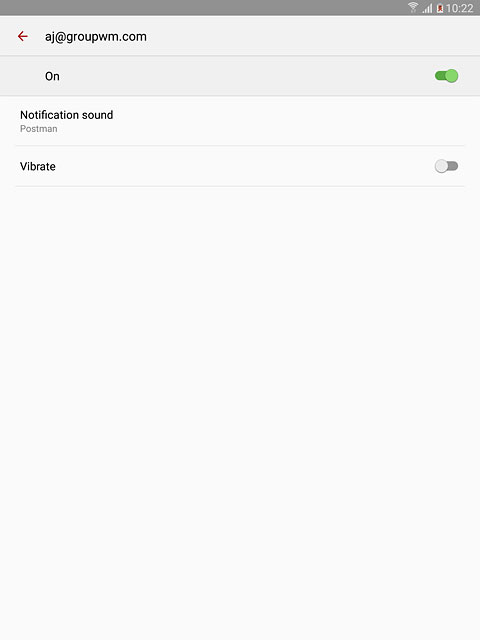
18 Finish setup
Press the Return key the necessary number of times.

19 Return to the home screen
Press the Home key to return to the home screen.