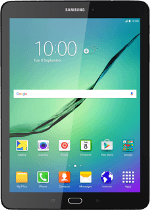Turn on the camera
Press Apps.
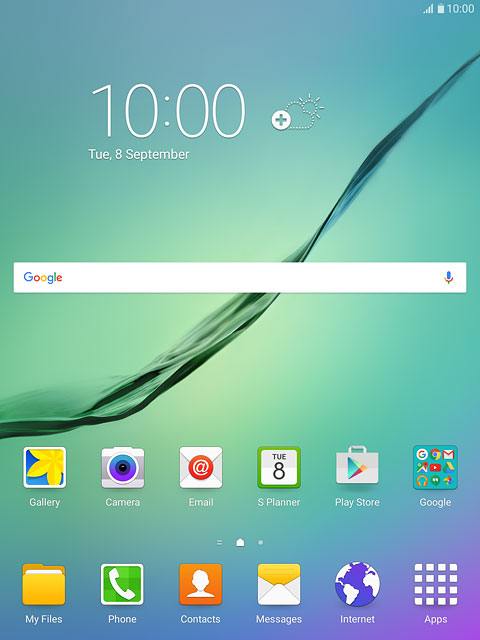
Press Camera.
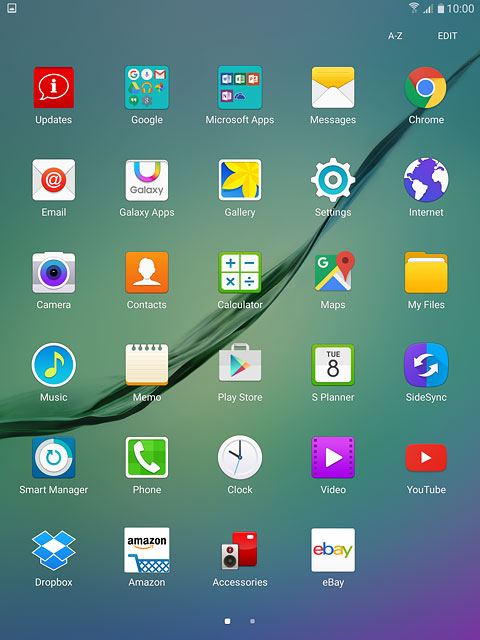
Use camera
The following steps describe how you:
Zoom in or out
Select resolution
Turn geotagging on or off
Take a picture
Zoom in or out
Select resolution
Turn geotagging on or off
Take a picture

Zoom in or out
Drag two fingers together or apart to zoom in or out.

Select resolution
Press SETTINGS.
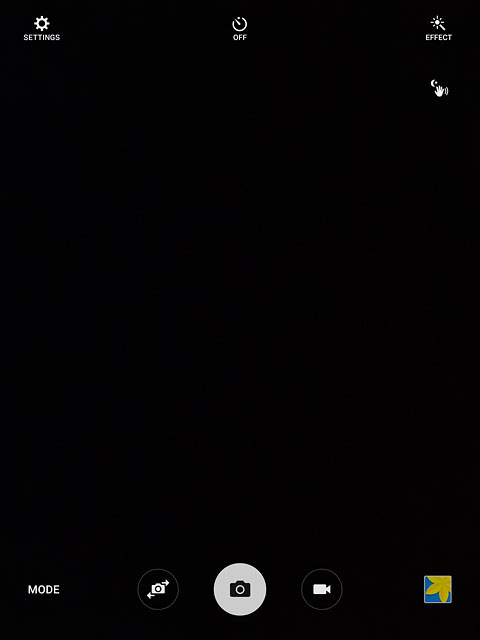
Press Picture size (rear).
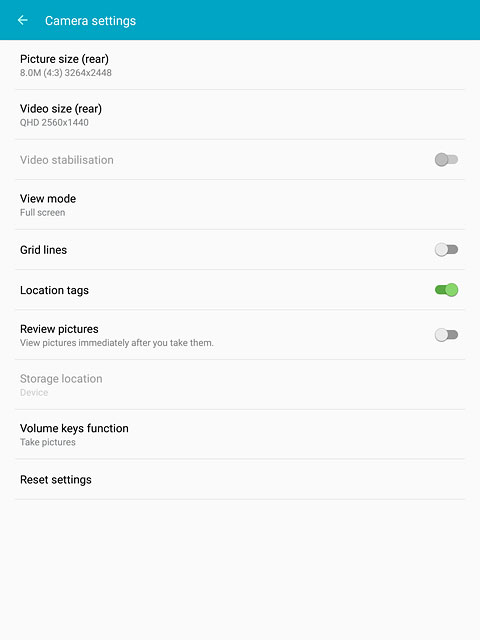
Press the required resolution.
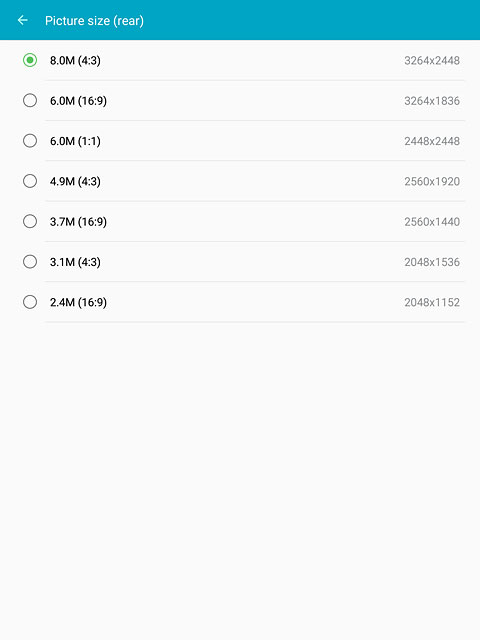
Turn geotagging on or off
Press Location tags to turn the function on or off.
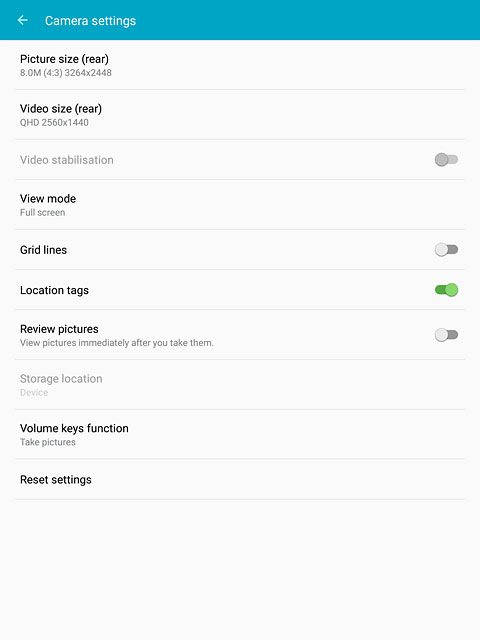
If you turn on the function:
Press OK.
Press OK.
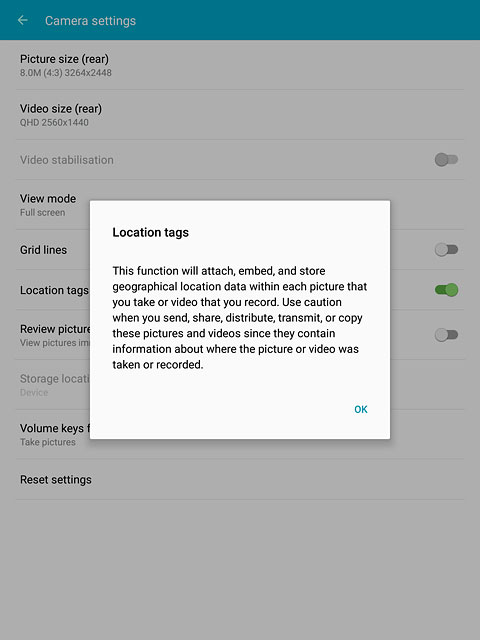
Press the Return key to return to camera mode.

Take a picture
Point the camera lens at the required object and press the camera icon.
The picture is saved automatically.
The picture is saved automatically.

Return to the home screen
Press the Home key to return to the home screen.