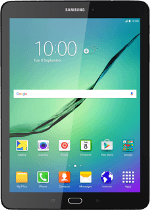Find "Contacts"
Press Contacts.
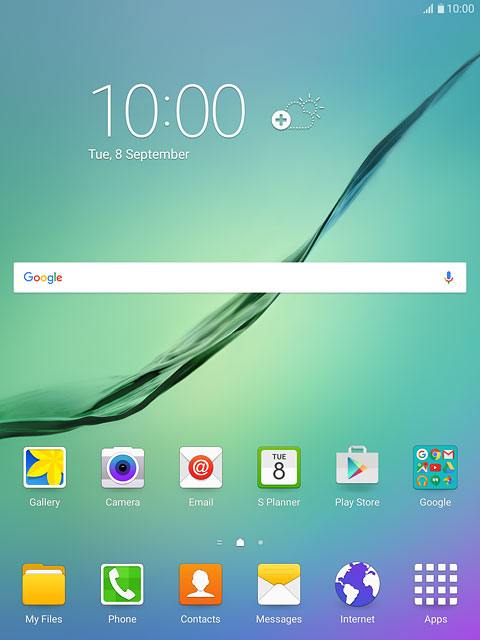
Create contact
Press the new contact icon.

Select address book
Press the drop down list above the picture icon.
If you select Device, the contact is created in your tablet's address book.
If you select SIM card, the contact is created on your SIM.
If you select an account, the contact is attached to this account but is also displayed on your tablet.
If you select SIM card, the contact is created on your SIM.
If you select an account, the contact is attached to this account but is also displayed on your tablet.
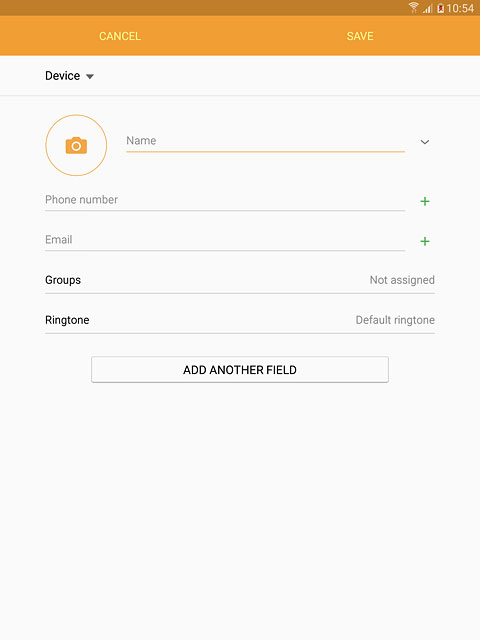
Press Device.
If you select Device, the contact is created in your tablet's address book.
If you select SIM card, the contact is created on your SIM.
If you select an account, the contact is attached to this account but is also displayed on your tablet.
If you select SIM card, the contact is created on your SIM.
If you select an account, the contact is attached to this account but is also displayed on your tablet.
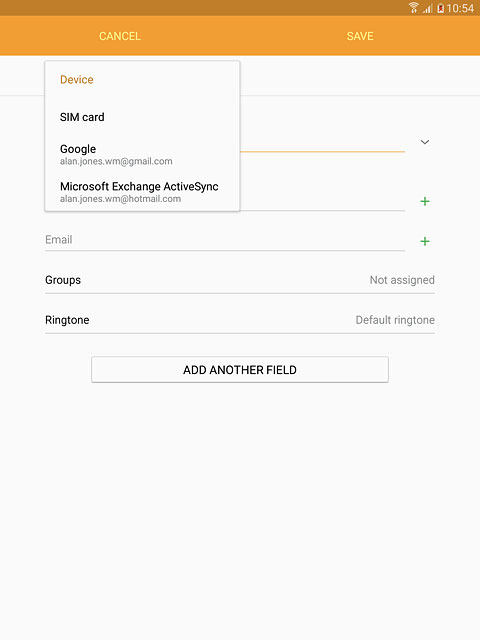
Enter name
Key in the required name.

Enter phone number
Press Phone number and key in the required phone number.
If you key in the phone number with a + followed by the country code, you can also call contacts in the address book when you're abroad.
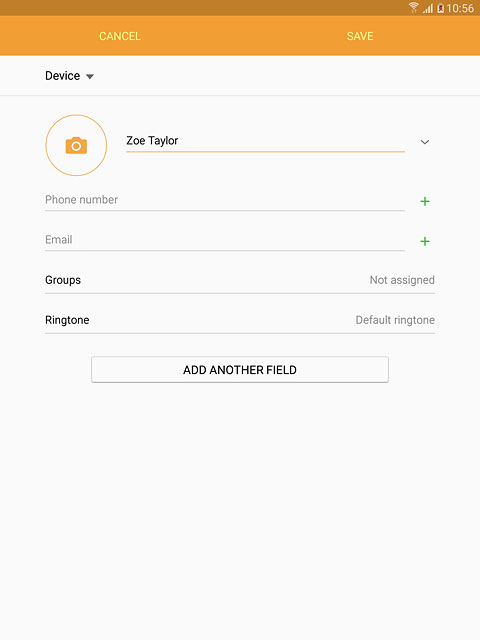
Press the field next to the phone number.
If you key in the phone number with a + followed by the country code, you can also call contacts in the address book when you're abroad.
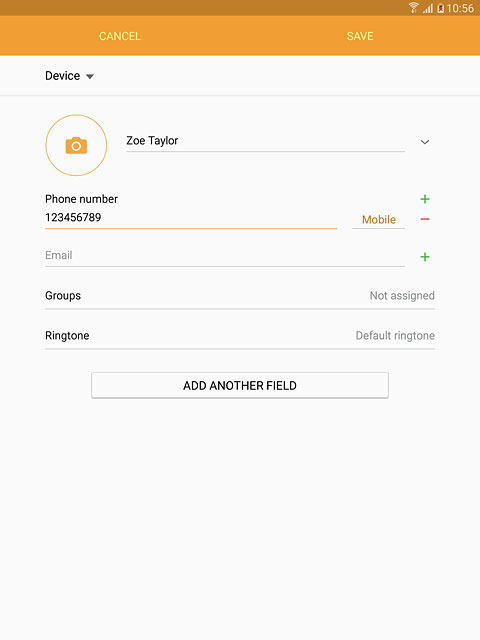
Press the required number type.
If you key in the phone number with a + followed by the country code, you can also call contacts in the address book when you're abroad.
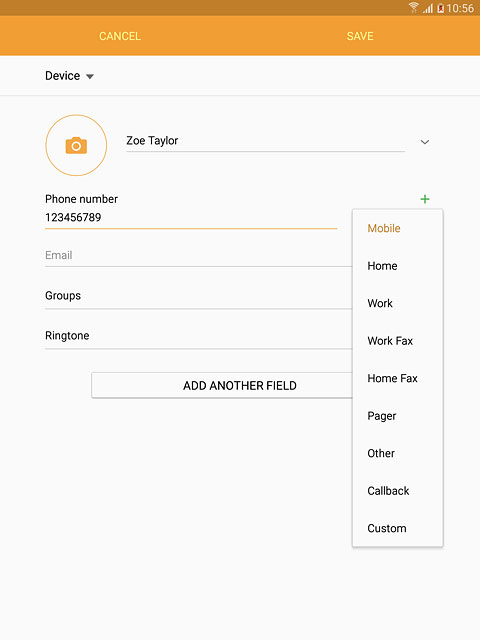
Enter email address
Press Email and key in the required email address.
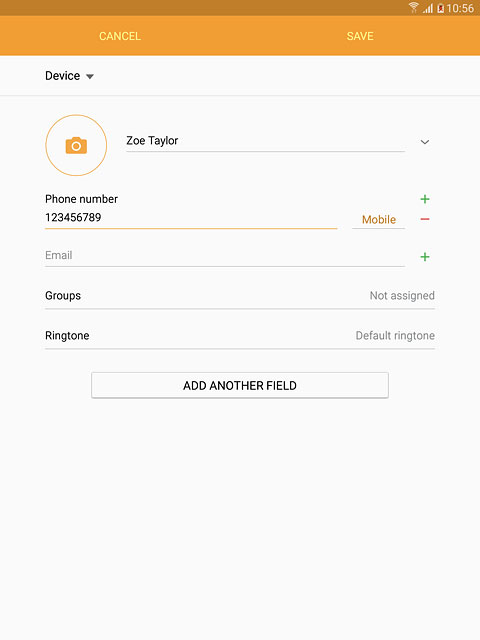
Press the field next to the email address.
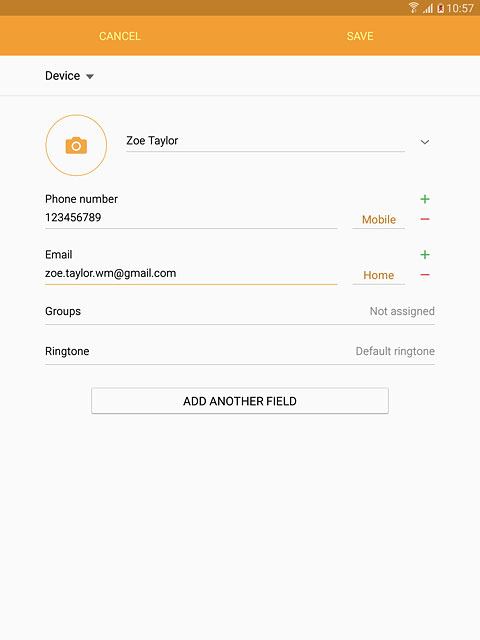
Press the required email type.
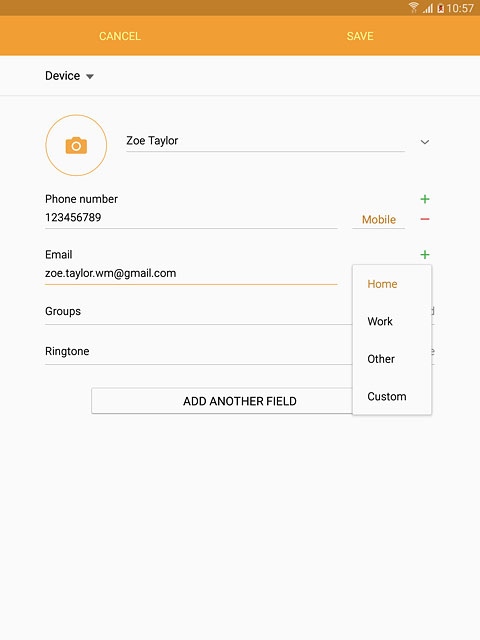
Add more information
You can add more information to the contact. The following steps show two examples:
Assign picture, go to 7a.
Assign ring tone, go to 7b.
Assign picture, go to 7a.
Assign ring tone, go to 7b.

7a - Assign picture
Press the add picture icon.
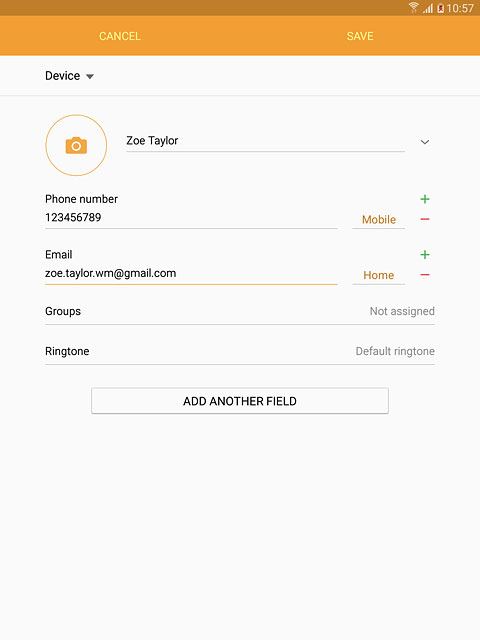
To take a new picture:
Press Take picture.
Press Take picture.
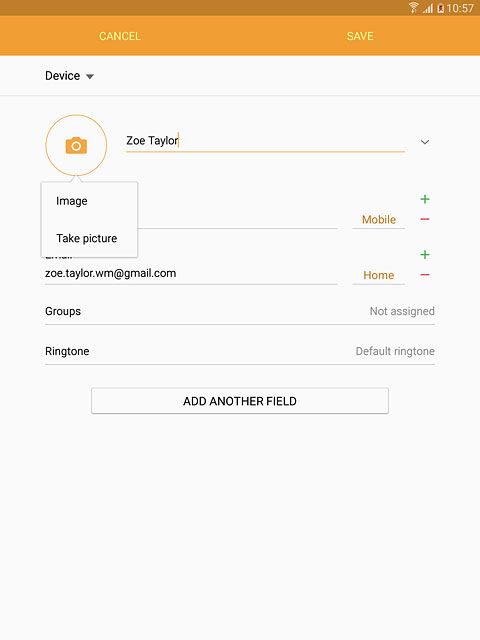
Point the camera lens at the required object and press the camera icon to take the picture.

Press OK.
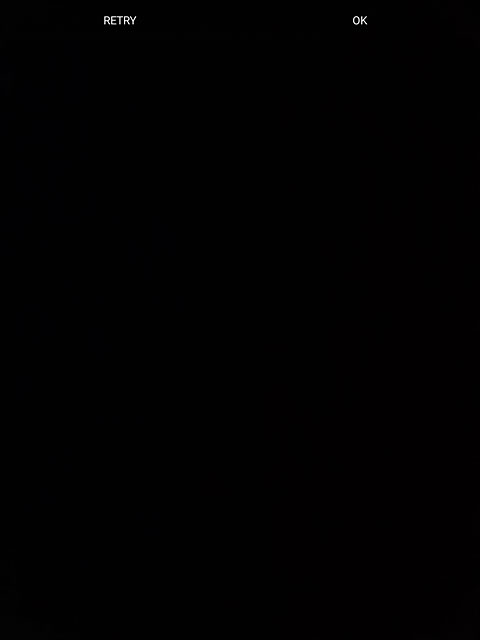
To assign a saved picture:
Press Image.
Press Image.
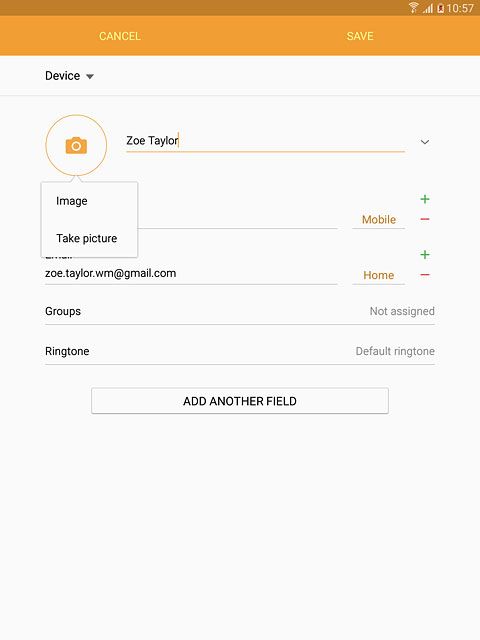
Go to the required folder.
Press the required picture.
Press the required picture.
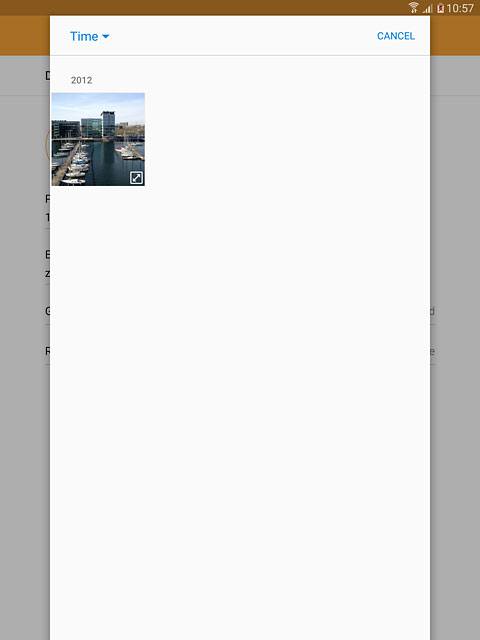
Drag the frame to the required position to select the required detail.
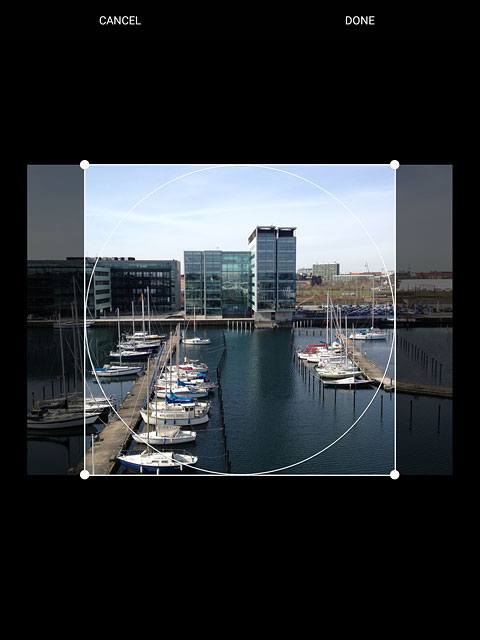
Press DONE.
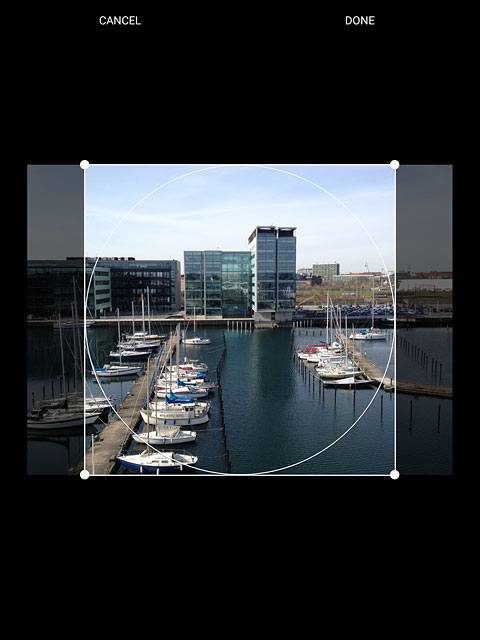
7b - Assign ring tone
Press Ringtone.
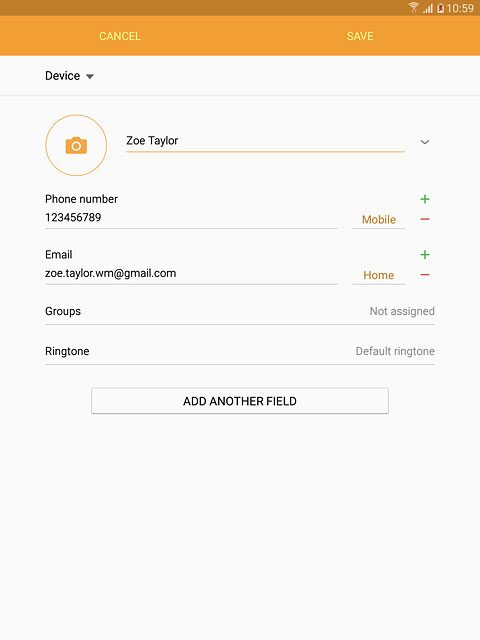
Press the different ring tones to listen to them.
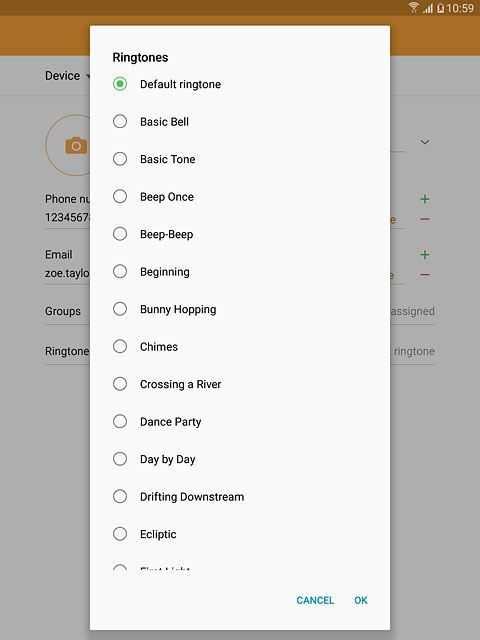
Once you've found a ring tone you like, press OK.
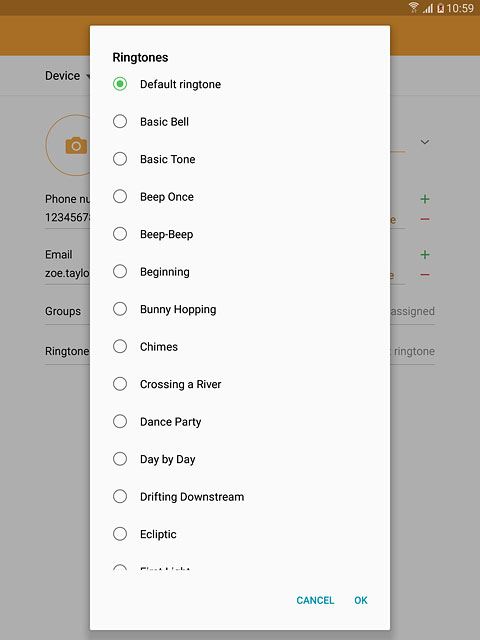
Save contact
Press SAVE.
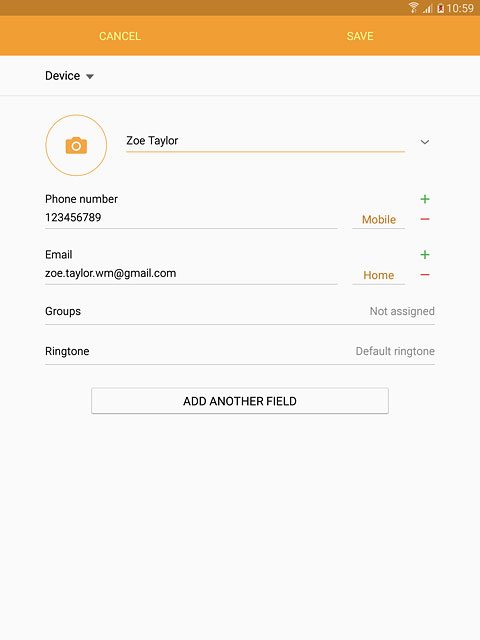
Return to the home screen
Press the Home key to return to the home screen.