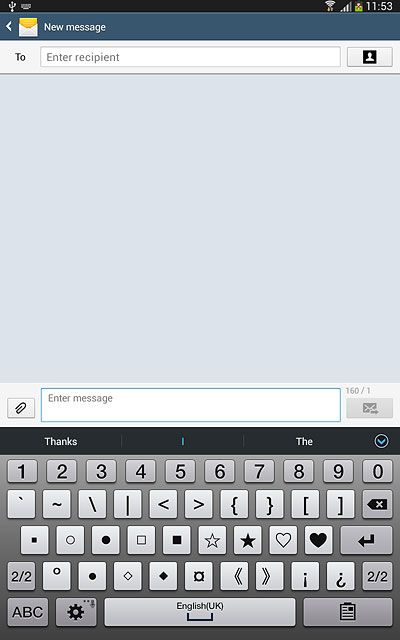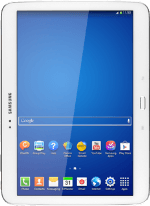Introduction
You can select a number of settings when keying in text.
The following steps show you how to change writing language, turn on word suggestion and write text.
The following steps require that you're writing text and that the keypad is visible.
The following steps show you how to change writing language, turn on word suggestion and write text.
The following steps require that you're writing text and that the keypad is visible.
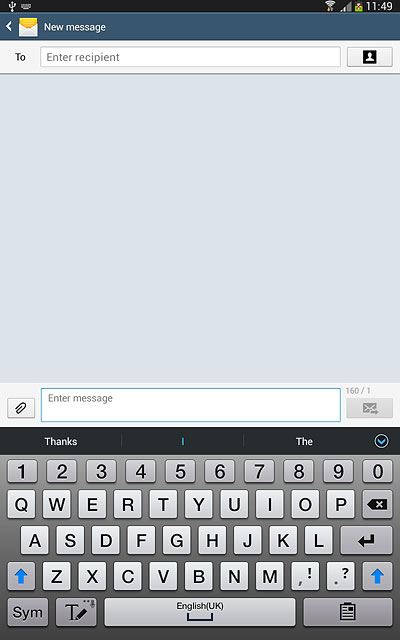
Turn on predictive text input
Press and hold key next to the space key until a pop-up menu is displayed.
When you turn on word suggestion, words based on the letters you've keyed in are displayed.
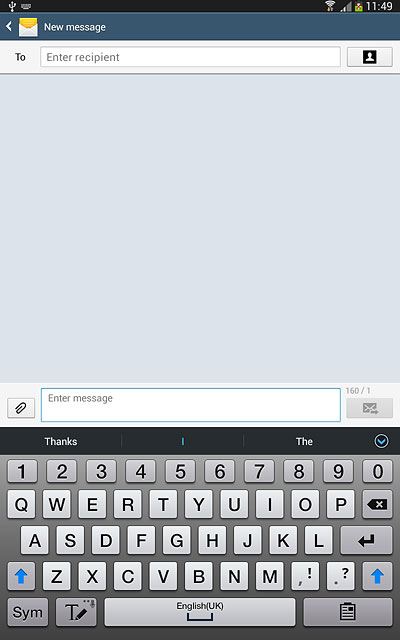
Press the settings icon.
When you turn on word suggestion, words based on the letters you've keyed in are displayed.
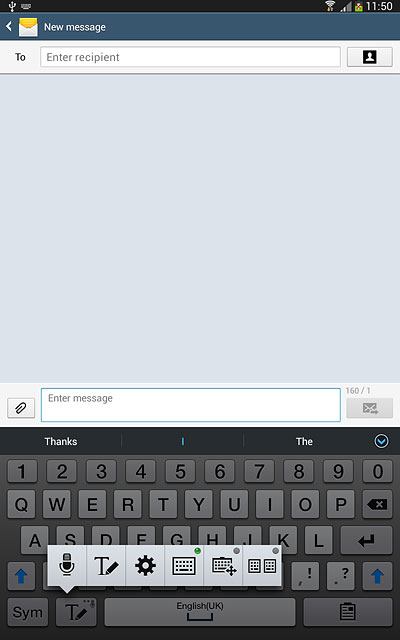
Press the indicator next to "Predictive text" until the function is turned on.
When you turn on word suggestion, words based on the letters you've keyed in are displayed.
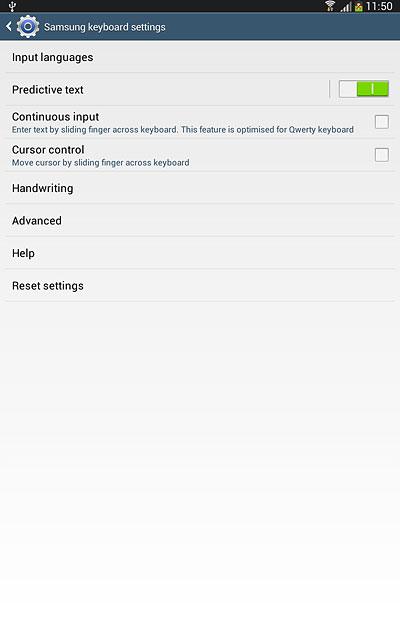
Add writing language
Press Input languages.
The selected language determines which characters are available and the language used for word suggestion.
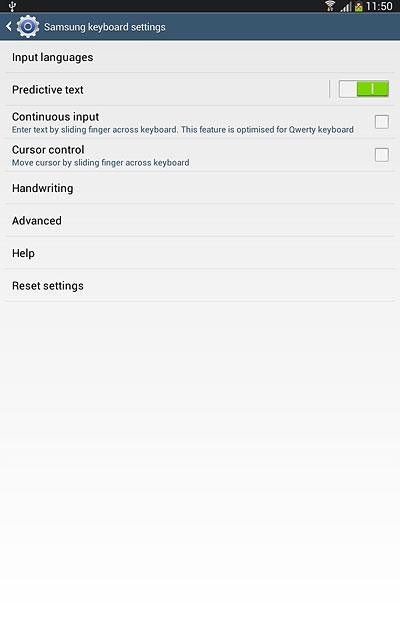
Press the required language to add it.
The selected language determines which characters are available and the language used for word suggestion.
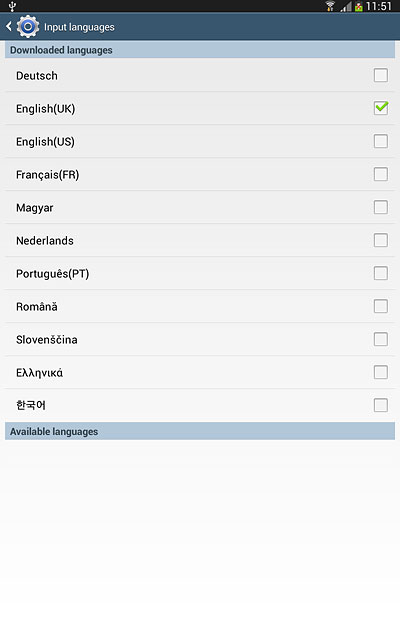
Press the Return key twice.
The selected language determines which characters are available and the language used for word suggestion.

Write text
Slide your finger right or left on space key to select the required language.
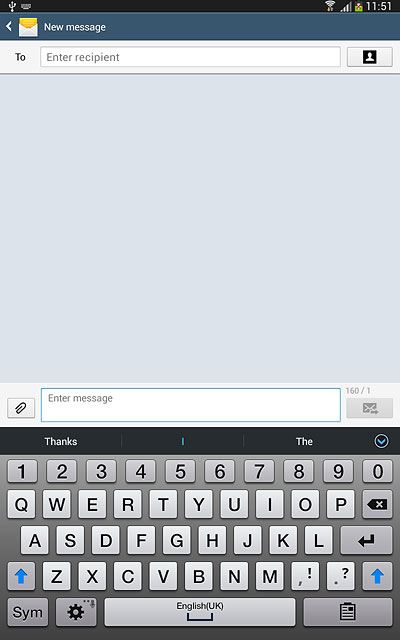
Press the letters to key in the required word.
A number of words based on the letters you've keyed in are displayed.
A number of words based on the letters you've keyed in are displayed.
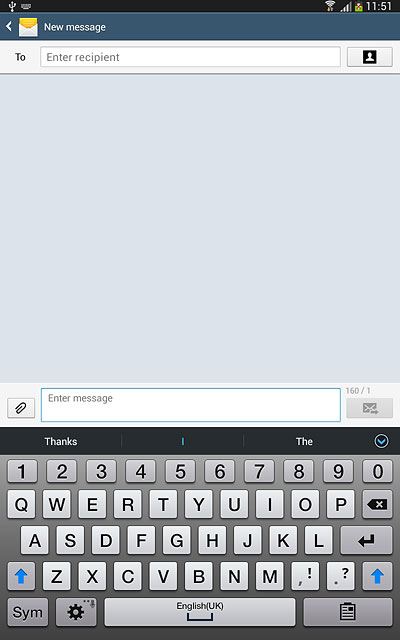
Press arrow down to see more words.
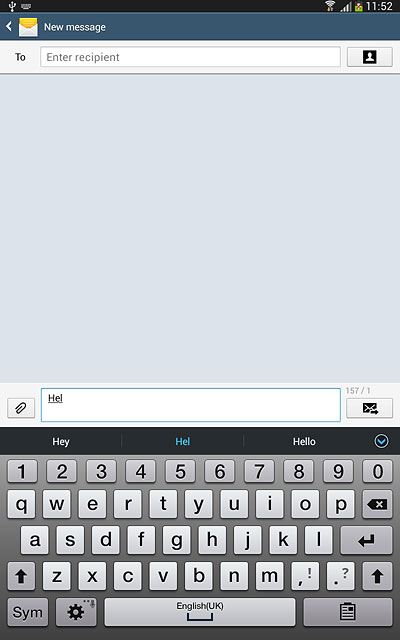
Press the required word to insert it.
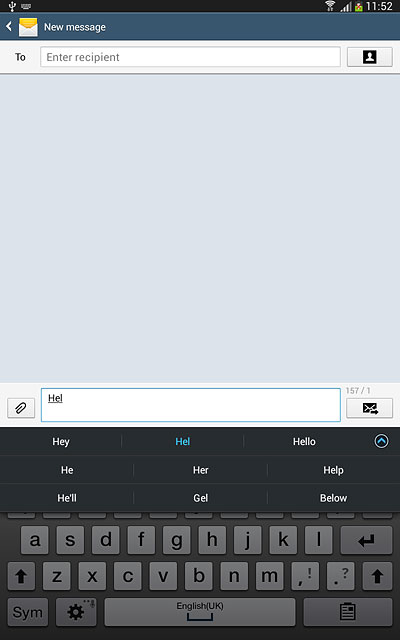
Write numbers and symbols
Press Sym.
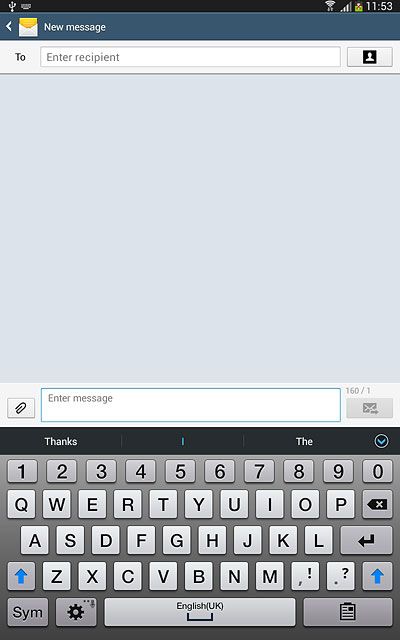
Press the required numbers or the required symbols.
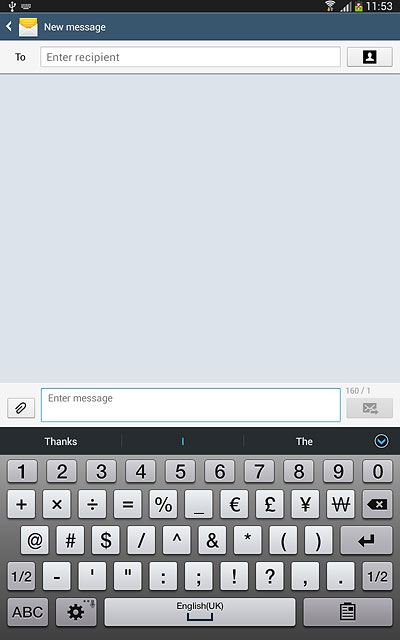
Press 1/2 to see more symbols.
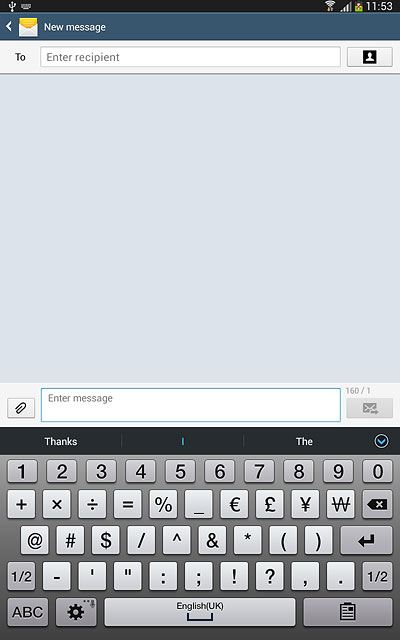
Press ABC to return to text input.