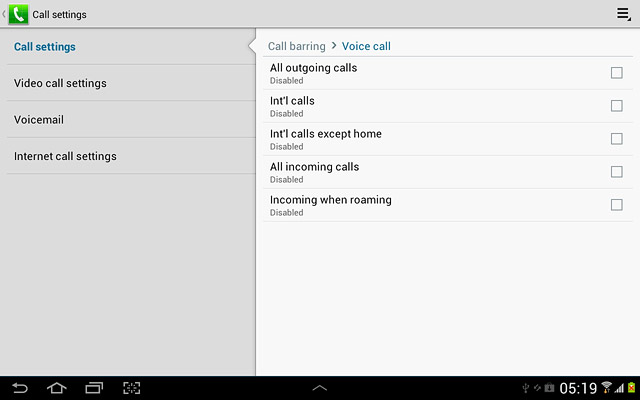1 Find "Voice call"
Press the menu icon.
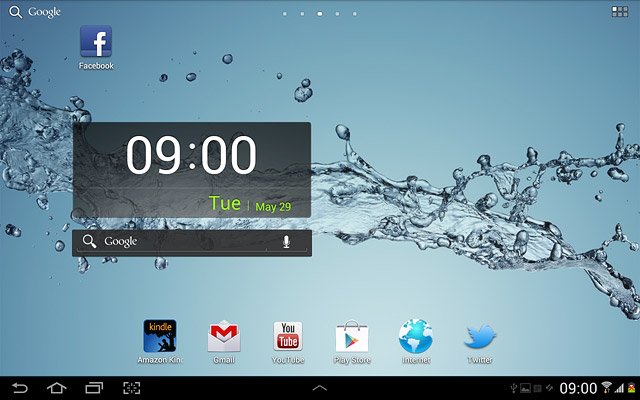
Press Phone.
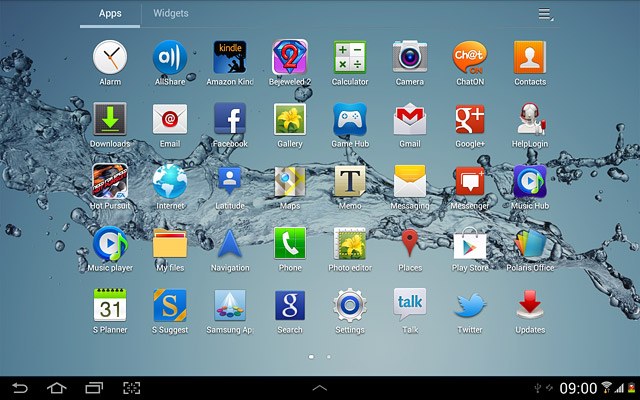
Press the settings icon.
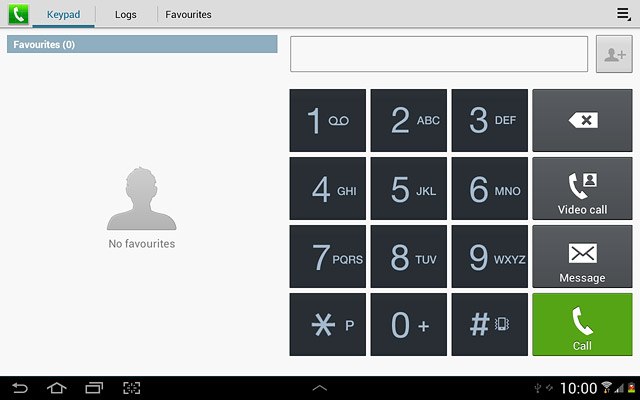
Press Call settings.
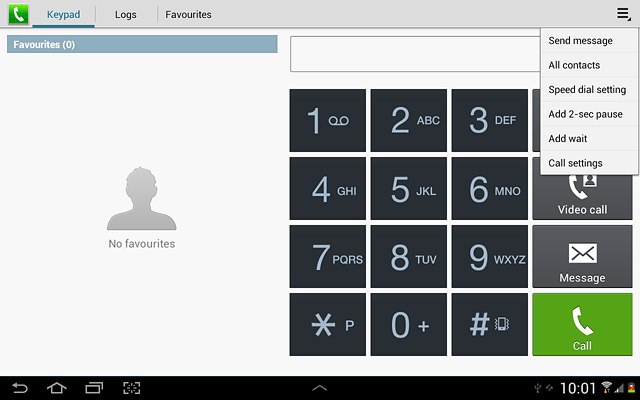
Press Additional settings.
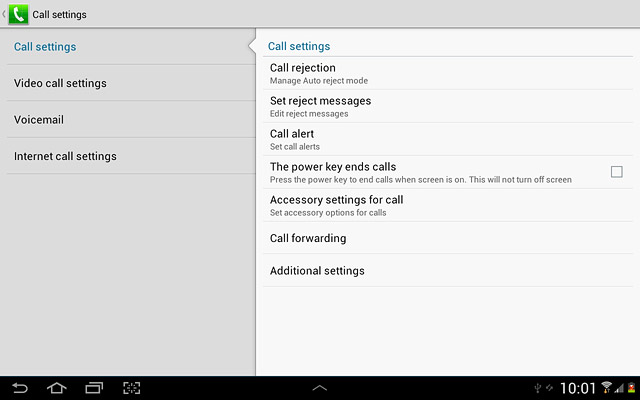
Press Call barring.
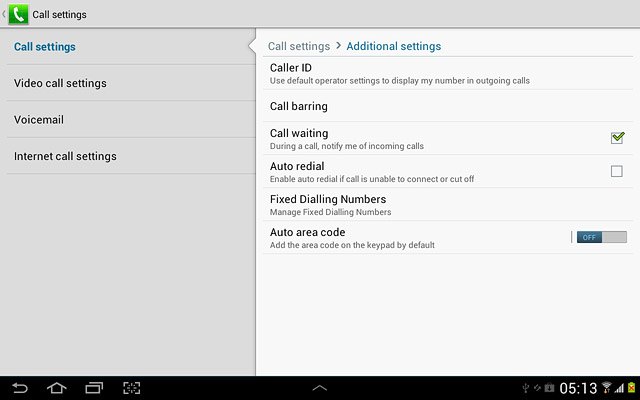
Press Voice call.
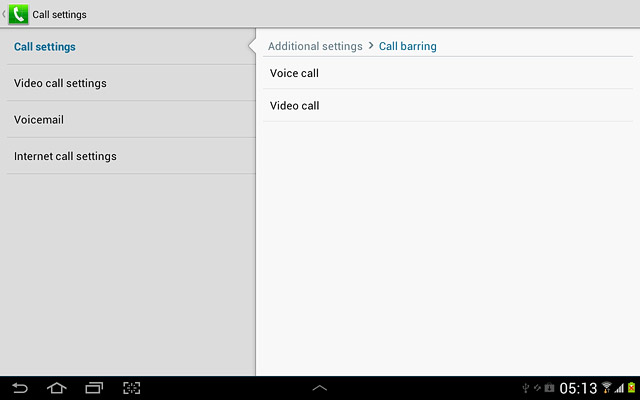
2 Cancel all call barrings
Press each of the following barring types to cancel them:
All outgoing calls
All outgoing calls
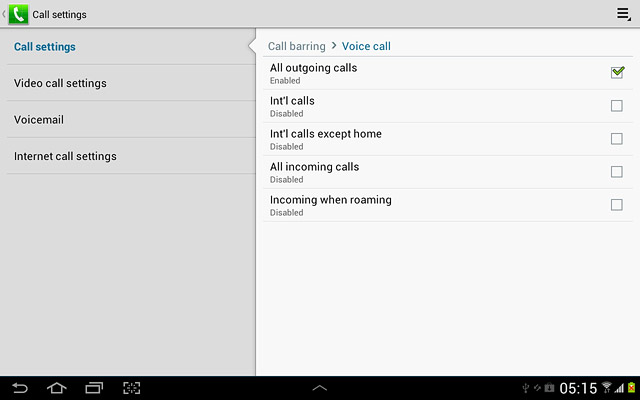
Int'l calls
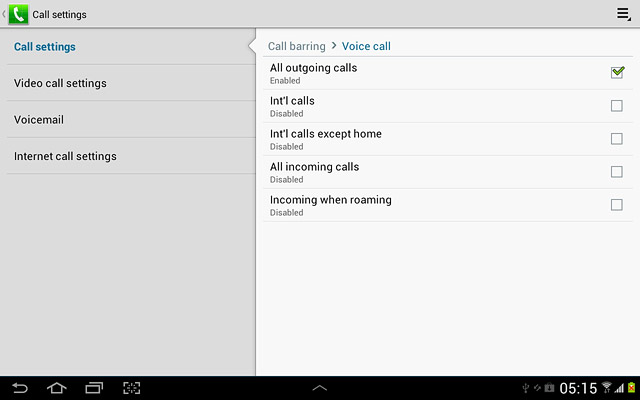
Int'l calls except home
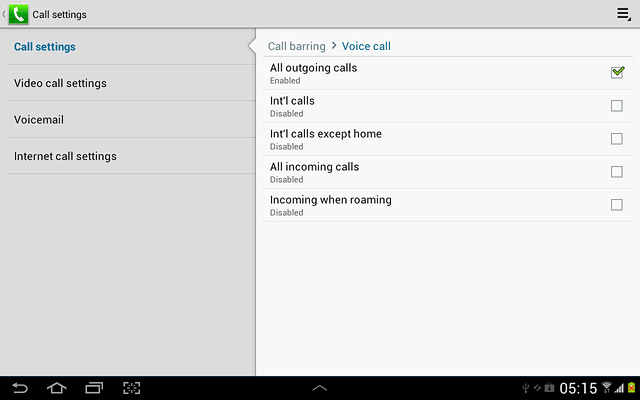
All incoming calls
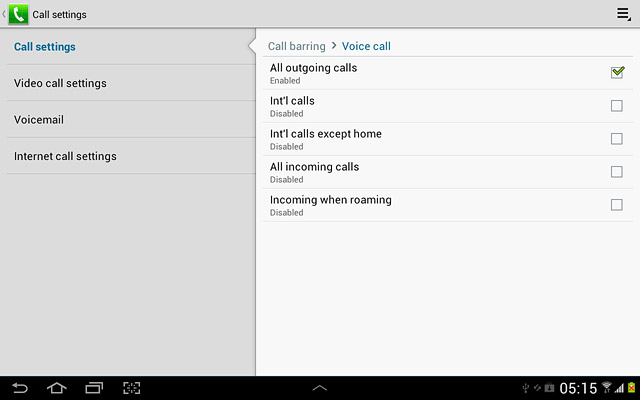
Incoming when roaming
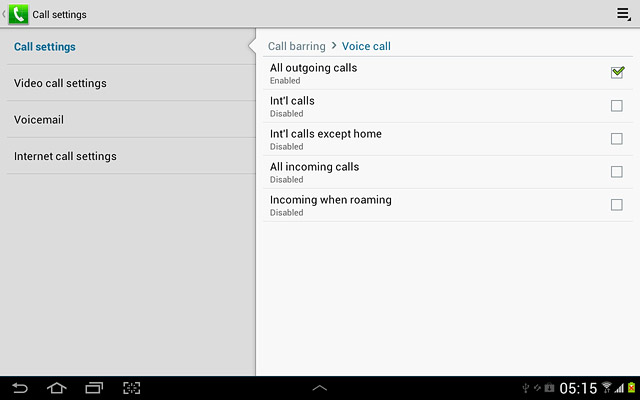
Key in your barring password (default is 0000), and press OK.
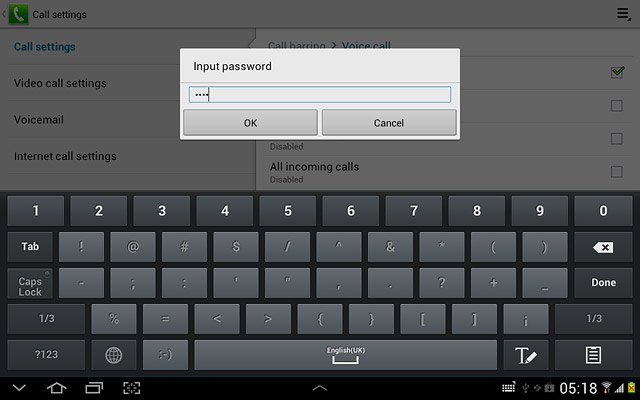
When the box next to the menu item is empty, call barring is turned off.
Repeat until all call barrings have been cancelled.
Repeat until all call barrings have been cancelled.
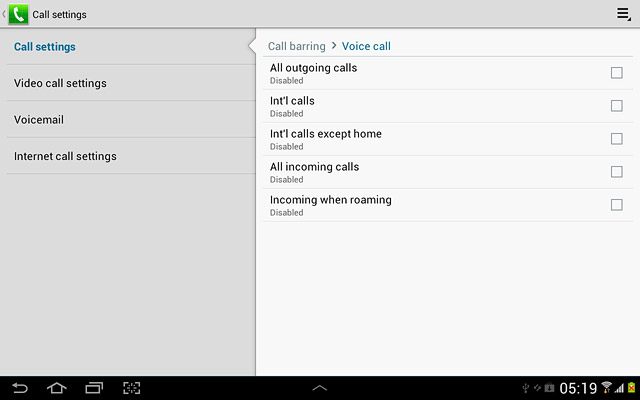
3 Exit
Press the home icon to return to standby mode.