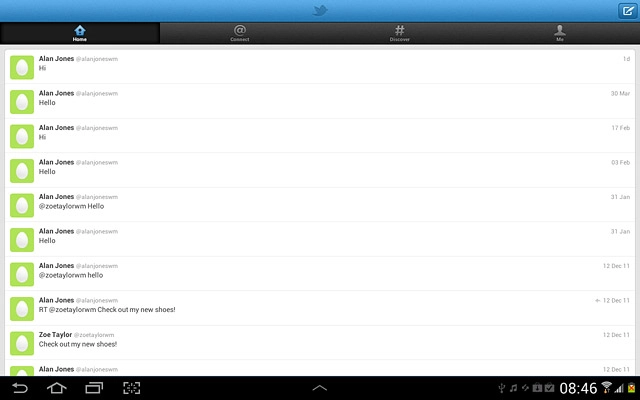Find "Twitter"
Press the menu icon.
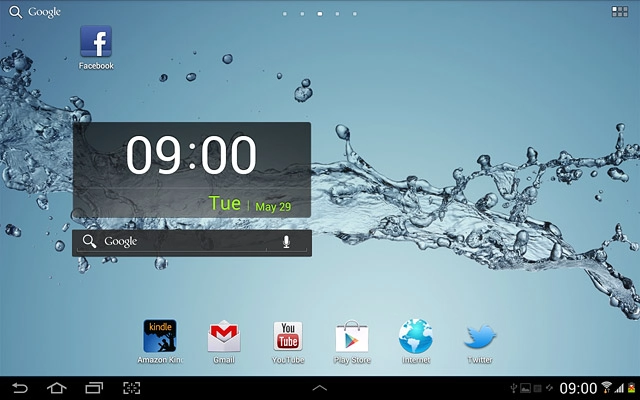
Press Twitter.
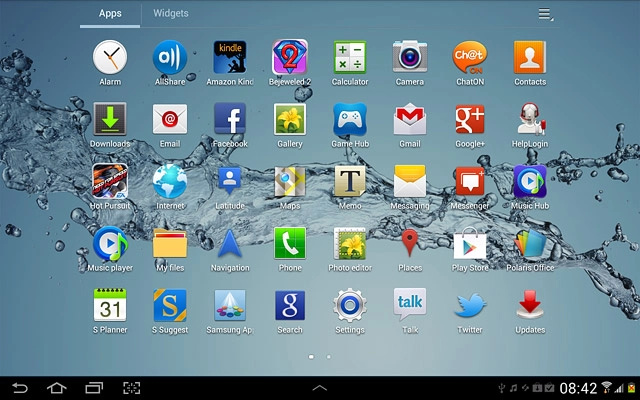
Log on
If it's the first time you use the application, you need to log on.

Use Twitter
Follow the steps below to use Twitter.

Write status update
Press the new status update icon.
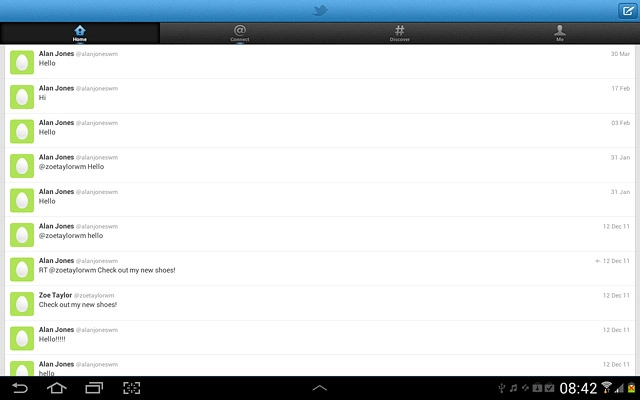
Write the required text and press Tweet.
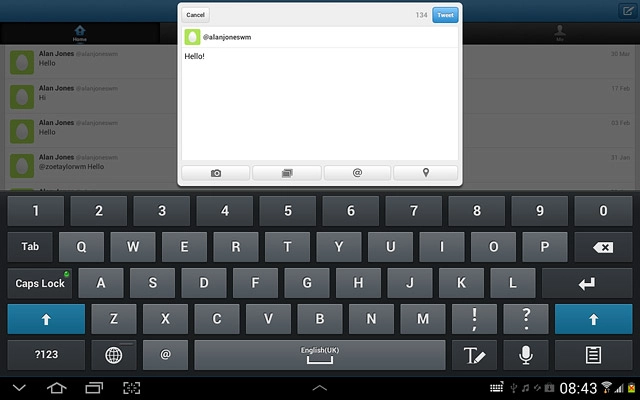
Read your friends' status updates
Press Home.
You can find the status updates of your friends below their names.
You can find the status updates of your friends below their names.
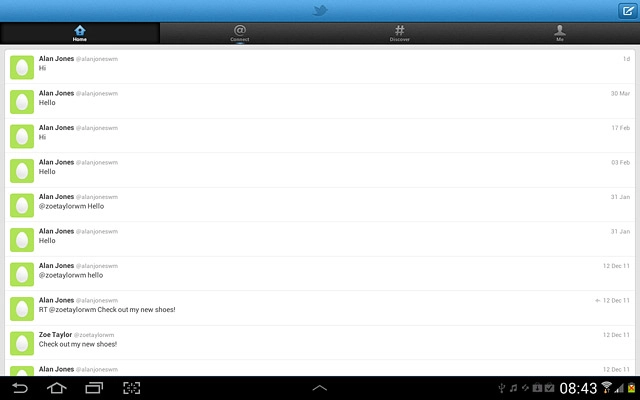
Read mentions
Press Connect.
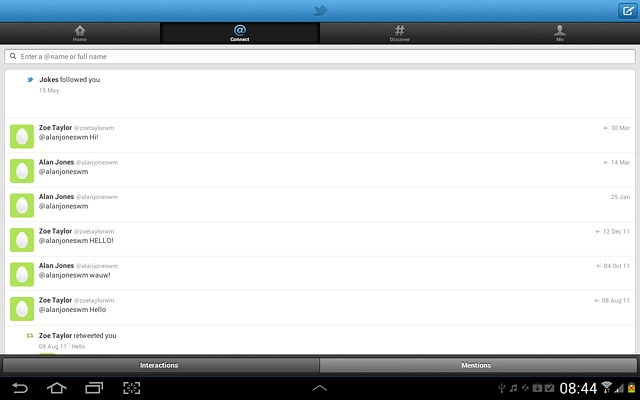
Read private messages
Press Me.
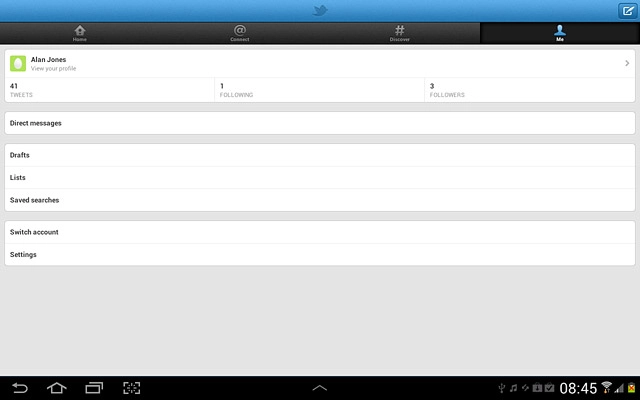
Press Direct messages.
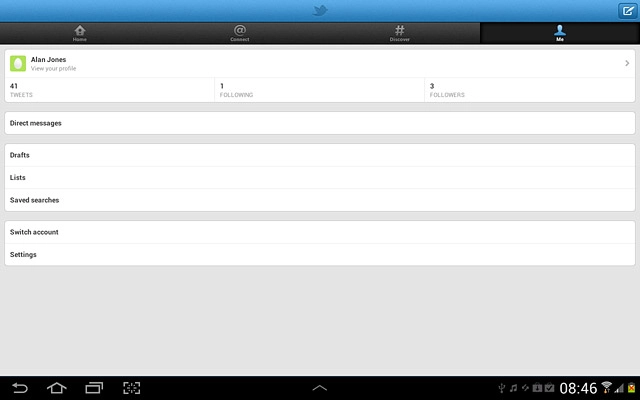
Press the required message.
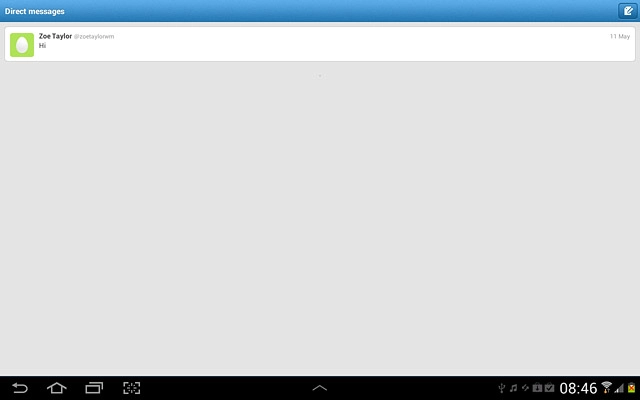
Exit
Press the home icon to return to standby mode.