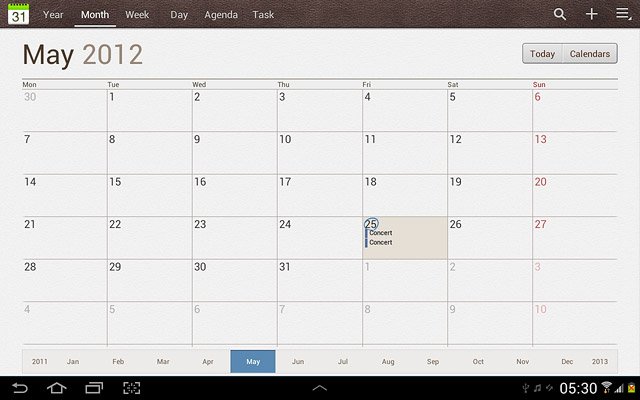Find "S Planner"
Press the menu icon.
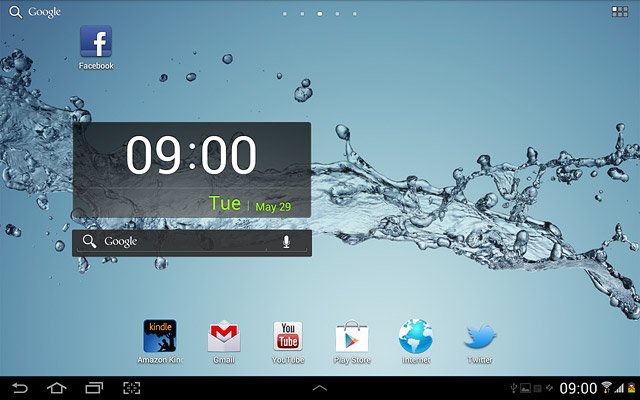
Press S Planner.
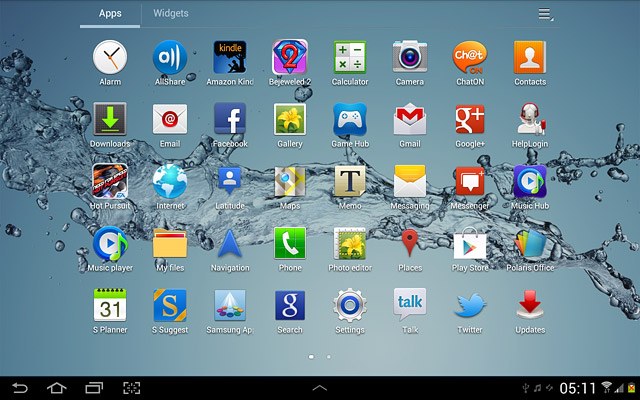
Use calendar
Follow the steps below to use the calendar.

Change calendar view
Press one of the following settings:
Day
Day
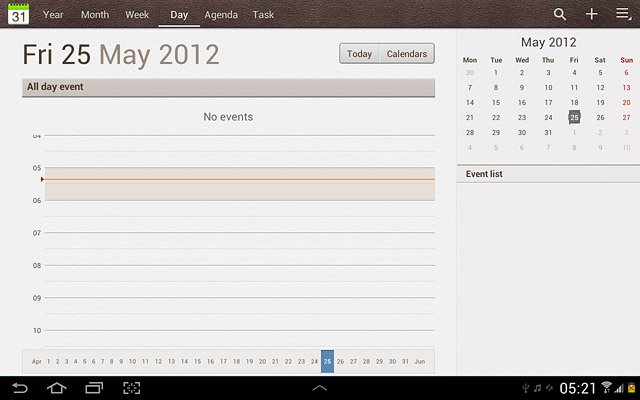
Week
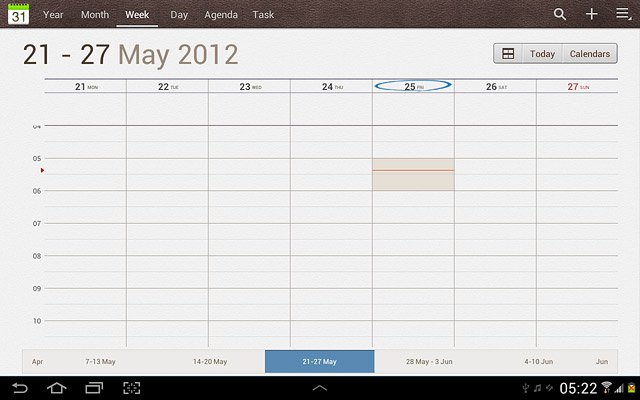
Month
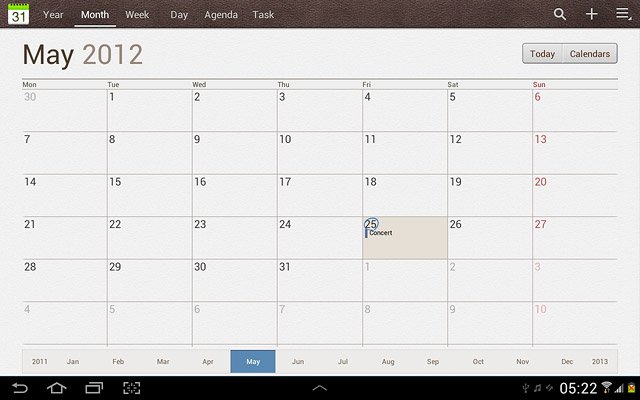
Agenda
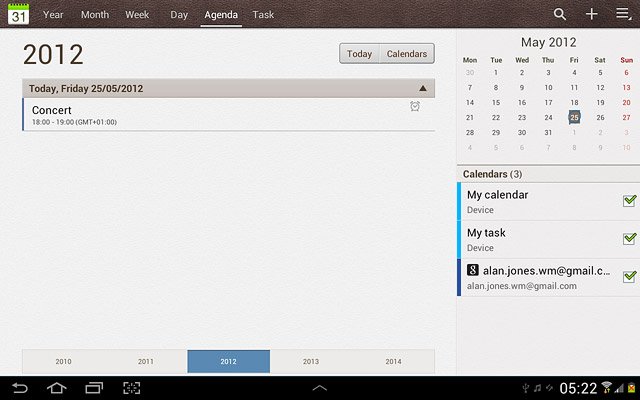
Go to date
Press the settings icon.
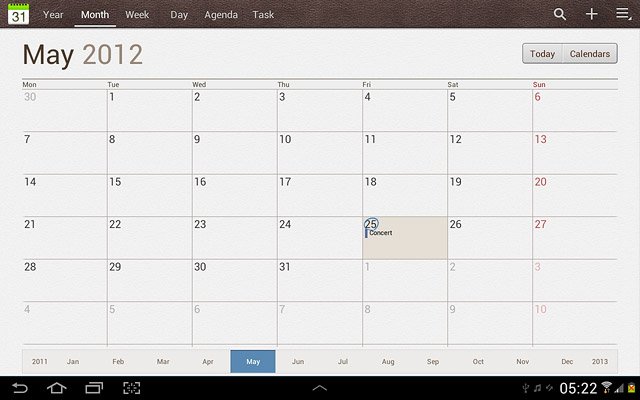
Press Go to.
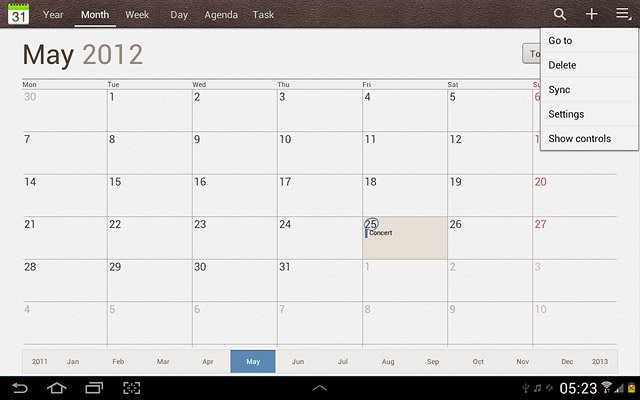
Press arrow up or arrow down next to date, month and year to select the date.
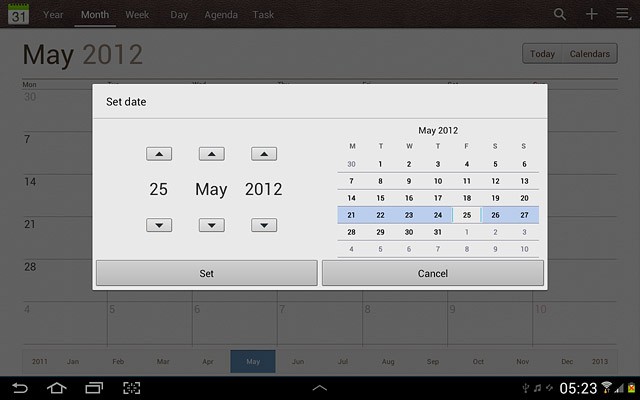
Press Set.
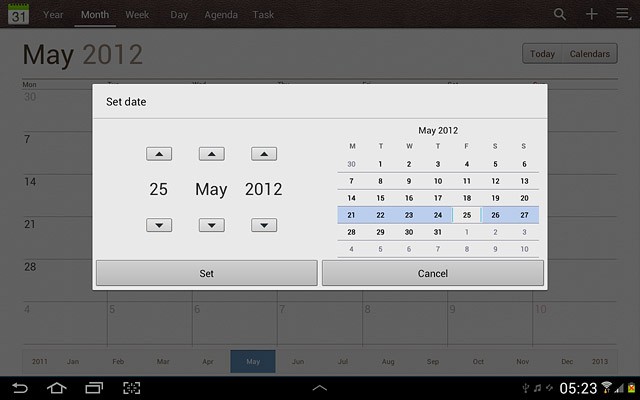
To go to the current date:
Press Today.
Press Today.
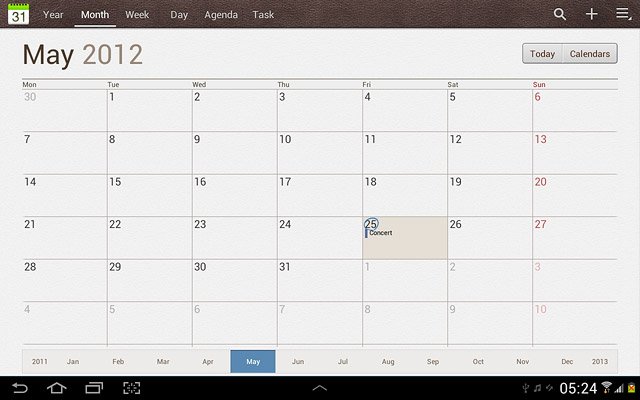
Add appointment
Go to the required date.
Press +.
Press +.
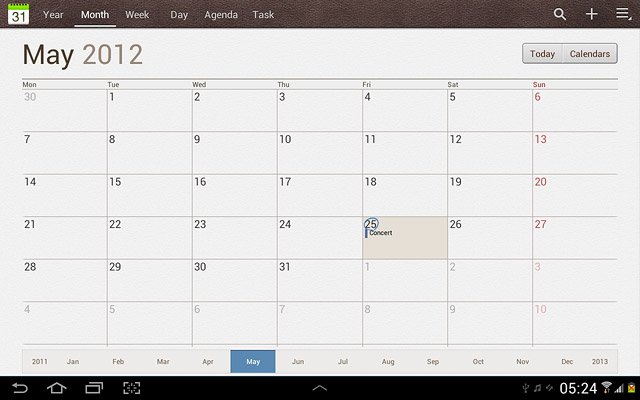
Press the drop down list next to Calendar.
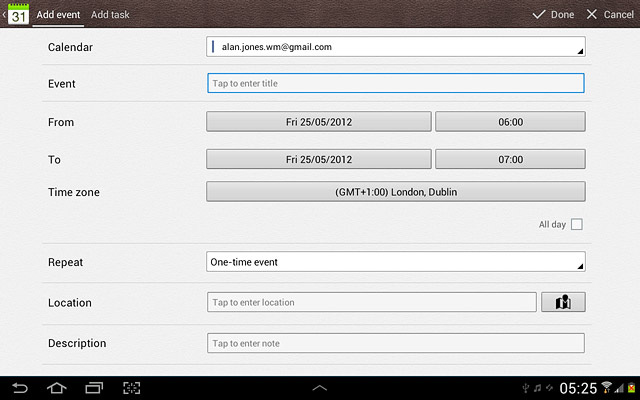
Press the required calendar.
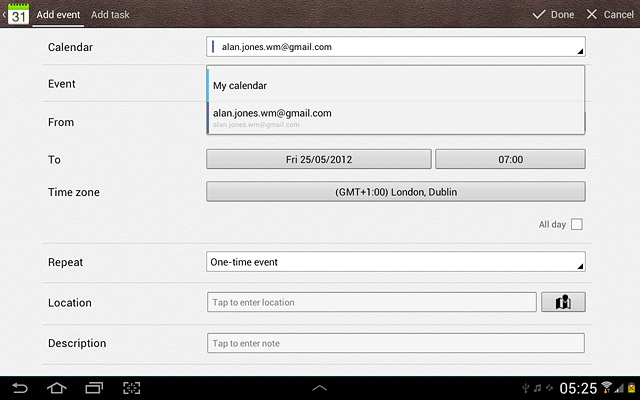
Press the field next to Event.
Key in a subject for the appointment.
Follow the instructions on the display to key in more information, such as location, duration and reminder.
Key in a subject for the appointment.
Follow the instructions on the display to key in more information, such as location, duration and reminder.
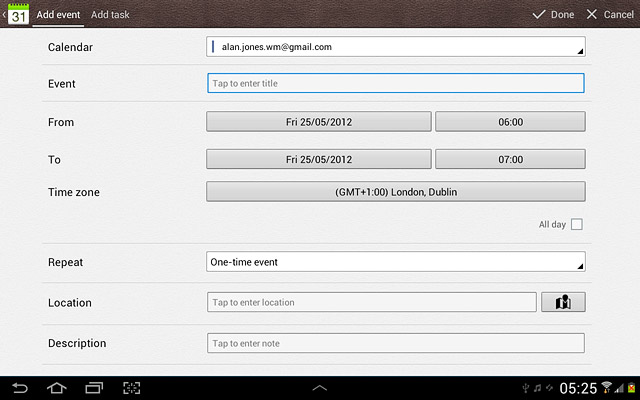
Press Done.
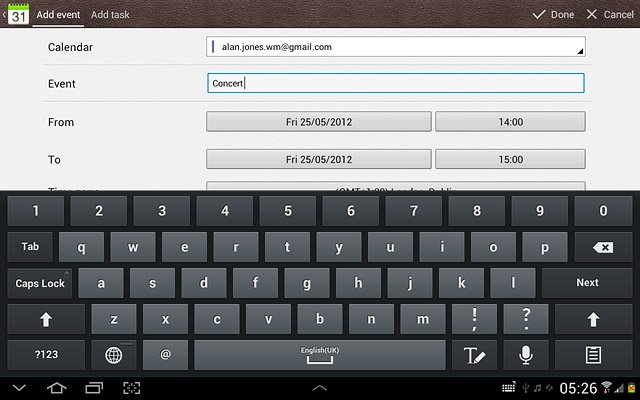
View appointment
Press Agenda.
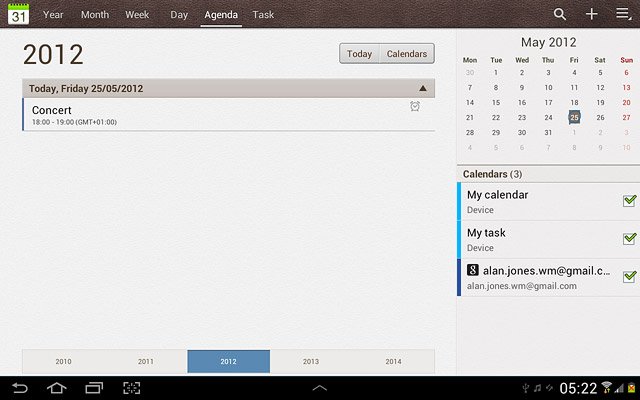
Press the required appointment to view the appointment details.
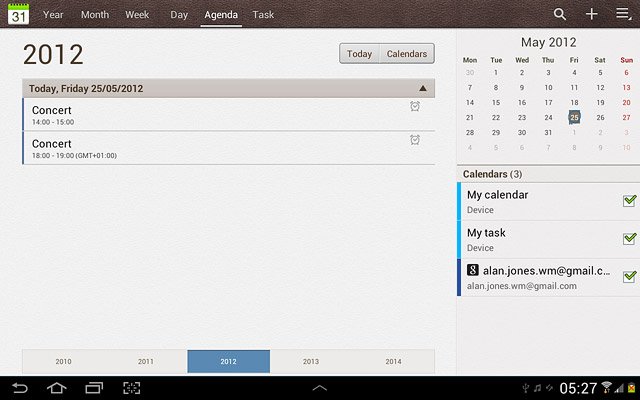
Press the return icon to return to the list of appointments.
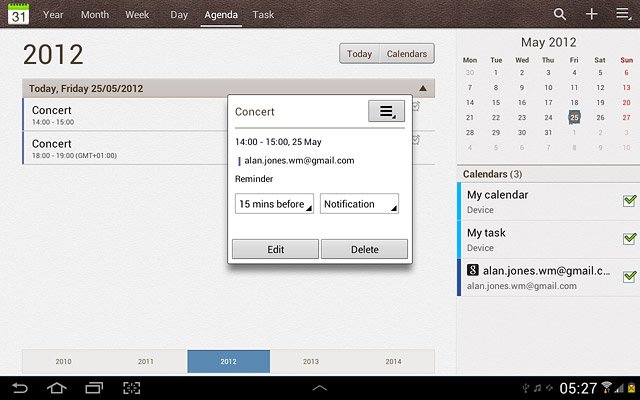
Search calendar
Press the search icon.
Key in the first letters of the required appointment.
Matching appointments are displayed.
Key in the first letters of the required appointment.
Matching appointments are displayed.
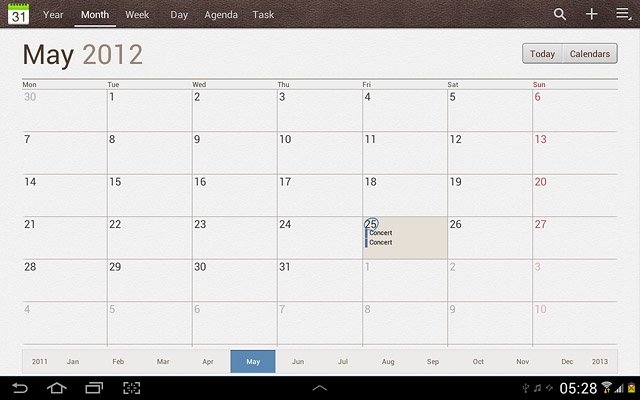
Press the required appointment to view the appointment details.
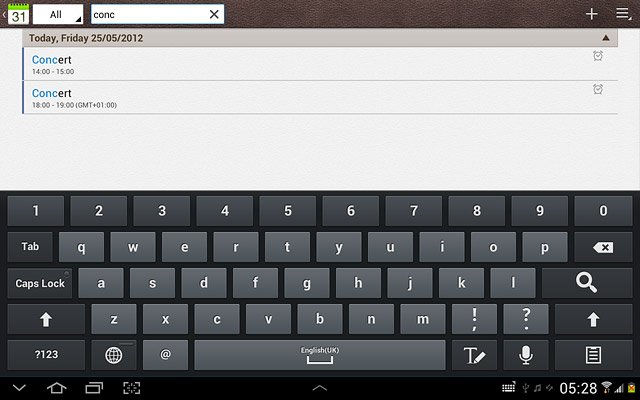
Press the return icon to return to the search.
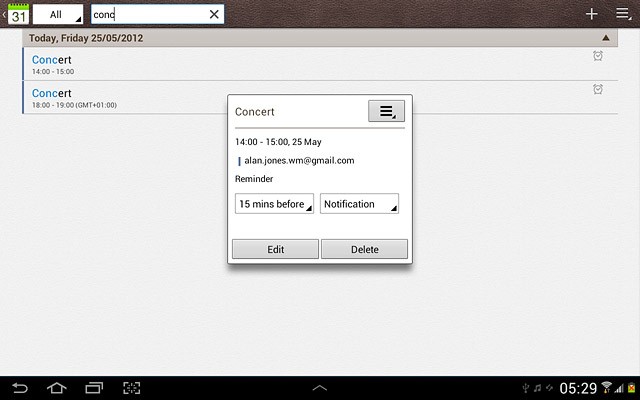
Select settings for the calendar
Press the settings icon.
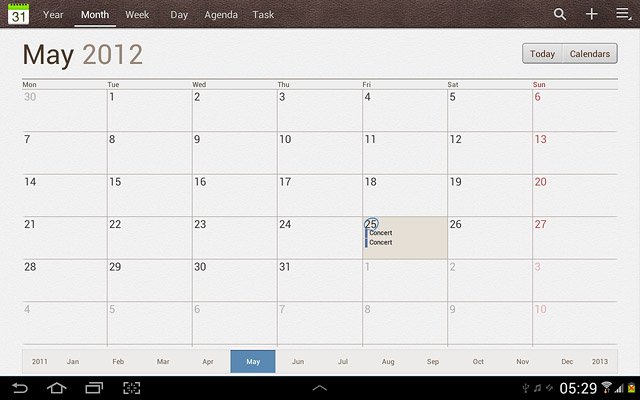
Press Settings.
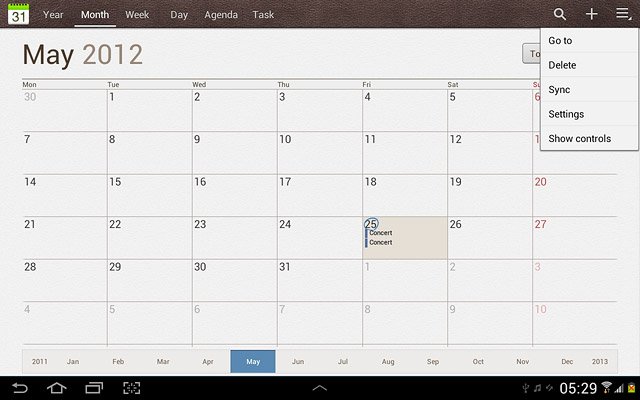
Press View settings.
Follow the instructions on the display to select the required settings for the calendar.
Follow the instructions on the display to select the required settings for the calendar.
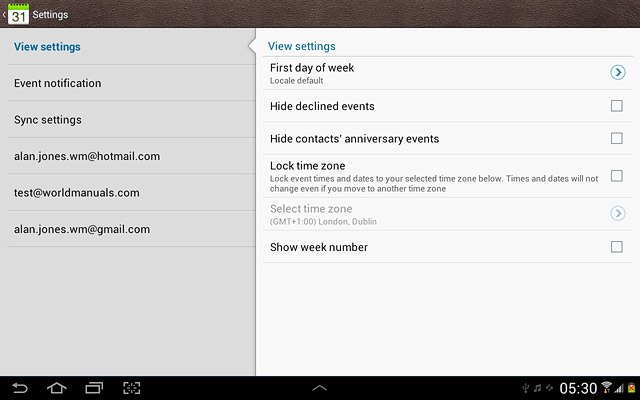
Exit
Press the home icon to return to standby mode.