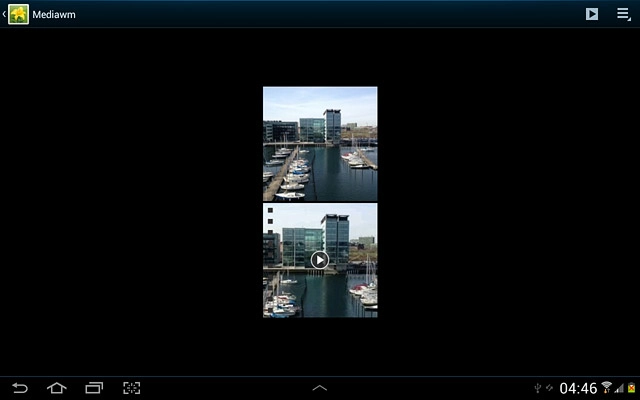Find "Gallery"
Press the menu icon.
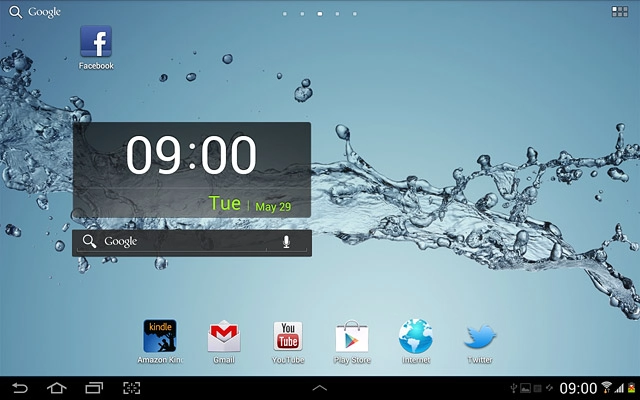
Press Gallery.
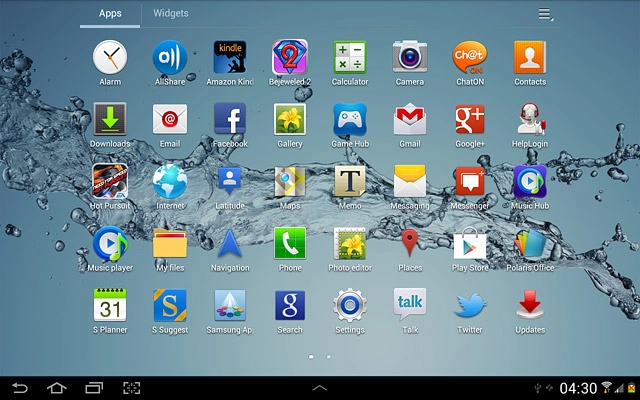
Find picture or video clip
Go to the required folder.
Press and hold the required picture or the required video clip to highlight it.
Press and hold the required picture or the required video clip to highlight it.
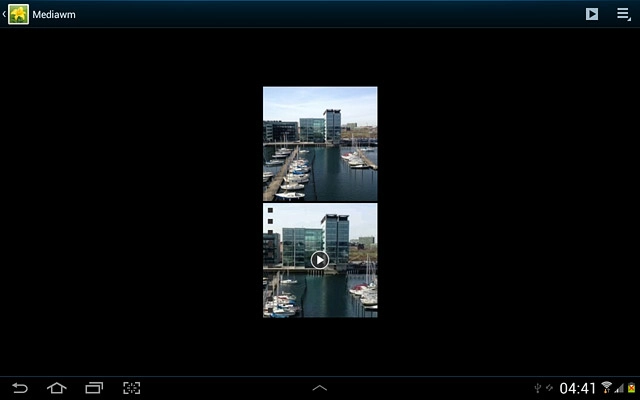
When a picture or video clip is displayed in a blue frame, it's selected.
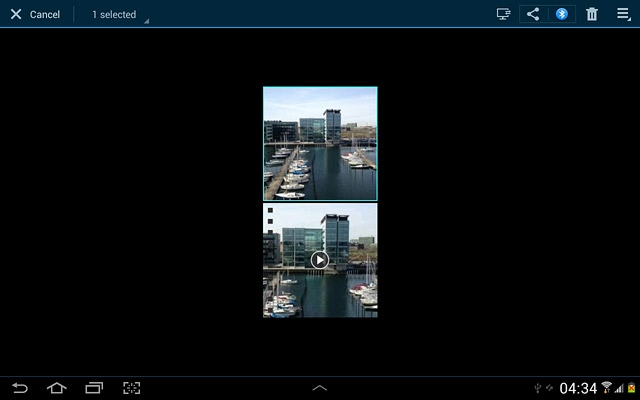
Press the share icon.
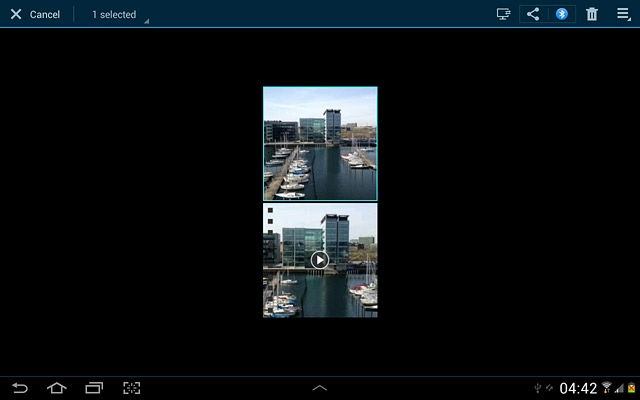
Press See all....
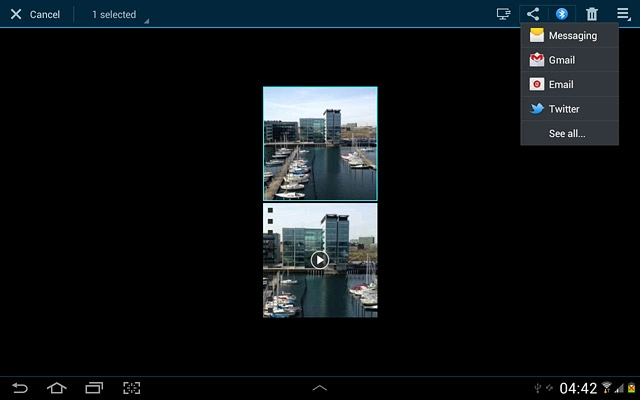
Choose method of sending
Press one of the following services:
Picasa, go to 3a.
Picasa, go to 3a.
You can only upload pictures to Picasa, Google+ and Twitter.
You can only upload video clips to YouTube.
You can only upload video clips to YouTube.
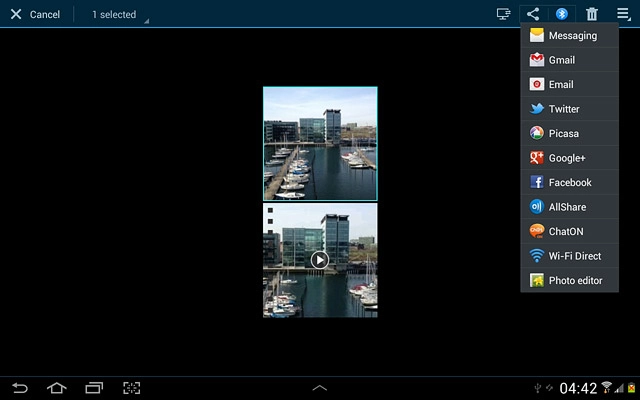
Google+, go to 3b.
You can only upload pictures to Picasa, Google+ and Twitter.
You can only upload video clips to YouTube.
You can only upload video clips to YouTube.
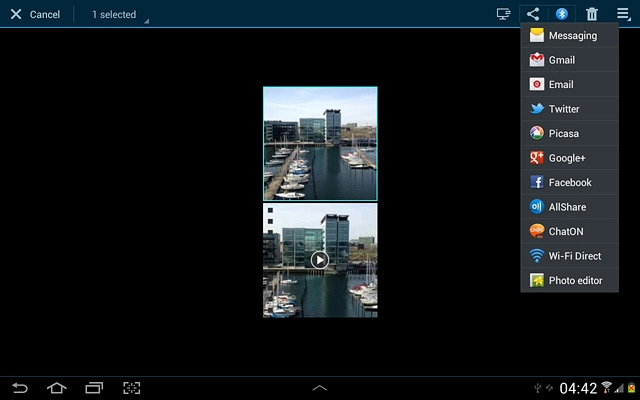
Twitter, go to 3c.
You can only upload pictures to Picasa, Google+ and Twitter.
You can only upload video clips to YouTube.
You can only upload video clips to YouTube.
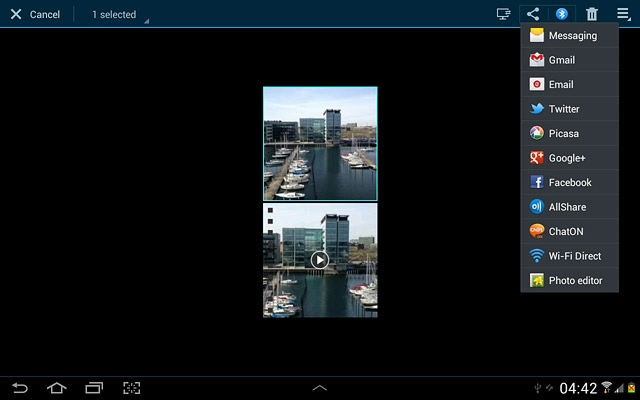
YouTube, go to 3e.
You can only upload pictures to Picasa, Google+ and Twitter.
You can only upload video clips to YouTube.
You can only upload video clips to YouTube.
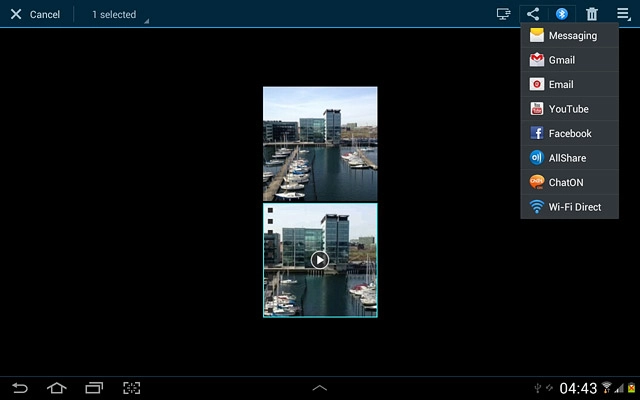
3a - "Picasa"
Key in text for the picture.
Press Upload.
Press Upload.
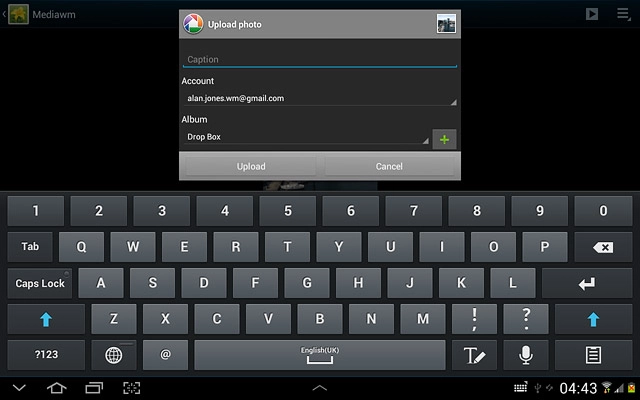
3b - "Google+"
Press Type to compose and key in text for the picture.
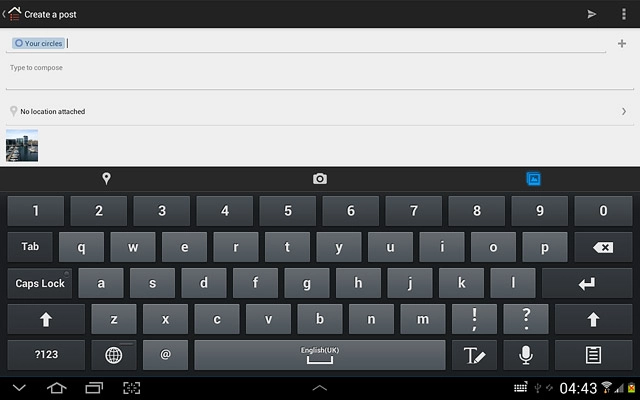
Press arrow right.
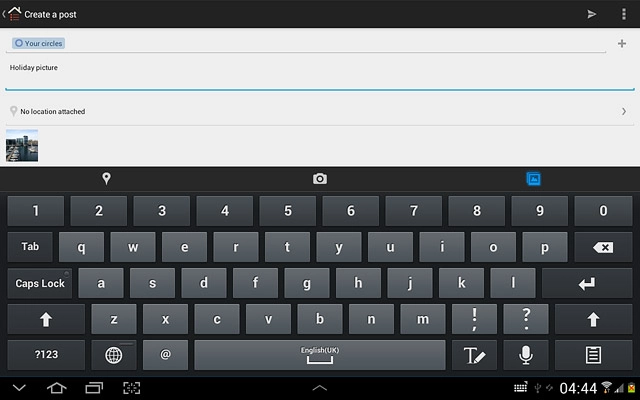
3c - "Twitter"
Key in text for the picture.
Press Tweet.
Press Tweet.
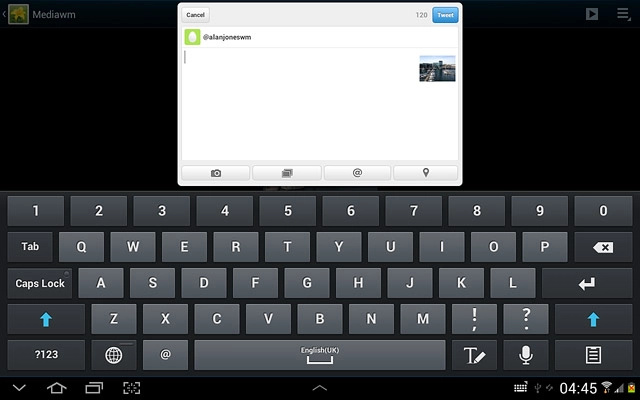
3d - "YouTube"
Press You can set the title here and key in text for the video clip.
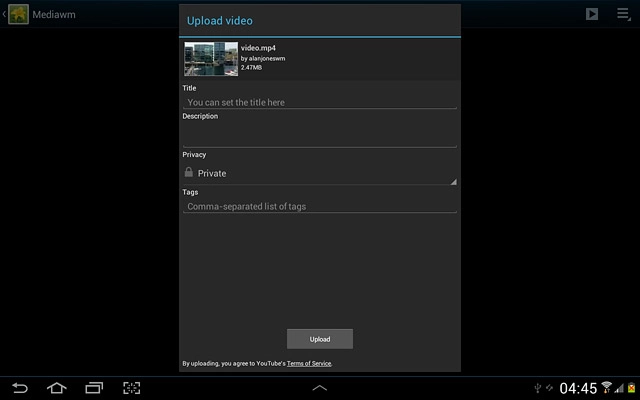
Press Upload.
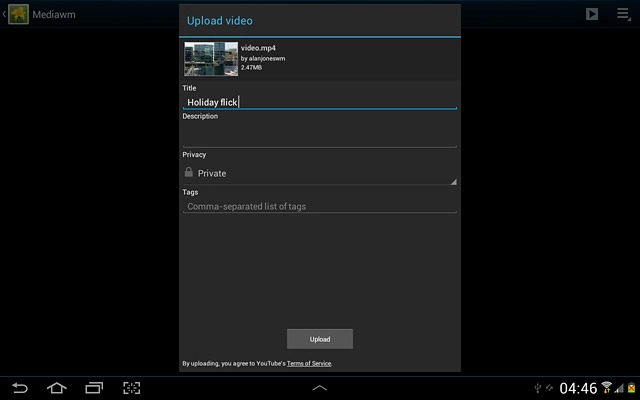
Exit
Press the home icon to return to standby mode.