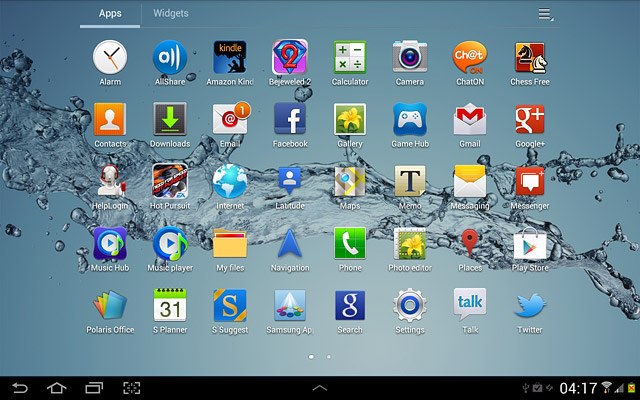Find "Play Store"
Press the menu icon.
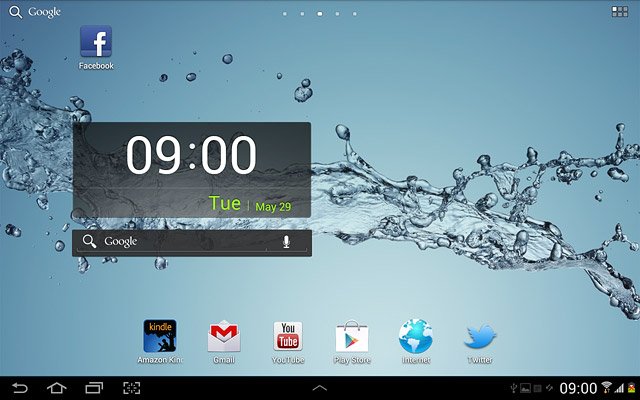
Press Play Store.
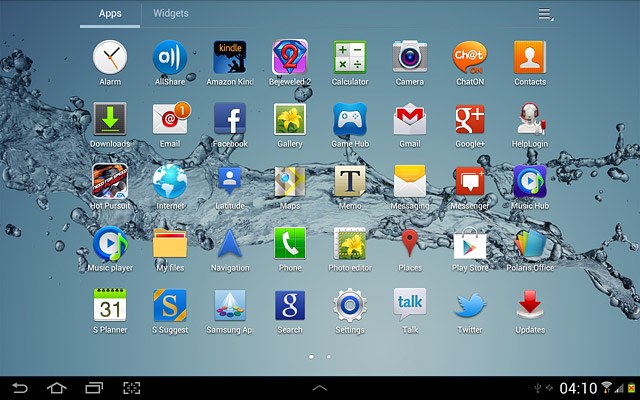
Find app
To search by category:
Press CATEGORIES.
Go to the required category.
Press CATEGORIES.
Go to the required category.
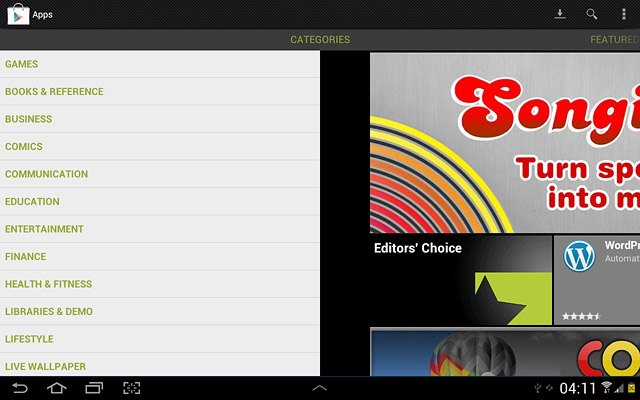
To search by name:
Press the search icon.
Press the search icon.
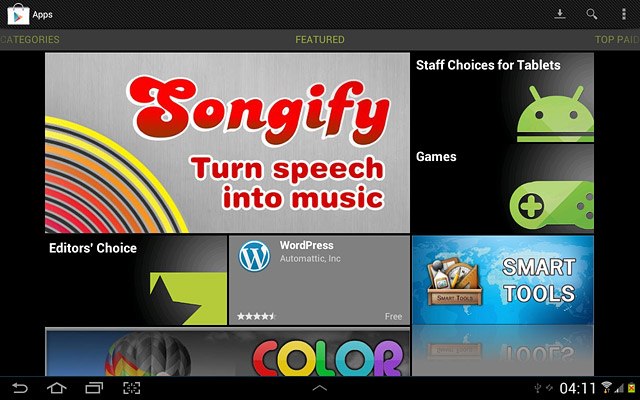
Key in the name of the required app and press the search icon.
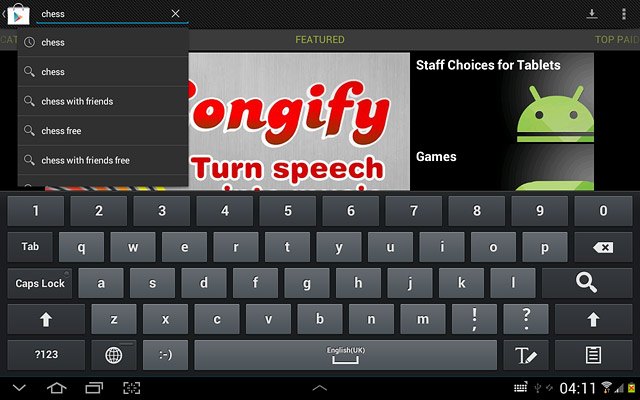
Download and install app
Press the required app.
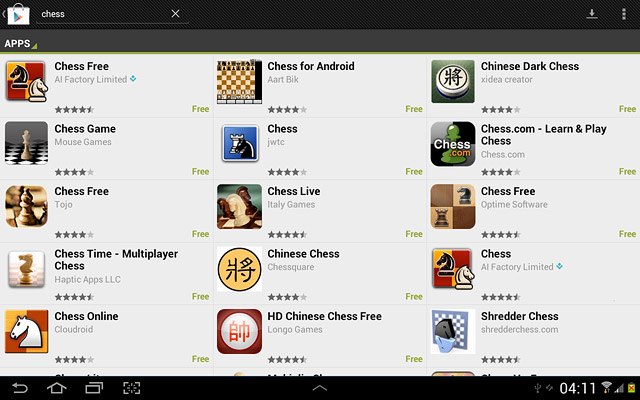
To download a free app:
Press Install.
Press Install.
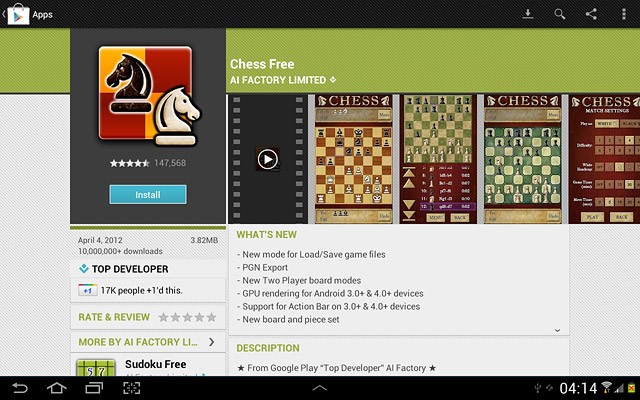
Press Accept & download.
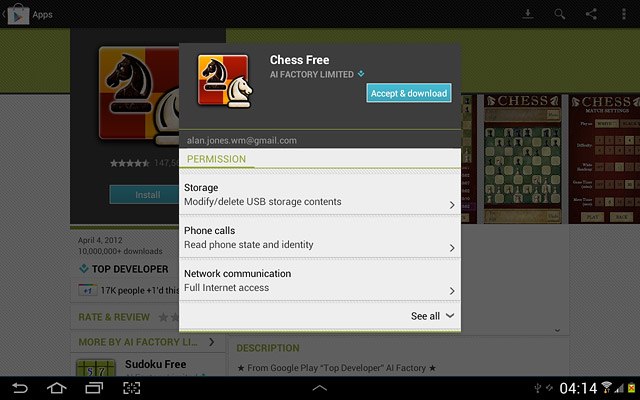
To buy an app:
Press the price.
Press the price.
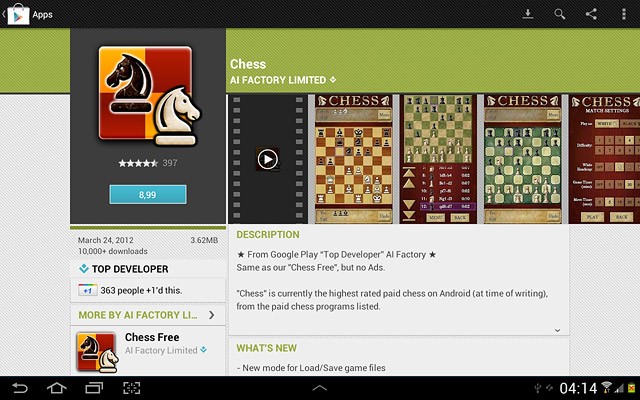
Follow the instructions on the display to download and install the app.
Press the home icon to return to standby mode.
Press the home icon to return to standby mode.
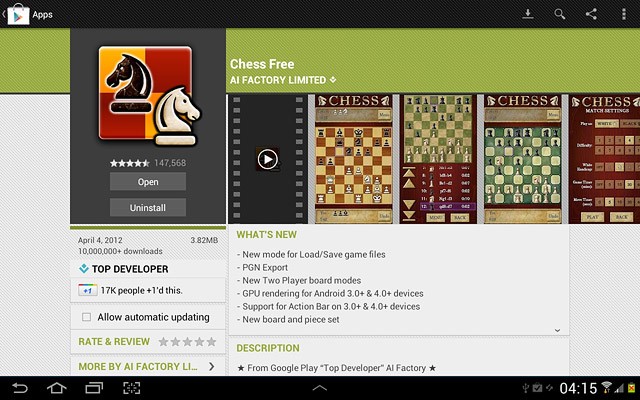
Use app
Press the menu icon.
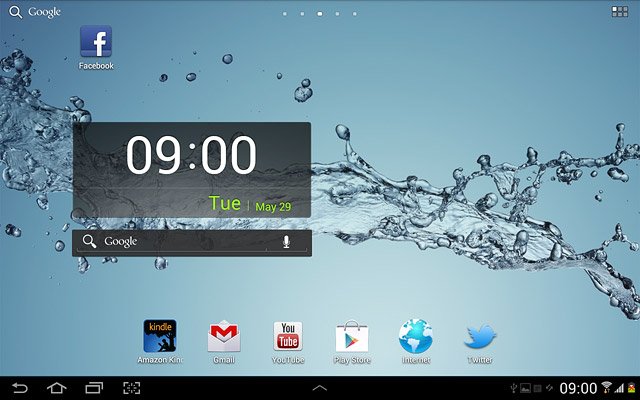
Press the app you've just downloaded.
Follow the instructions on the display to use the app.
Follow the instructions on the display to use the app.