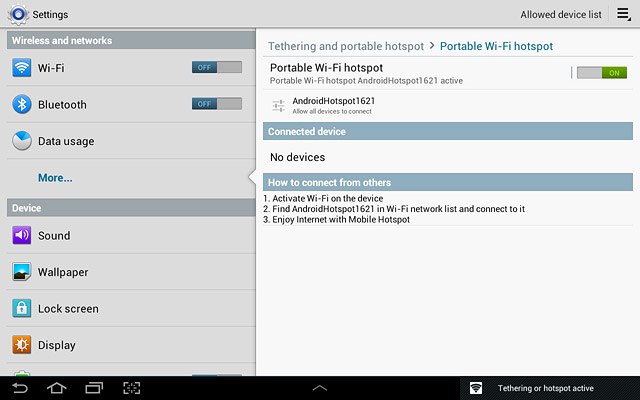Find "Portable Wi-Fi hotspot"
Press the menu icon.
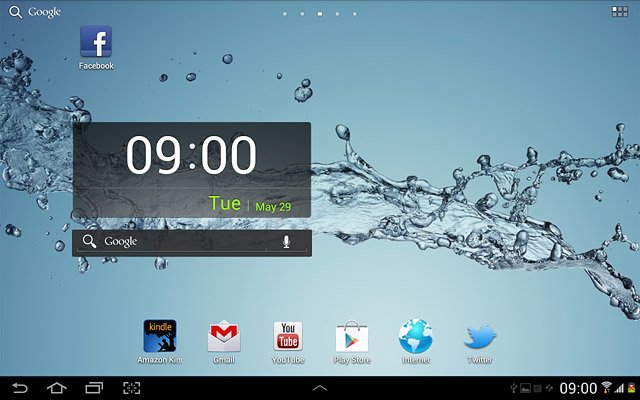
Press Settings.
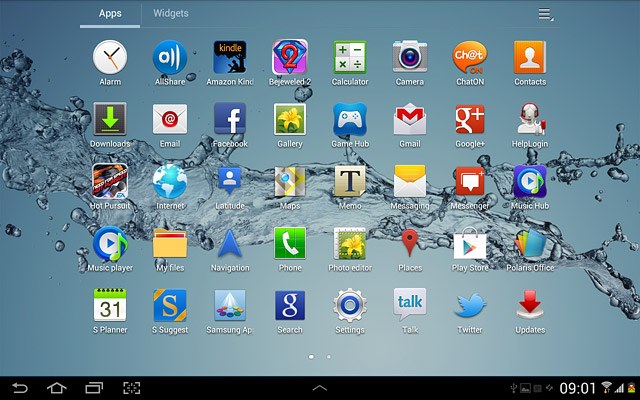
Press More....
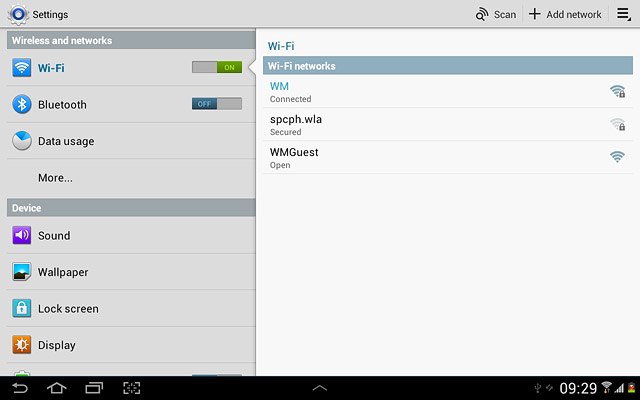
Press Tethering and portable hotspot.
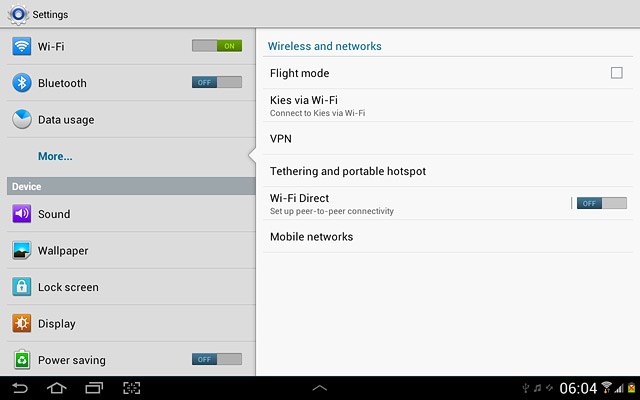
Press Portable Wi-Fi hotspot.
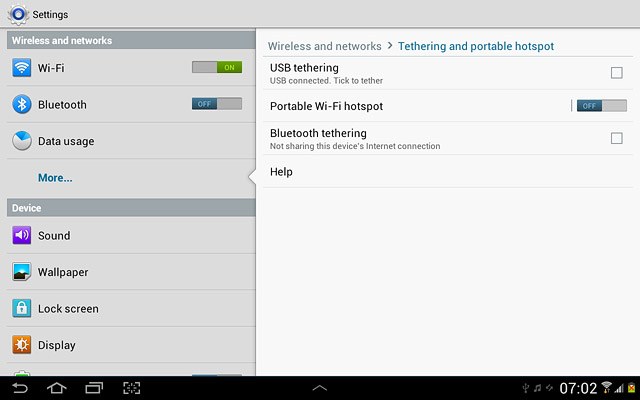
Select settings for Wi-Fi hotspot
Press the settings icon.
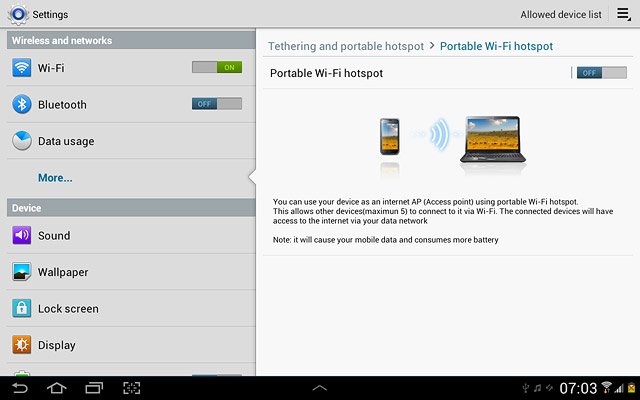
Press Configure.
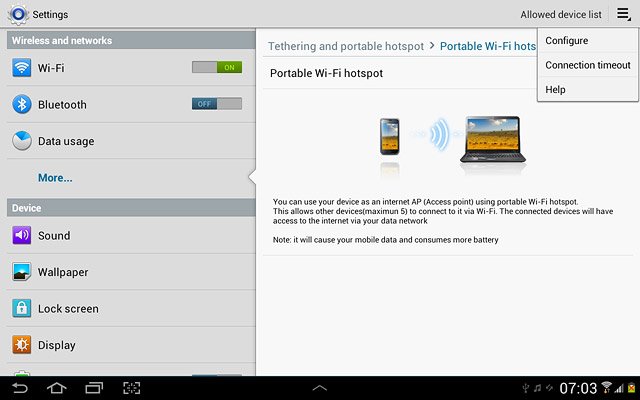
Press the field below Network SSID and key in the required name for the Wi-Fi hotspot.
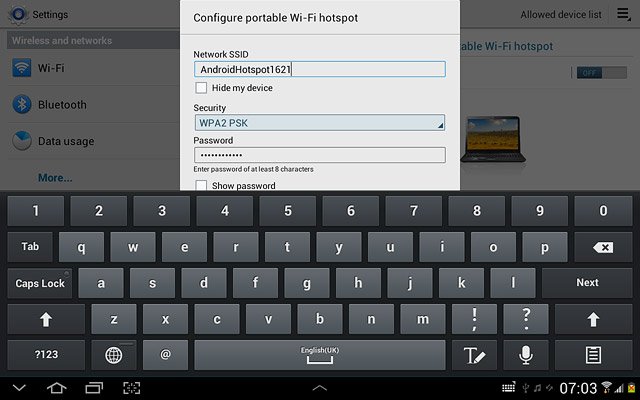
Press the drop down list below Security.
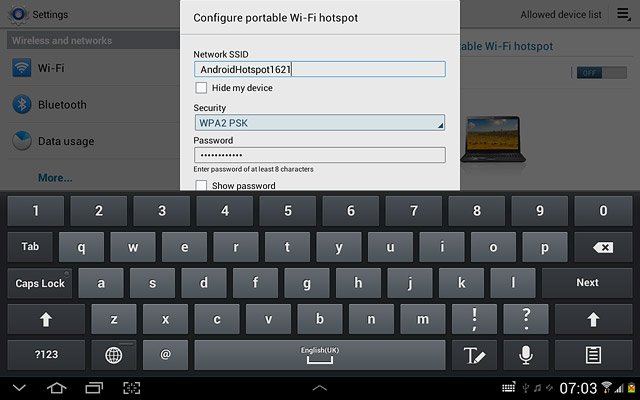
Press Open, WPA PSK or WPA2 PSK.
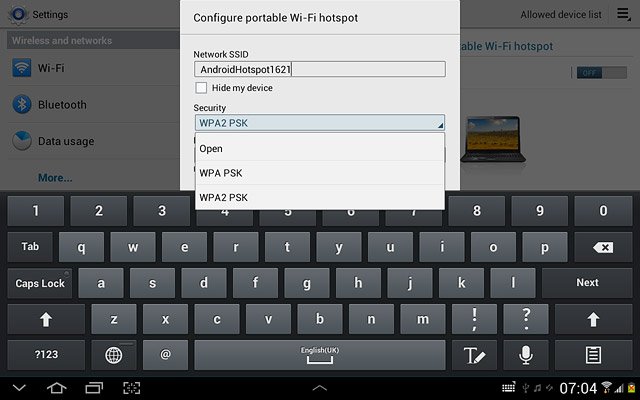
If you select WPA PSK or WPA2 PSK:
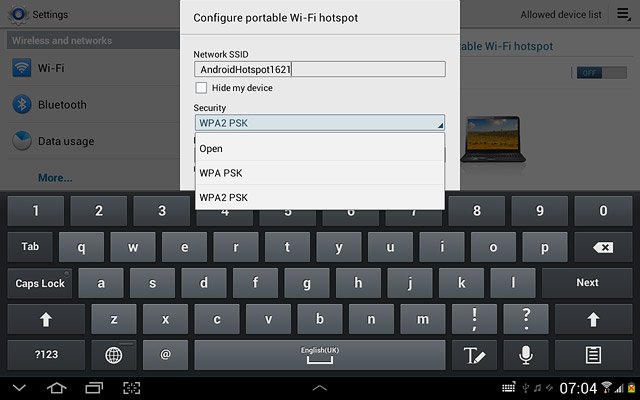
Press the field below Password and key in the required password.
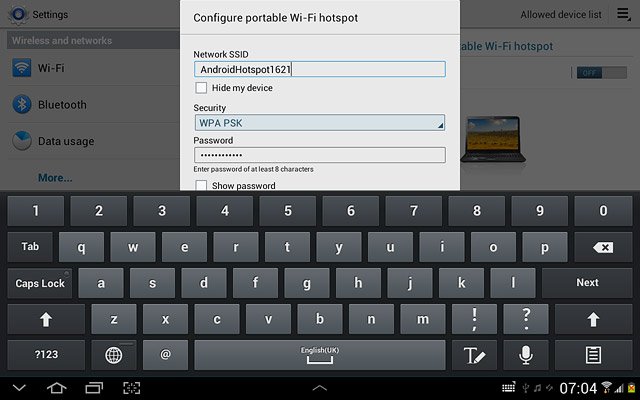
Press Save.
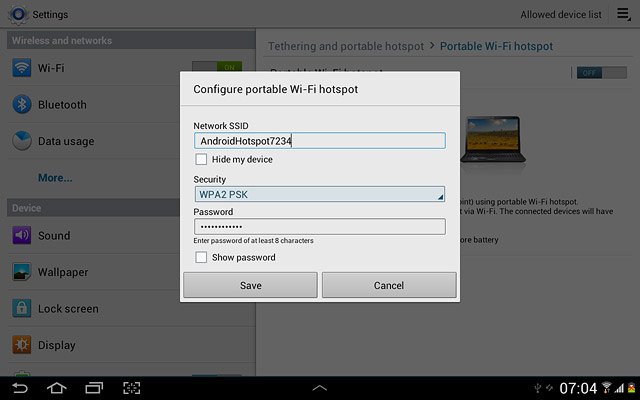
Turn on Wi-Fi hotspot
Press the field next to Portable Wi-Fi hotspot to select ON.
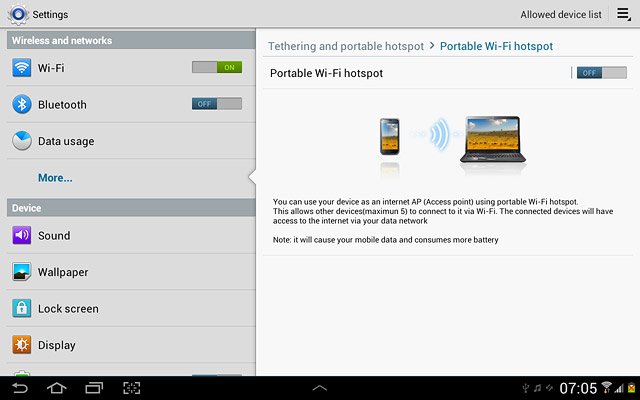
Establish connection
Turn on Wi-Fi on the other device.
Find the list of available Wi-Fi networks.
Select your device on the list.
Key in the password displayed and establish a connection to your device.
When the connection is established, you can access the internet from the other device.
Find the list of available Wi-Fi networks.
Select your device on the list.
Key in the password displayed and establish a connection to your device.
When the connection is established, you can access the internet from the other device.

Exit
Press the home icon to return to standby mode.