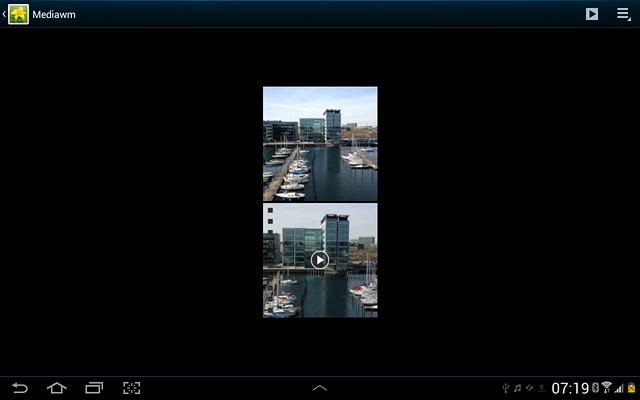Find "Gallery"
Press the menu icon.
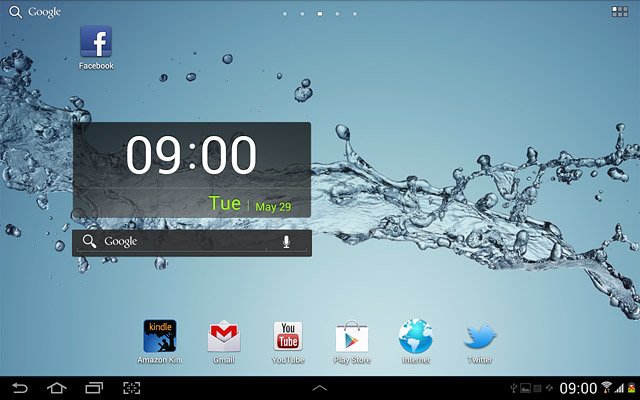
Press Gallery.
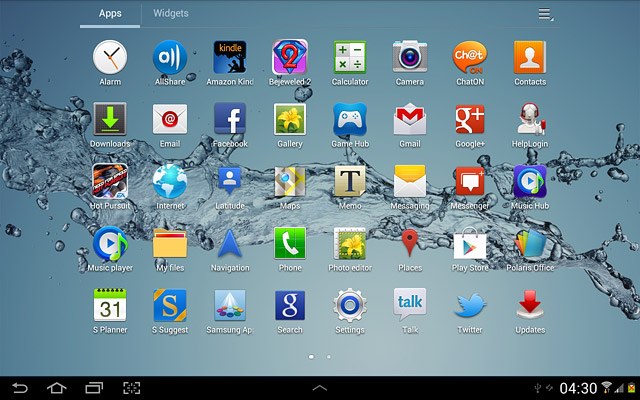
Select file
Go to the required folder.
Press and hold the required file to select it.
Press and hold the required file to select it.
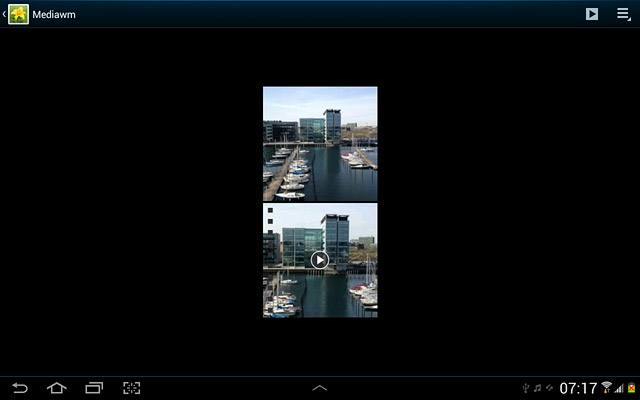
When a file is displayed in a blue frame, it's selected.
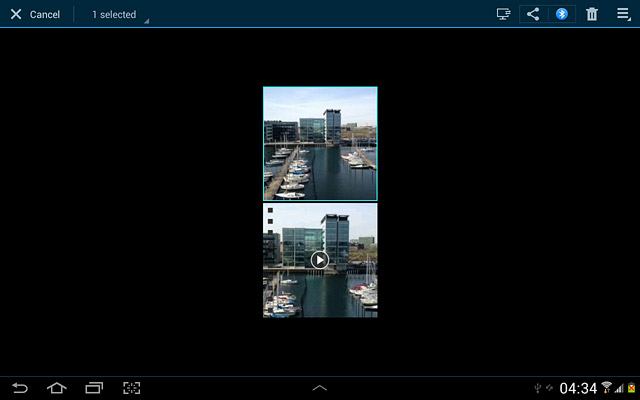
Press the share icon.
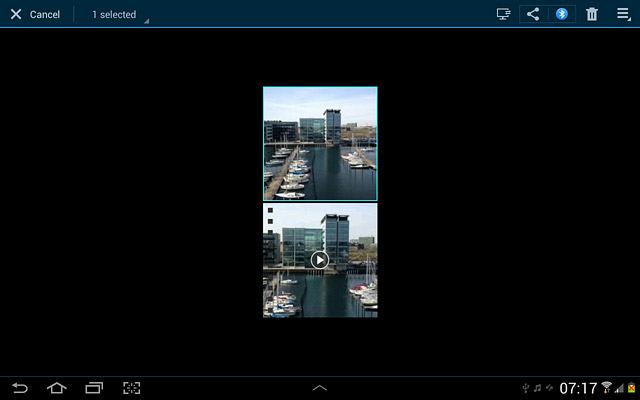
Press See all....
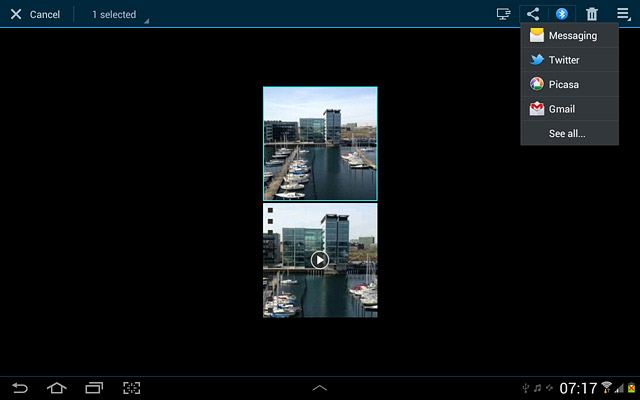
Transfer file via Bluetooth
Press Bluetooth.
In some cases, you need to key in an access code of your own choice. You also need to key in the access code on the other device.
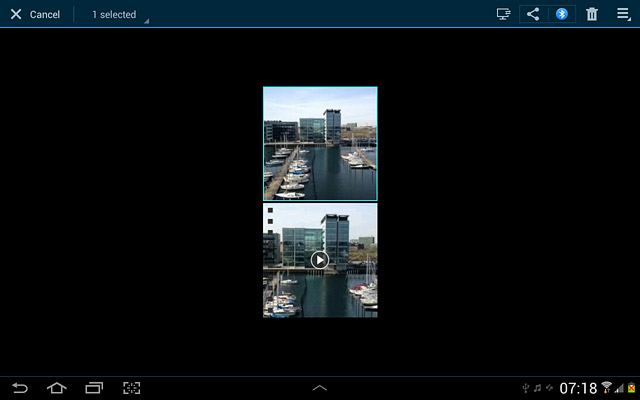
If required, press Turn on to turn on Bluetooth.
Your device now searches for devices and a list of Bluetooth devices within range is displayed.
Your device now searches for devices and a list of Bluetooth devices within range is displayed.
In some cases, you need to key in an access code of your own choice. You also need to key in the access code on the other device.
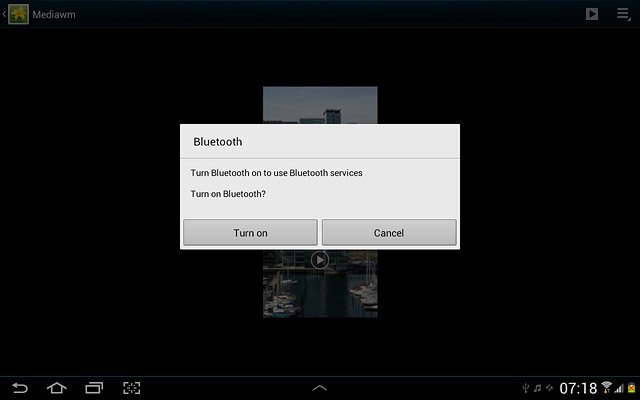
Press the required Bluetooth device.
The file is sent.
The file is sent.
In some cases, you need to key in an access code of your own choice. You also need to key in the access code on the other device.
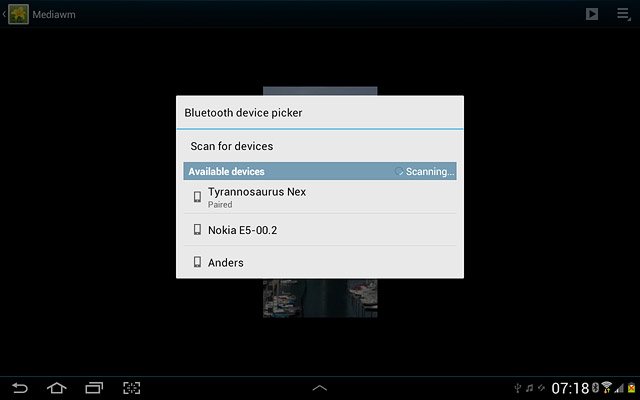
Exit
Press the home icon to return to standby mode.