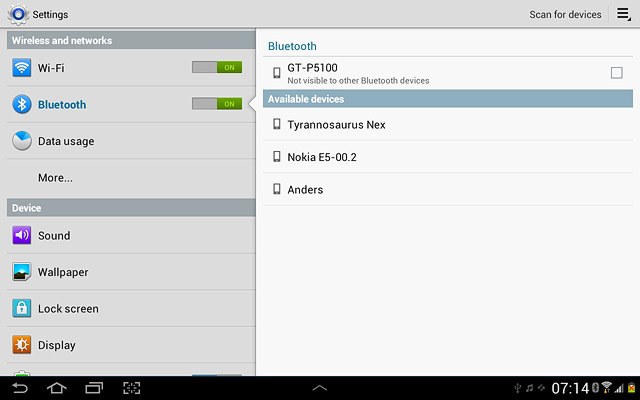Find "Bluetooth"
Press the menu icon.
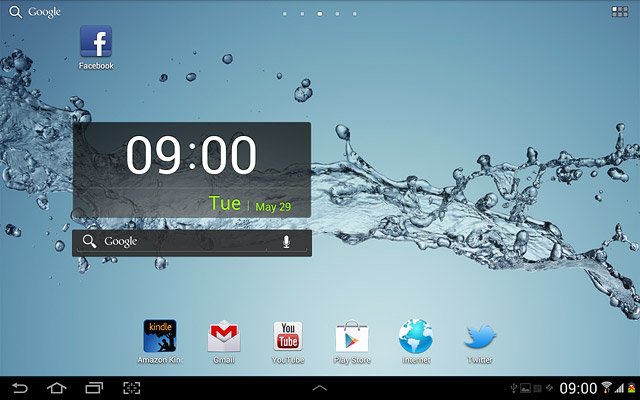
Press Settings.
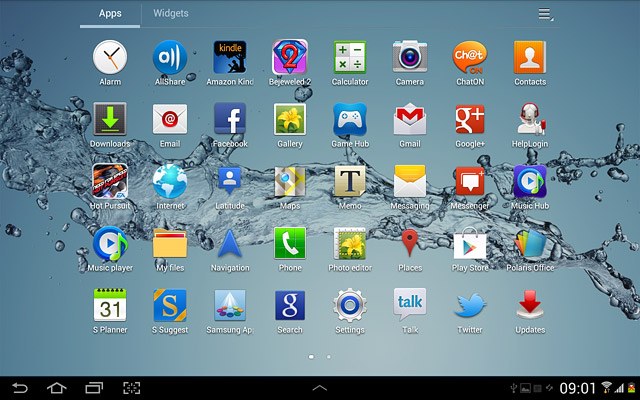
Press Bluetooth.
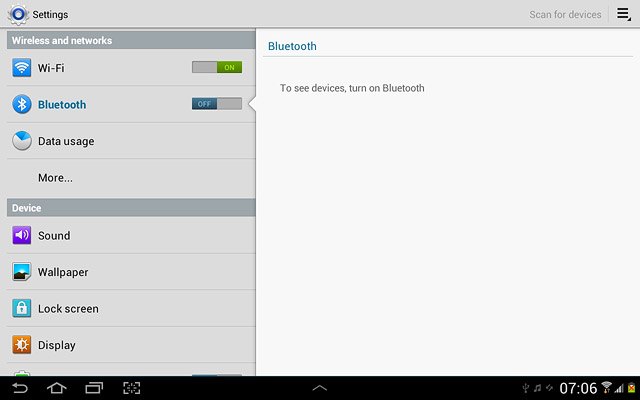
Turn on Bluetooth
Press the field next to Bluetooth to select ON.
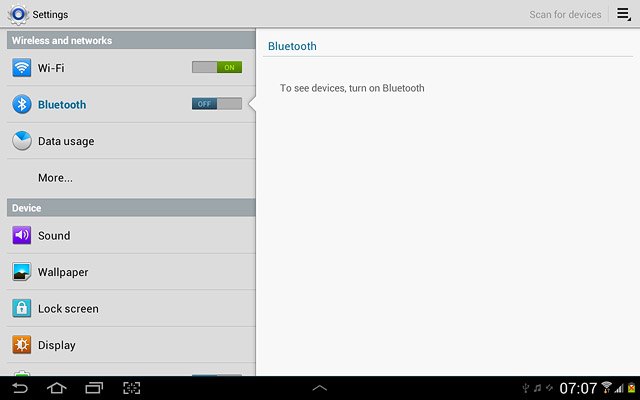
Choose option
Choose one of the following options:
Enter Bluetooth name, go to 3a.
Turn Bluetooth visibility on or off, go to 3b.
Select time interval for Bluetooth visibility, go to 3c.
Enter Bluetooth name, go to 3a.
Turn Bluetooth visibility on or off, go to 3b.
Select time interval for Bluetooth visibility, go to 3c.

3a - Enter Bluetooth name
Press the settings icon.
The name you give your device will be shown to other Bluetooth devices.
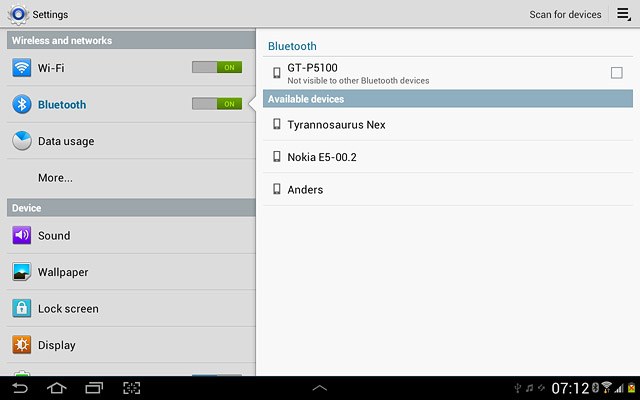
Press Device name.
The name you give your device will be shown to other Bluetooth devices.
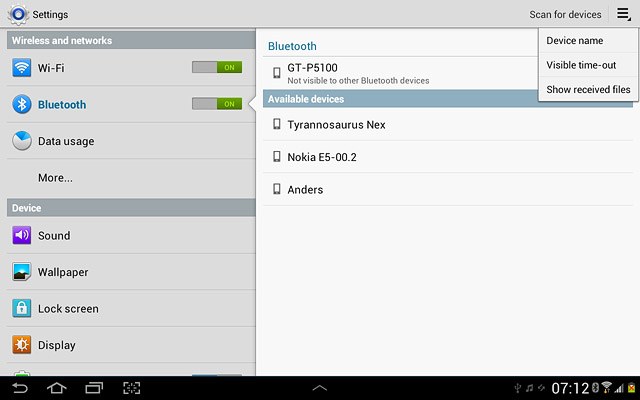
Key in the required name and press OK.
The name you give your device will be shown to other Bluetooth devices.
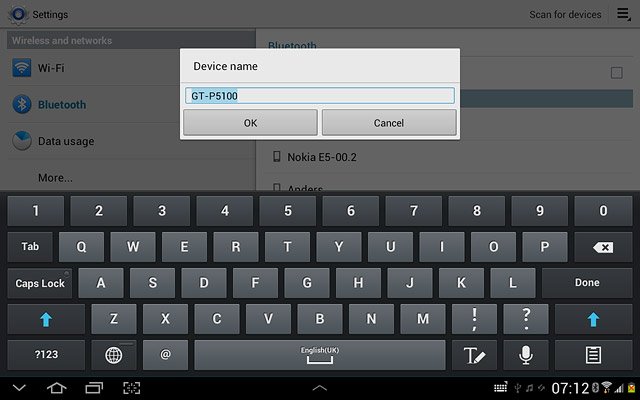
3b - Turn Bluetooth visibility on or off
Press your device to turn Bluetooth visibility on or off.
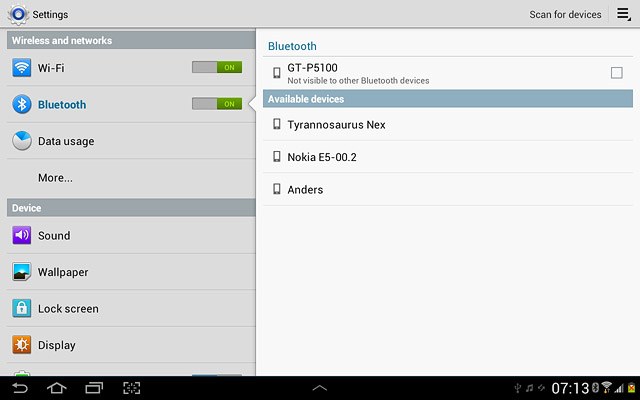
When the box next to your device is ticked (V), the function is turned on.
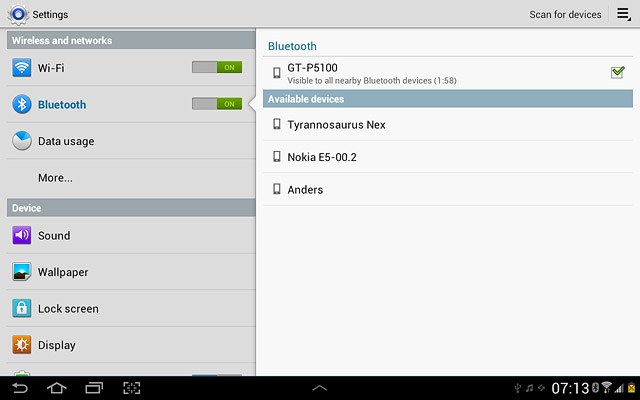
3c - Select time interval for Bluetooth visibility
Press the settings icon.
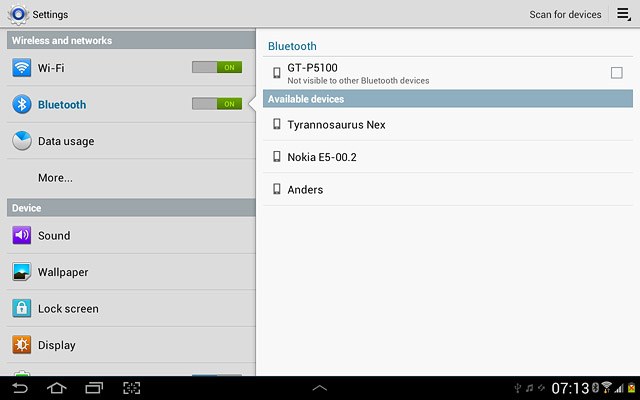
Press Visible time-out.
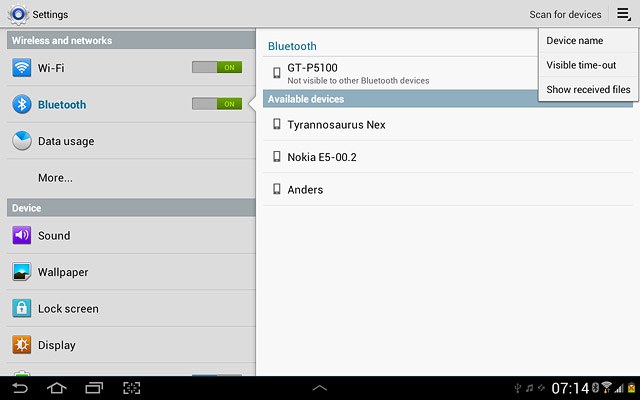
Press Never time out or the required setting.
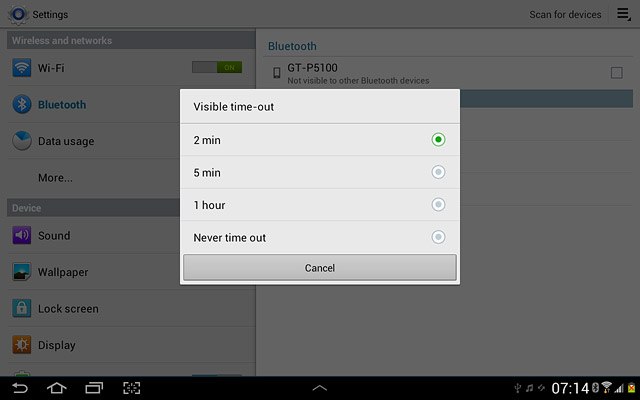
Exit
Press the home icon to return to standby mode.