End active applications
Press the applications icon.
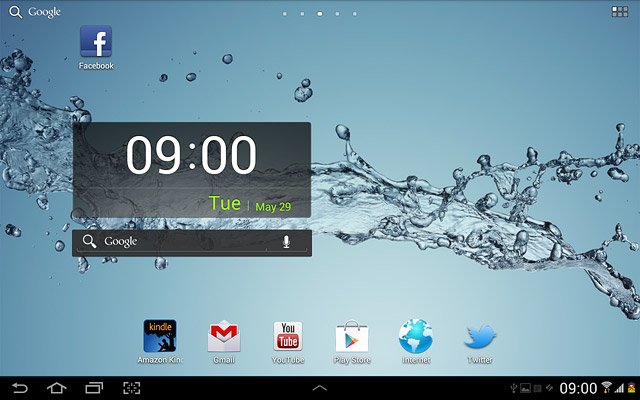
Press Task manager.
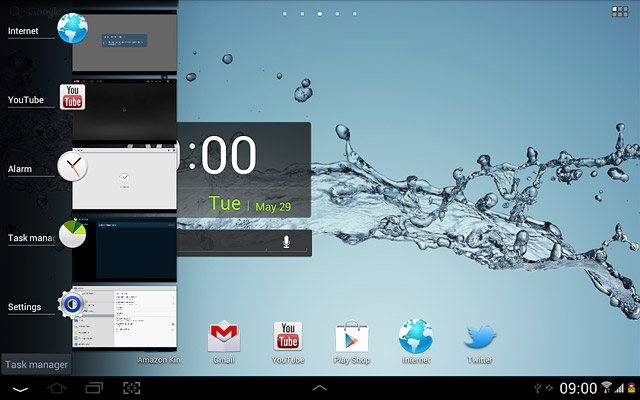
Press Active applications.
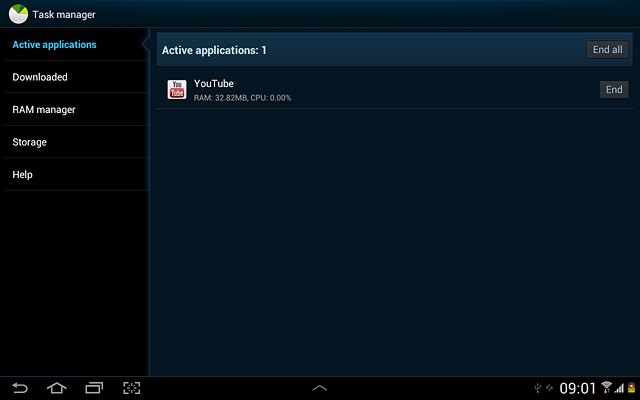
To end an application:
Press End next to the required application.
Press End next to the required application.
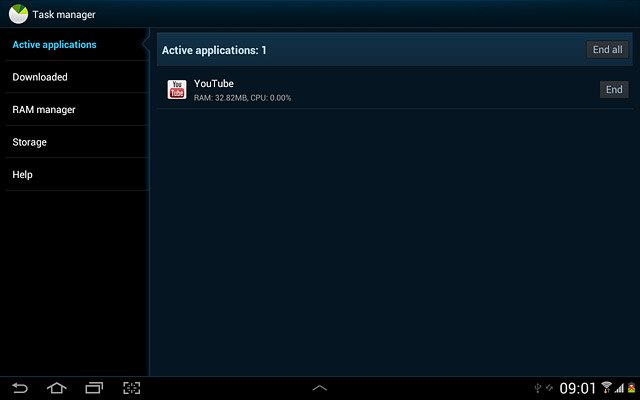
To end all applications:
Press End all.
Press End all.
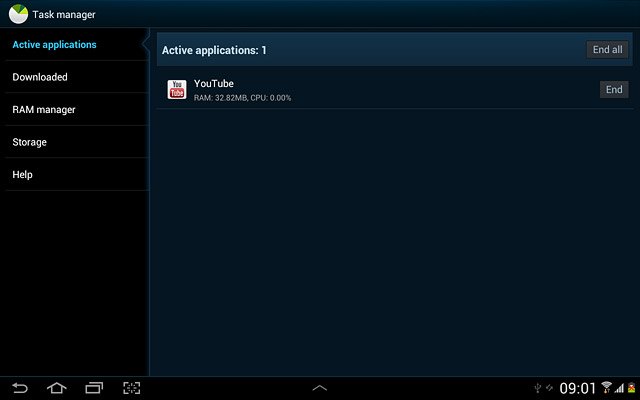
Exit
Press the home icon to return to standby mode.

