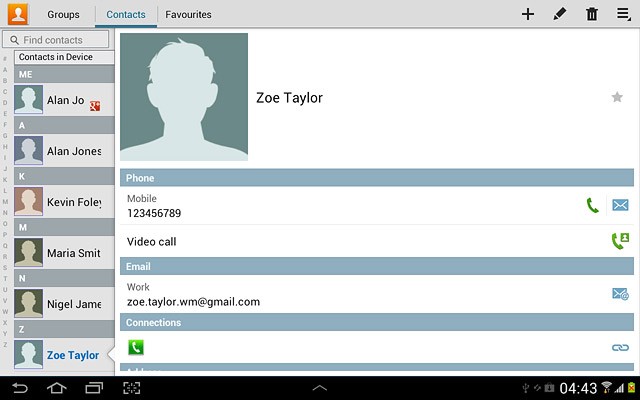Find "Import/Export"
Press the menu icon.
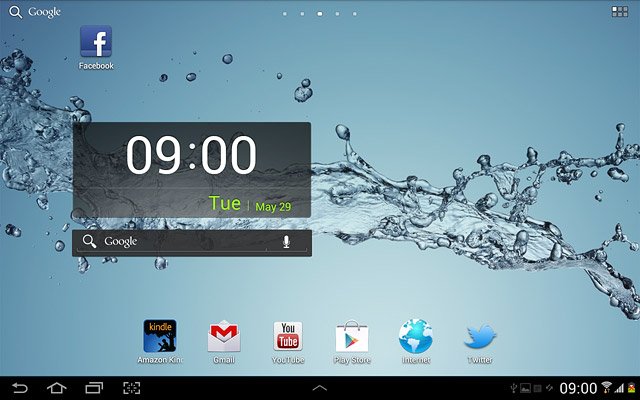
Press Contacts.
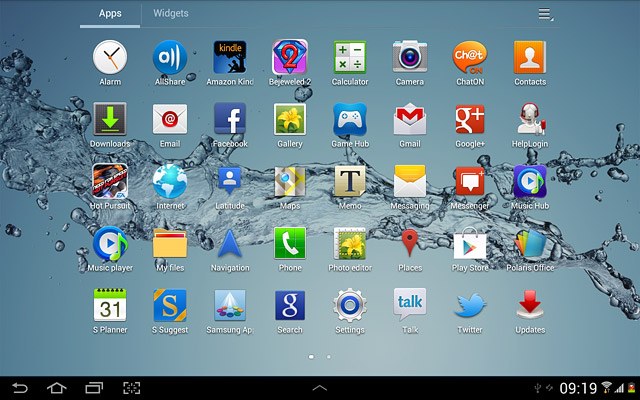
Press the settings icon.
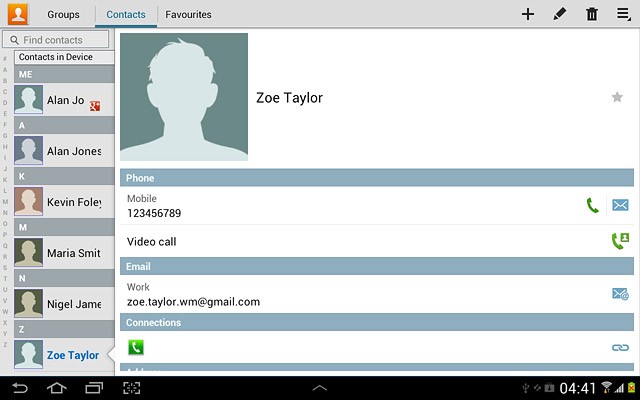
Press Import/Export.
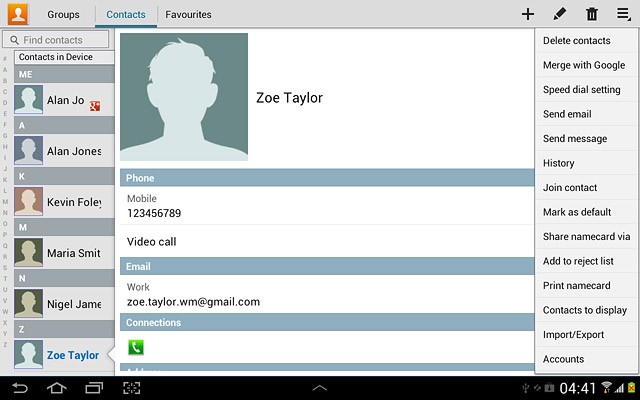
Choose option
Choose one of the following options:
Copy contacts from your SIM to your device, go to 2a.
Copy contacts from your device to your SIM, go to 2b.
Copy contacts from your SIM to your device, go to 2a.
Copy contacts from your device to your SIM, go to 2b.

2a - Copy contacts from your SIM to your device
Press Import from SIM card.
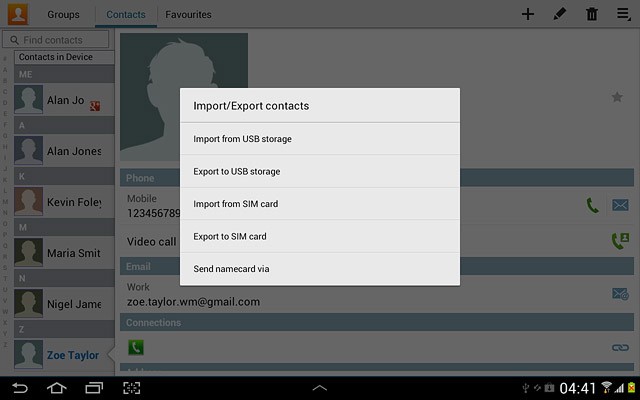
Press Device.
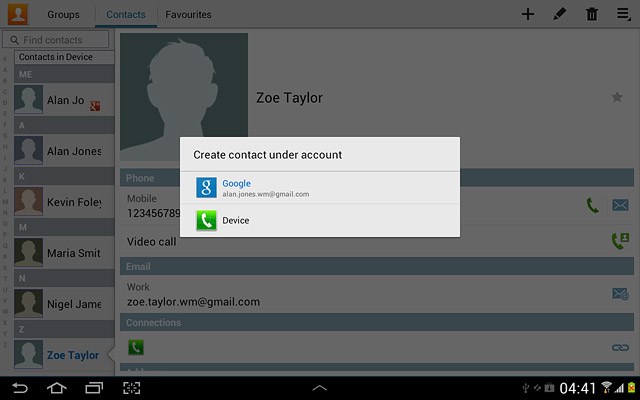
Press Select all.
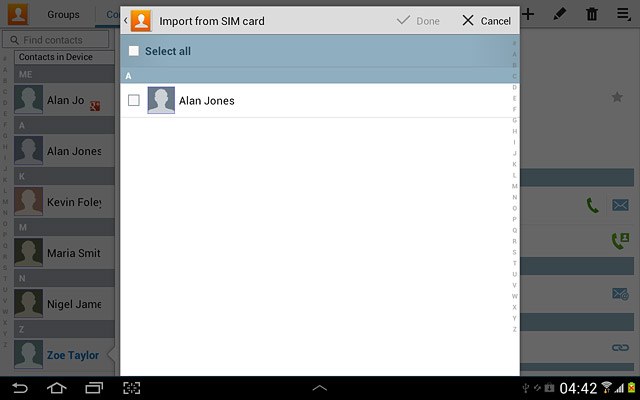
Press Done.
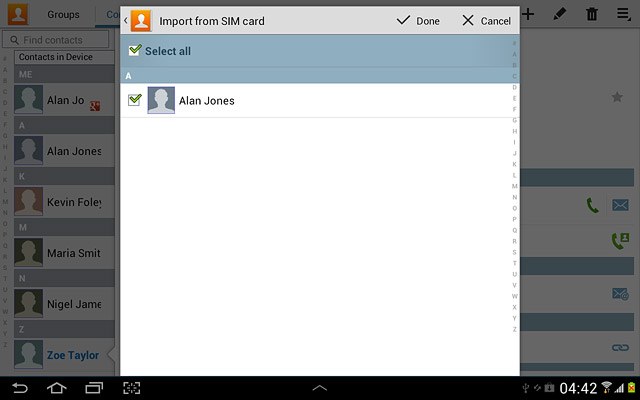
2b - Copy contacts from your device to your SIM
Press Export to SIM card.
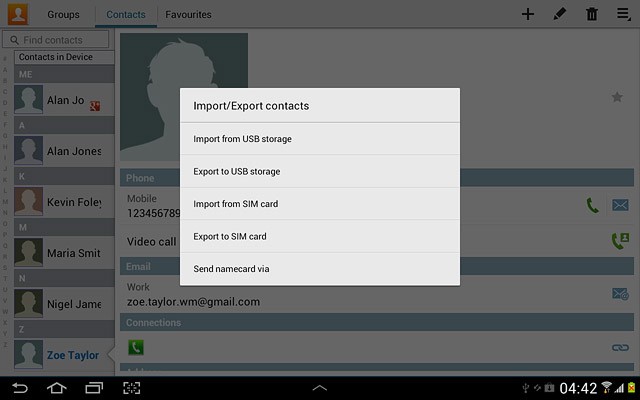
Press Select all.
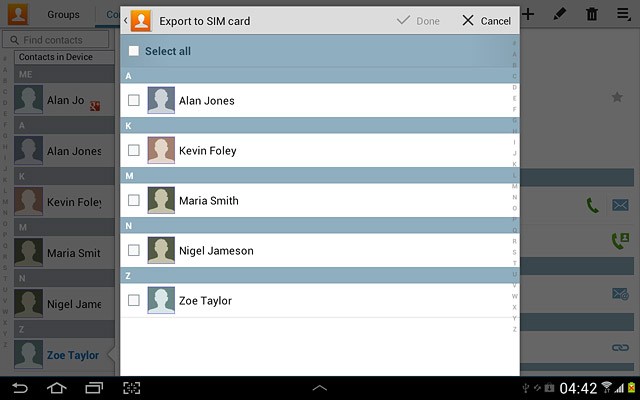
Press Done.
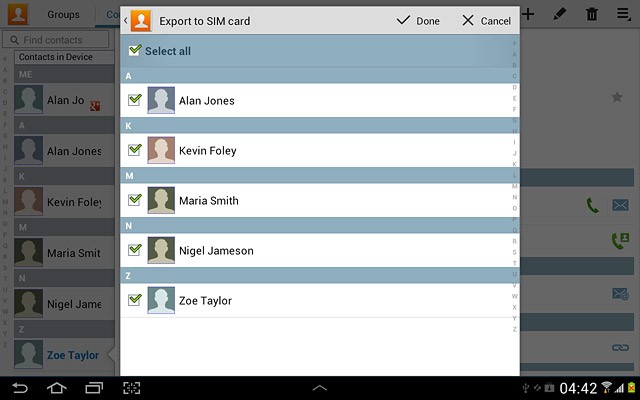
Press OK to confirm.
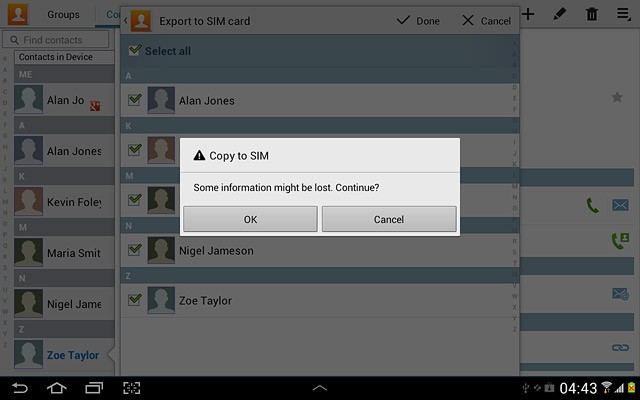
Exit
Press the home icon to return to standby mode.