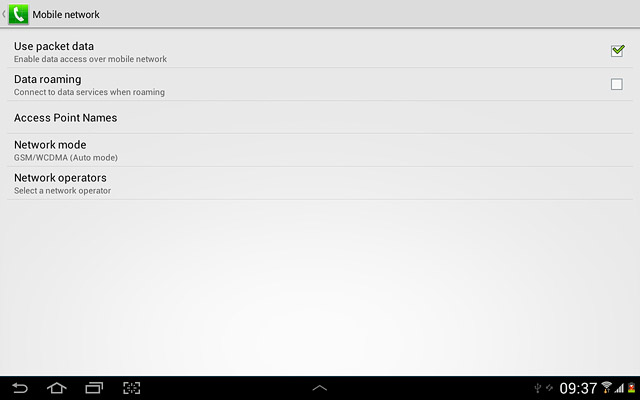Find "Network mode"
Press the menu icon.
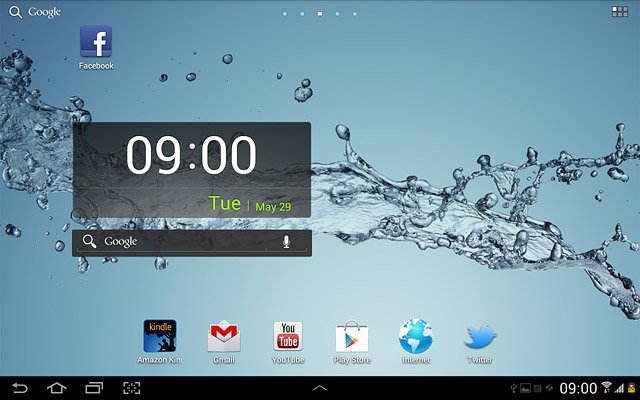
Press Settings.
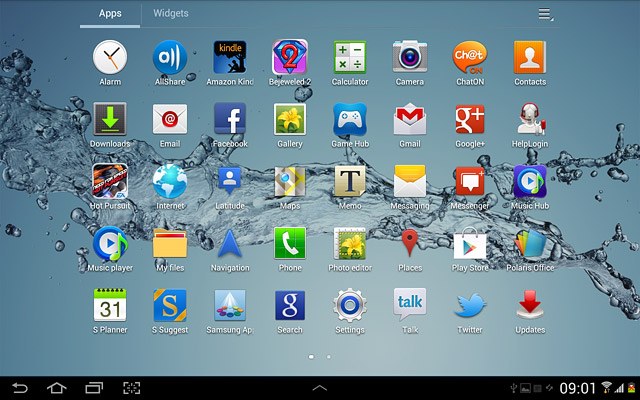
Press More....
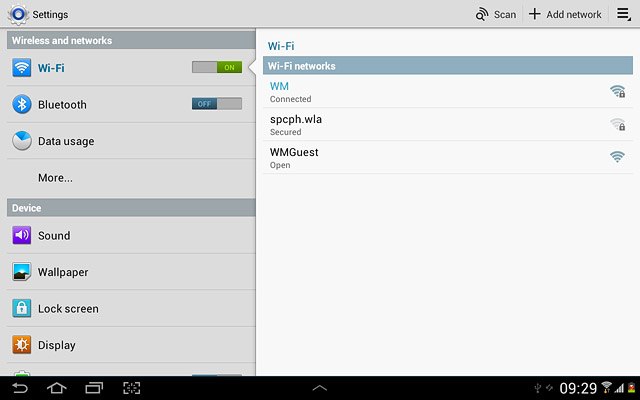
Press Mobile networks.
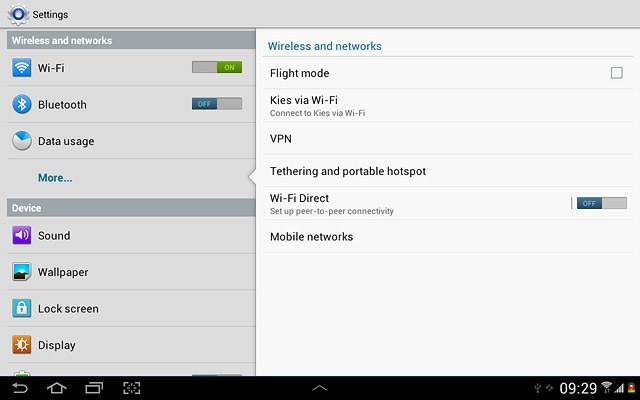
Press Network mode.
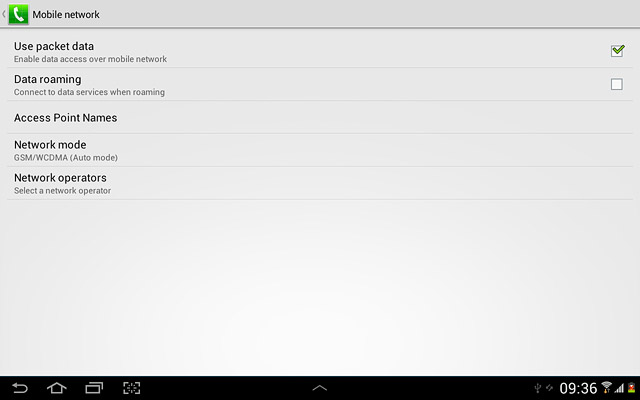
Select network mode
Press GSM/WCDMA (Auto mode), GSM only or WCDMA only.
3G enables you to achieve higher data speeds than when using GSM.
If you select GSM/WCDMA (Auto mode), your device automatically switches between the two network modes provided that you're within range of a 3G network.
If you select GSM only, you can't achieve high data speeds.
If you select WCDMA only, your device can only connect to 3G networks.
If you select GSM/WCDMA (Auto mode), your device automatically switches between the two network modes provided that you're within range of a 3G network.
If you select GSM only, you can't achieve high data speeds.
If you select WCDMA only, your device can only connect to 3G networks.
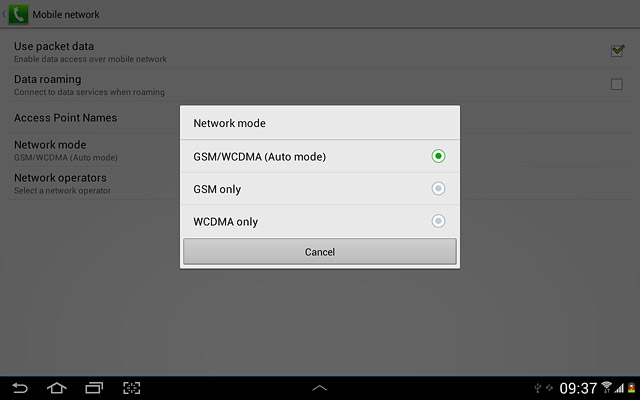
Exit
Press the home icon to return to standby mode.