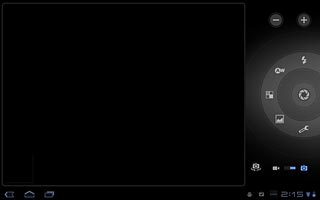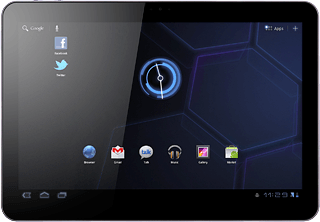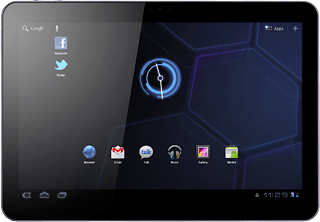Activate the camera
Press Apps.

Press Camera.

If the video recorder is activated:
Press the camera icon.
Press the camera icon.
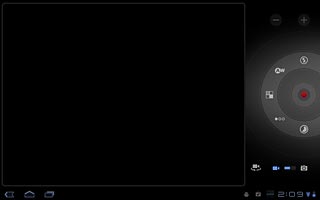
The display shows what the camera lens is pointing at.

Take a picture
To zoom in or out:
Press + or -.
Press + or -.
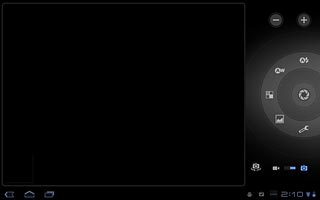
To activate the flash:
Press the flash icon.
Press the flash icon.
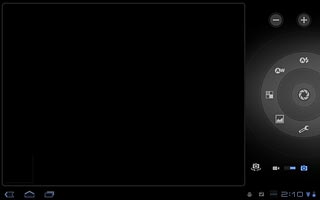
Press Auto or On.
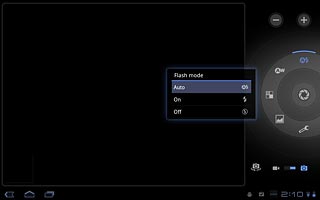
Press the return icon.
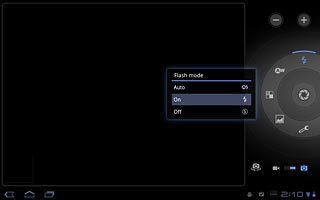
Point the camera lens at the required object and press the shutter icon.
The picture is saved automatically.
The picture is saved automatically.

Choose option
You have a number of other options when taking pictures using the device camera.
Choose one of the following options:
Select picture size, go to 3a.
Select picture quality, go to 3b.
Select scene mode, go to 3c.
Activate or deactivate geotagging, go to 3d.
Choose one of the following options:
Select picture size, go to 3a.
Select picture quality, go to 3b.
Select scene mode, go to 3c.
Activate or deactivate geotagging, go to 3d.
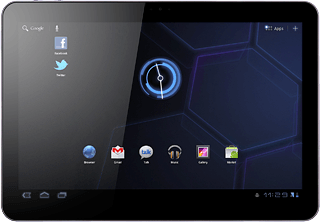
3a - Select picture size
Press the settings icon.
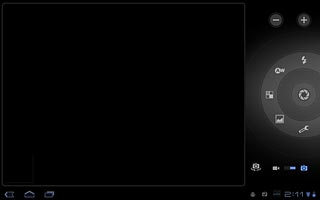
Press arrow right next to Picture size to select the required resolution.
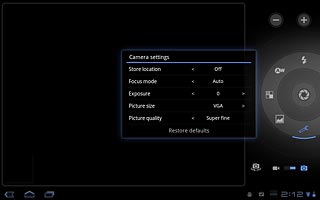
Press the return icon.
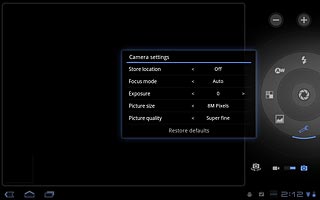
3b - Select picture quality
Press the settings icon.
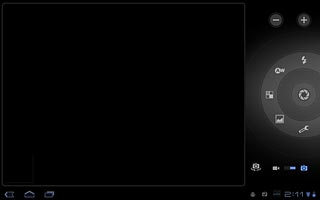
Press arrow right next to Picture quality to select the picture quality.
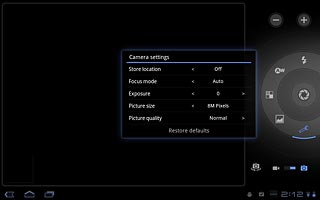
Press the return icon.
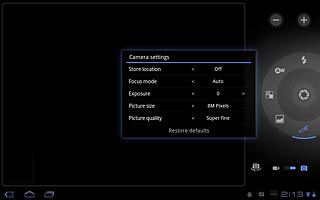
3c - Select scene mode
Press the scene mode icon (a photo).
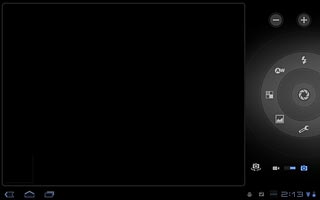
Press the required setting.
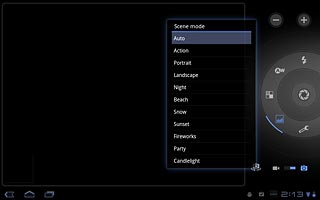
Press the return icon.
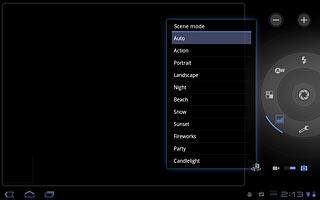
3d - Activate or deactivate geotagging
Press the settings icon.
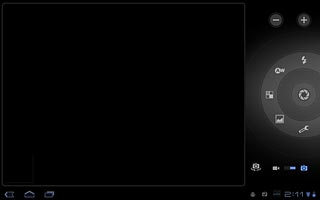
Press arrow right next to Store location to select On or Off.
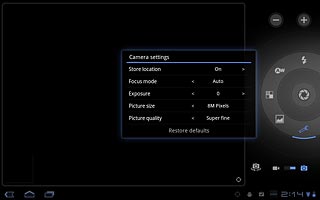
Press the return icon.
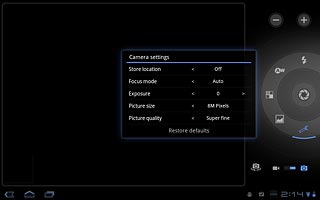
Exit
Press the home icon to return to standby mode.