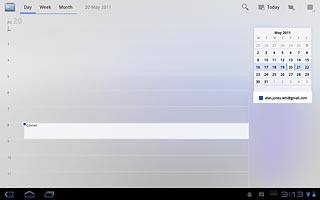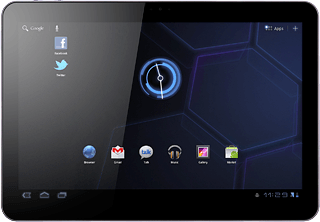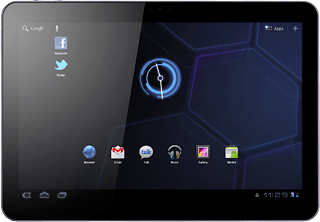Find "Calendar"
Press Apps.

Press Calendar.

Use calendar
Follow the steps below to use the calendar.
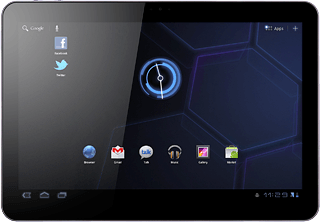
Change calendar view
Press Day, Week or Month.
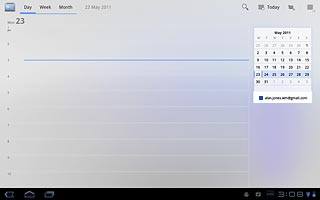
Go to date
Press Day.
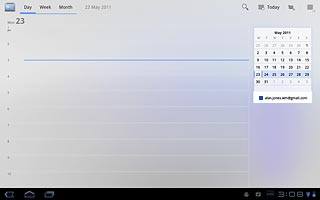
If required, slide your finger up or down on the month view at the right side of the display to select a different month.
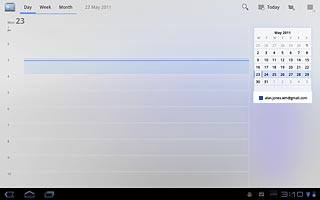
Press the required date.
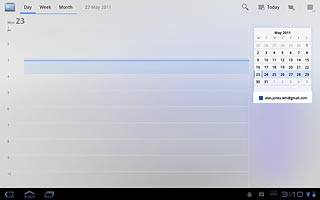
To go to the current date:
Press Today.
Press Today.
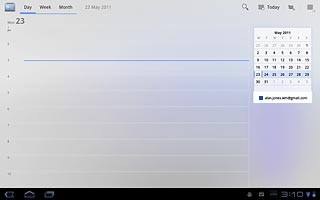
Add appointment
Press the add appointment icon.
Key in a subject for the appointment.
Follow the instructions on the display to key in more information, e.g. location, duration and reminder.
Key in a subject for the appointment.
Follow the instructions on the display to key in more information, e.g. location, duration and reminder.
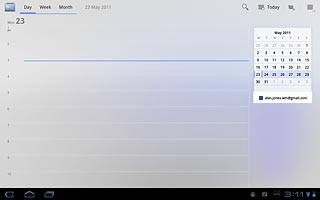
Press Done.
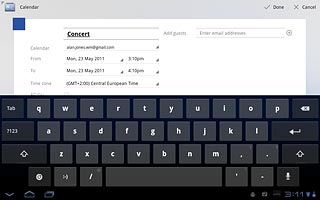
Check appointment
Go to the required date.
Press the required appointment.
Press the required appointment.
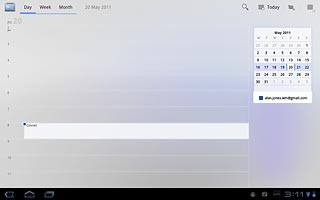
Press Details to view the appointment details.
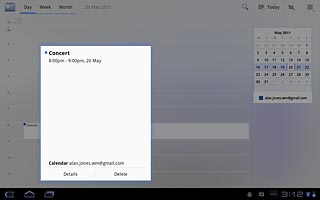
Press Done to return to the calendar.
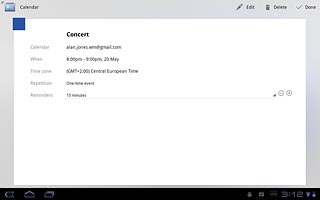
Select settings for the calendar
Press the menu icon.
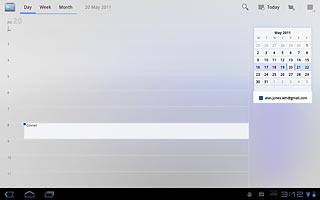
Press Settings.
Follow the instructions on the display to select the required settings for the calendar.
Follow the instructions on the display to select the required settings for the calendar.
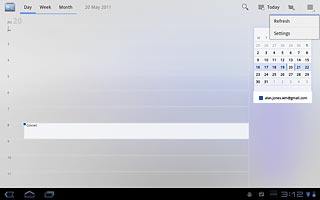
Exit
Press the home icon to return to standby mode.