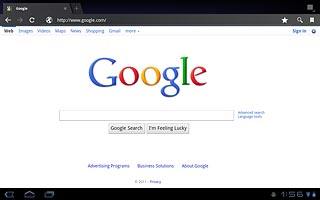Find "Settings"
Press Apps.

Press Browser.
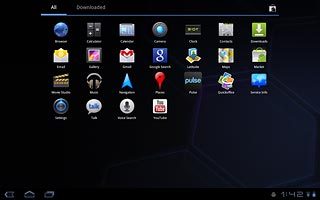
Press the menu icon.
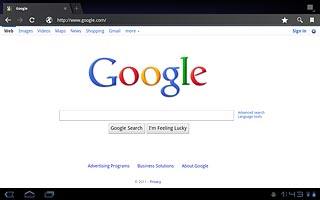
Press Settings.
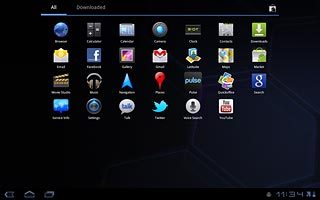
Clear cache
Press Privacy & Security.
The cache is a memory which is used to save data temporarily. The cache saves a copy of the web pages you have visited. The next time you connect to a previously visited web page, the device retrieves data from the cache.
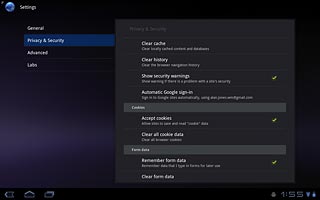
Press Clear cache.
The cache is a memory which is used to save data temporarily. The cache saves a copy of the web pages you have visited. The next time you connect to a previously visited web page, the device retrieves data from the cache.
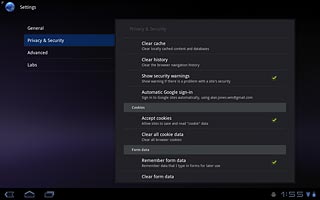
Press OK to confirm.
The cache is a memory which is used to save data temporarily. The cache saves a copy of the web pages you have visited. The next time you connect to a previously visited web page, the device retrieves data from the cache.
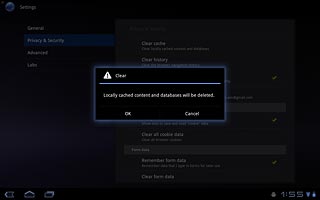
Delete cookies
Press Clear all cookie data.
A cookie is data saved by a web page in the device memory. The data can be login information or other information about the choices you have made on a web page. This makes it possible to adjust the contents of the web page to your preferences.
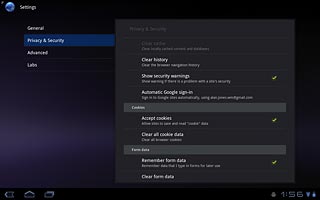
Press OK to confirm.
A cookie is data saved by a web page in the device memory. The data can be login information or other information about the choices you have made on a web page. This makes it possible to adjust the contents of the web page to your preferences.
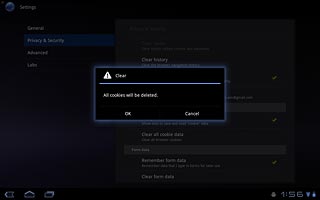
Exit
Press the return icon to return to the current web page.
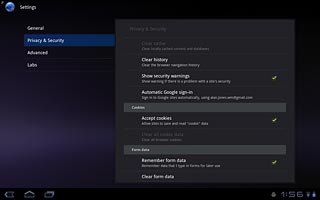
Press the home icon to return to standby mode.