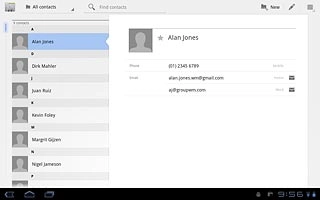Find "Contacts"
Press Apps.

Press Contacts.
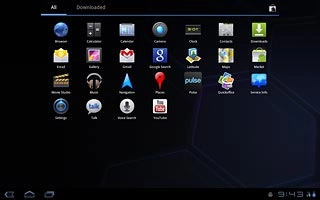
Select address book
Press New.
Only email accounts you are logged on to are displayed.
If you are not logged on to an email account, you can create a contact in the device address book by pressing Create a new contact. If you log on to a Google account later, the contact is automatically moved to the Google address book.
These instructions are based on contacts saved in the Google address book. If you select another address book, there may be some differences in relation to the instruction.
If you are not logged on to an email account, you can create a contact in the device address book by pressing Create a new contact. If you log on to a Google account later, the contact is automatically moved to the Google address book.
These instructions are based on contacts saved in the Google address book. If you select another address book, there may be some differences in relation to the instruction.
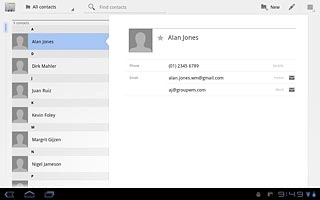
Press the required email account, if required.
Only email accounts you are logged on to are displayed.
If you are not logged on to an email account, you can create a contact in the device address book by pressing Create a new contact. If you log on to a Google account later, the contact is automatically moved to the Google address book.
These instructions are based on contacts saved in the Google address book. If you select another address book, there may be some differences in relation to the instruction.
If you are not logged on to an email account, you can create a contact in the device address book by pressing Create a new contact. If you log on to a Google account later, the contact is automatically moved to the Google address book.
These instructions are based on contacts saved in the Google address book. If you select another address book, there may be some differences in relation to the instruction.
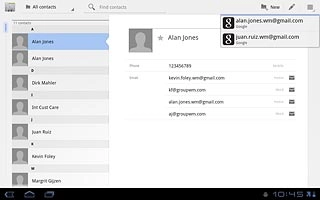
Enter name
Press Name and key in the required name.
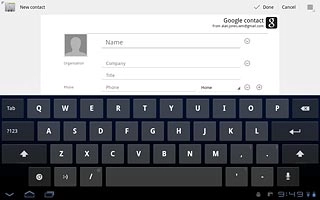
Enter phone number
Press Phone and key in the required phone number.
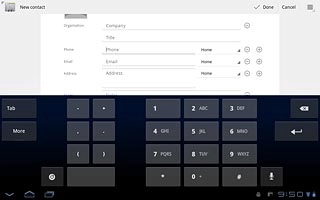
Press the field next to the phone number.
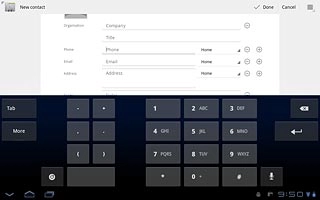
Press the required number type.
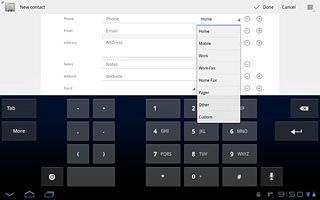
Enter email address
Press Email and key in the required email address.
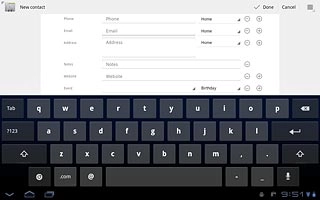
Press the field next to the email address.
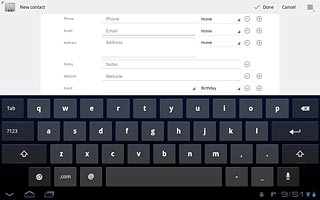
Press the required email type.

Assign picture
Press the picture icon next to the name.
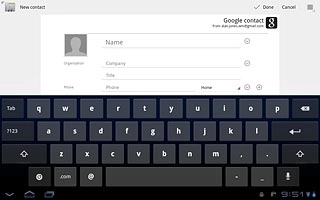
To take a new picture:
Press Take photo.
Press Take photo.
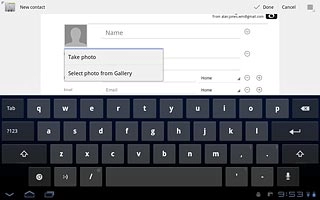
Point the camera lens at the required object and press the shutter icon to take the picture.

Press OK.
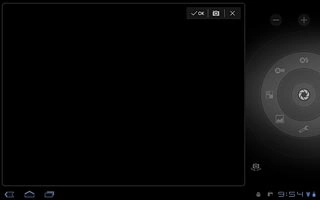
To use a saved picture:
Press Select photo from Gallery.
Press Select photo from Gallery.
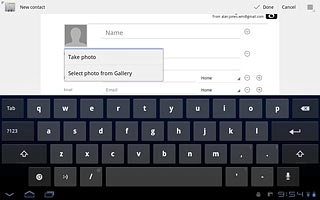
Go to the required folder.
Press the required picture.
Press the required picture.
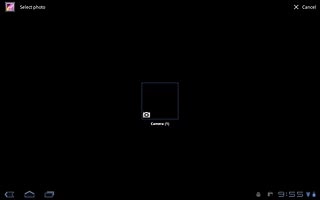
Drag the frame to the required position to select the required detail.
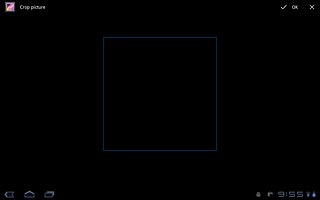
Press OK.
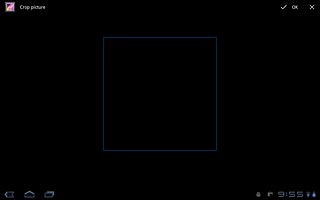
Save and exit
Press Done.
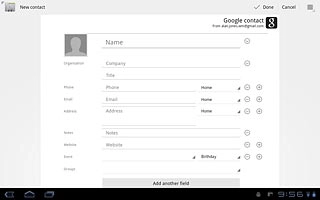
Press the home icon to return to standby mode.