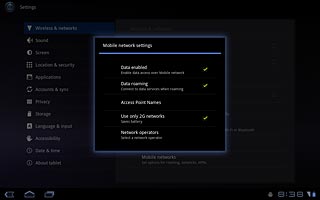Find "Mobile networks"
Press Apps.

Press Settings.
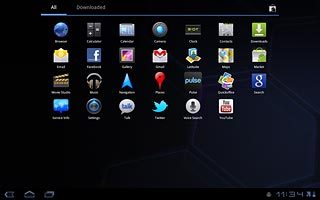
Press Wireless and networks.
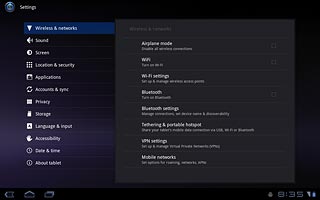
Press Mobile networks.
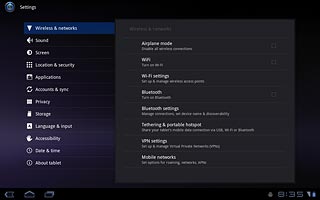
Select network mode
Press Use only 2G networks to activate or deactivate the function.
3G enables you to achieve higher data speeds than when using GSM.
If you select Use only 2G networks, you cannot achieve high data speeds.
If you select Use only 2G networks, the device automatically switches between GSM and 3G networks provided that you are within range of a 3G network.
If you select Use only 2G networks, you cannot achieve high data speeds.
If you select Use only 2G networks, the device automatically switches between GSM and 3G networks provided that you are within range of a 3G network.
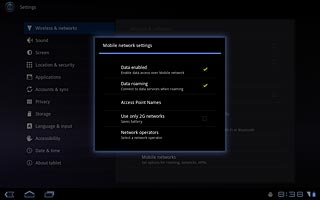
When the box next to the menu item is ticked (V), the function is activated.
3G enables you to achieve higher data speeds than when using GSM.
If you select Use only 2G networks, you cannot achieve high data speeds.
If you select Use only 2G networks, the device automatically switches between GSM and 3G networks provided that you are within range of a 3G network.
If you select Use only 2G networks, you cannot achieve high data speeds.
If you select Use only 2G networks, the device automatically switches between GSM and 3G networks provided that you are within range of a 3G network.
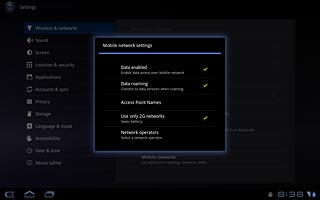
Exit
Press the home icon to return to standby mode.