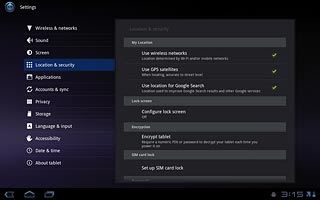Find "Location & security"
Press Apps.

Press Settings.
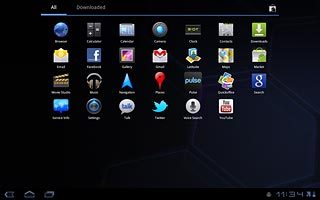
Press Location & security.
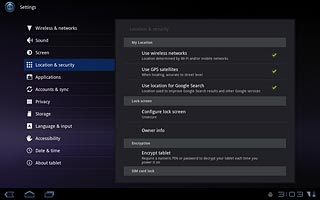
Change lock code
Press Configure lock screen.
Key in the lock code.
Key in the lock code.
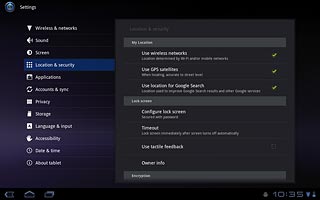
Press Pattern, PIN or Password.
Follow the instructions on the display to change the lock code.
Follow the instructions on the display to change the lock code.
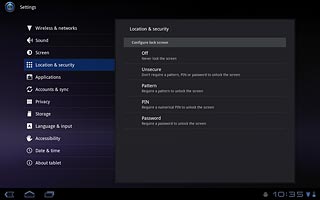
Exit
Press the home icon to return to standby mode.