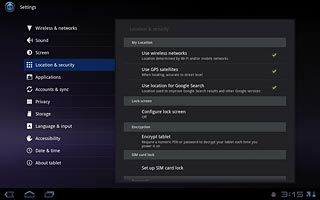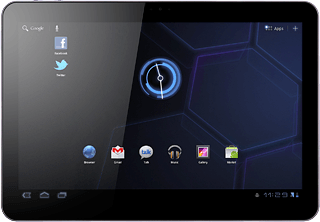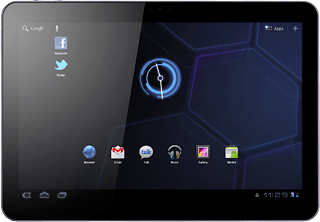Find "Configure lock screen"
Press Apps.

Press Settings.
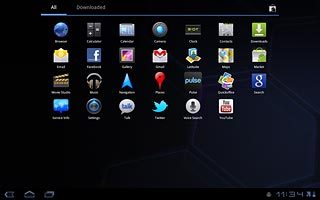
Press Location & security.
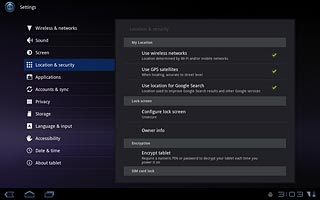
Press Configure lock screen.
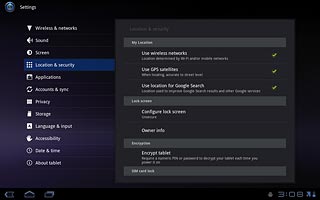
Choose option
Choose one of the following options:
Create lock code using a pattern, go to 2a.
Create lock code using a PIN, go to 2b.
Create lock code using a password, go to 2c.
Deactivate lock code, go to2d.
Create lock code using a pattern, go to 2a.
Create lock code using a PIN, go to 2b.
Create lock code using a password, go to 2c.
Deactivate lock code, go to2d.
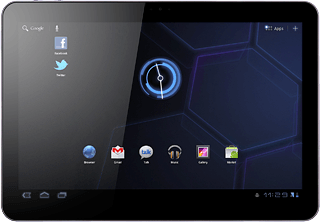
2a - Create lock code using a pattern
Press Pattern.
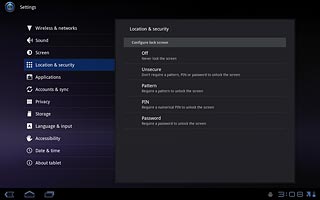
Press and drag a point to connect at least four points.
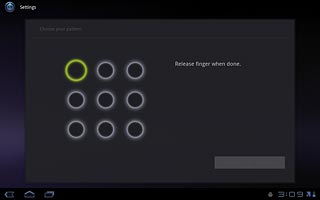
Press Continue.
Repeat the selected lock code to confirm.
Repeat the selected lock code to confirm.
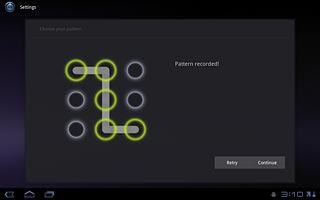
Press Confirm.
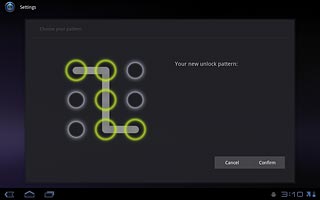
2b - Create lock code using a PIN
Press PIN.
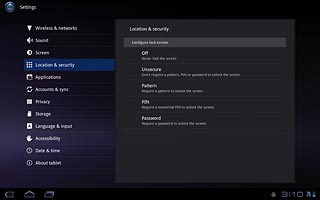
Key in the required lock code and press Continue.
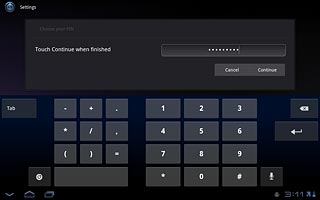
Key in the lock code again and press OK.
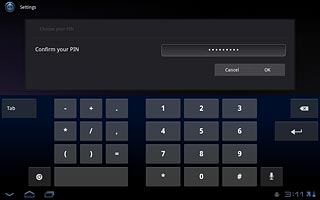
2c - Create lock code using a password
Press Password.
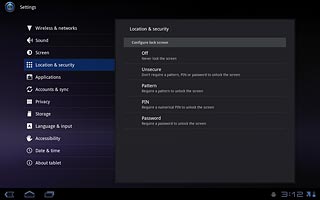
Key in the required lock code and press Continue.
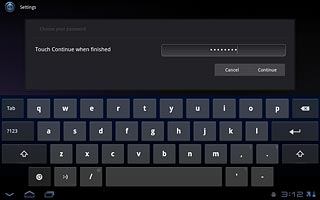
Key in the lock code again and press OK.
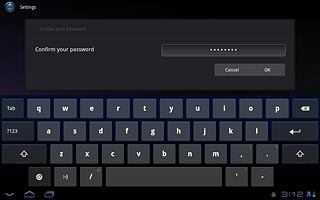
2d - Deactivate lock code
If the lock code is a pattern:
Draw the current lock code.
Draw the current lock code.
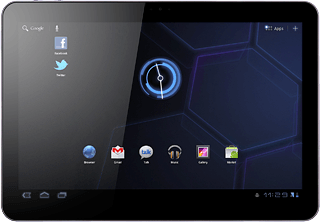
If the lock code is a PIN:
Key in the current lock code and press Continue.
Key in the current lock code and press Continue.
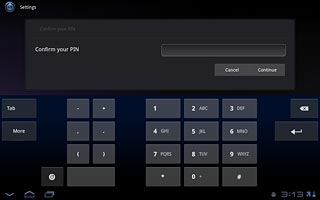
If the lock code is a password:
Key in the current lock code and press Continue.
Key in the current lock code and press Continue.
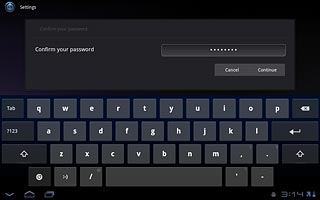
Press Off or Unsecure to deactivate the lock code.
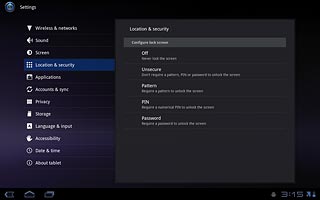
Exit
Press the home icon to return to standby mode.