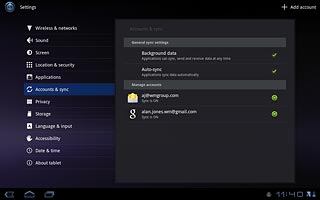Find "Google"
Press Apps.

Press Settings.
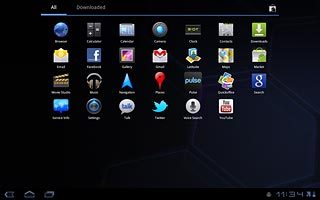
Press Accounts and sync.
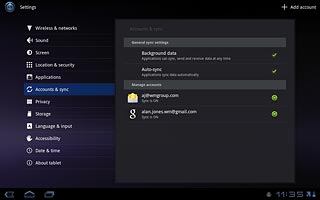
Press Add account.
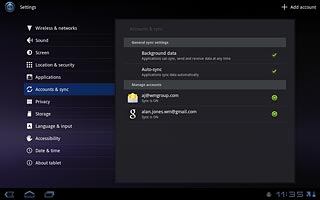
Press Google.
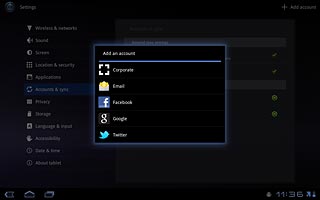
Activate Google account
Press the field next to Email and key in the username for your Google account.
To create a new account: press Create account. Follow the instructions on the display to create a new account.
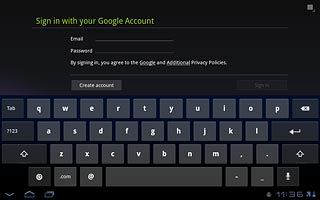
Press the field next to Password and key in the password for your Google account.
To create a new account: press Create account. Follow the instructions on the display to create a new account.
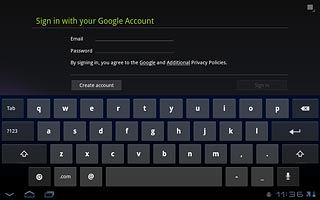
Press Sign in.
To create a new account: press Create account. Follow the instructions on the display to create a new account.
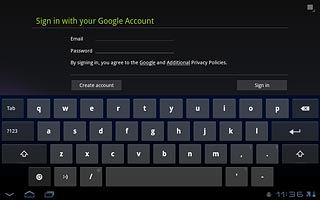
Activate or deactivate backup
Press the box next to Keep this device backed up with my Google Account to activate or deactivate the function.
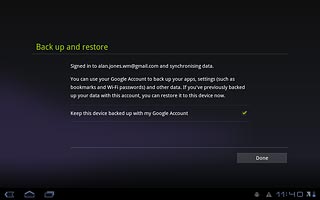
When the box is ticked (V), the function is activated.
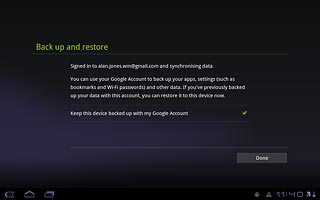
Exit
Press Done.
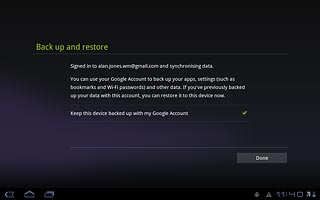
Press the home icon to return to standby mode.