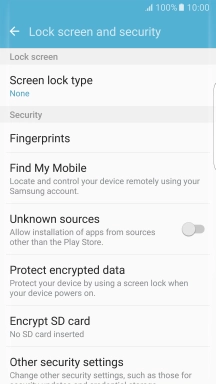1 Find "Screen lock type"
Slide your finger downwards starting from the top of the screen.
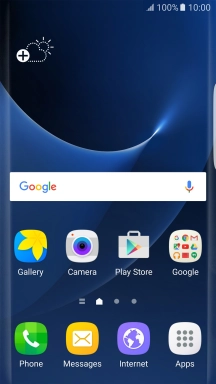
Press the settings icon.
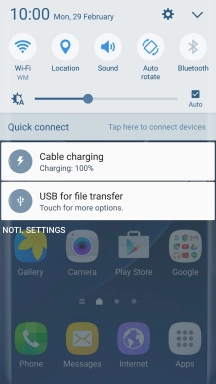
Press Lock screen and security.
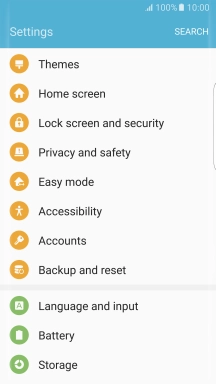
Press Screen lock type.
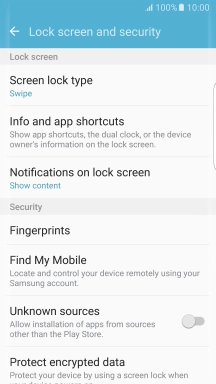
2 Create phone lock code using a fingerprint
Press Fingerprints.
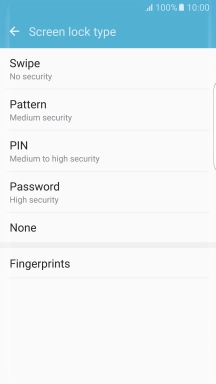
Press the required phone lock code and follow the instructions on the screen to create the selected phone lock code.
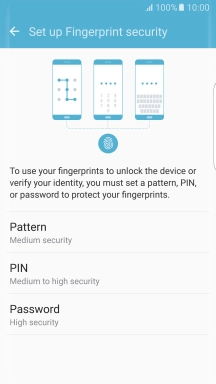
Slide your finger across the screen to connect at least four points and press CONTINUE.
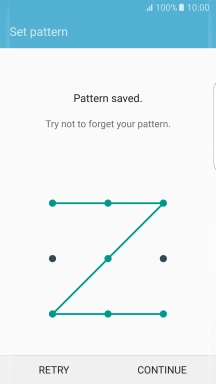
Repeat the selected phone lock code and press CONFIRM.
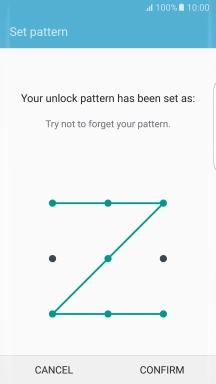
Follow the instructions on the screen to add your fingerprint.
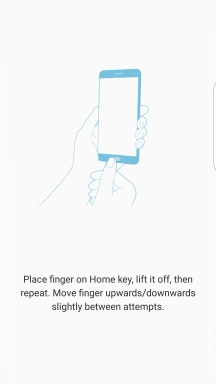
Press the required setting.
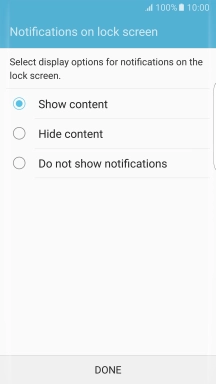
Press DONE.
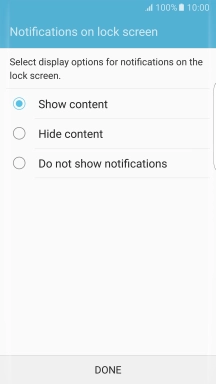
3 Turn off use of phone lock code
Press Screen lock type and key in the current phone lock code.
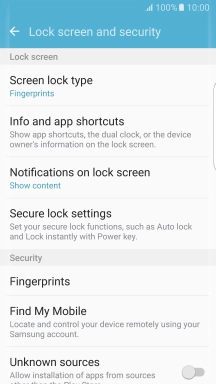
Press None and follow the instructions on the screen to turn off use of phone lock code.
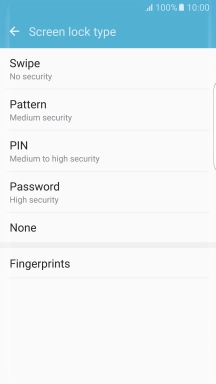
4 Return to the home screen
Press the Home key to return to the home screen.